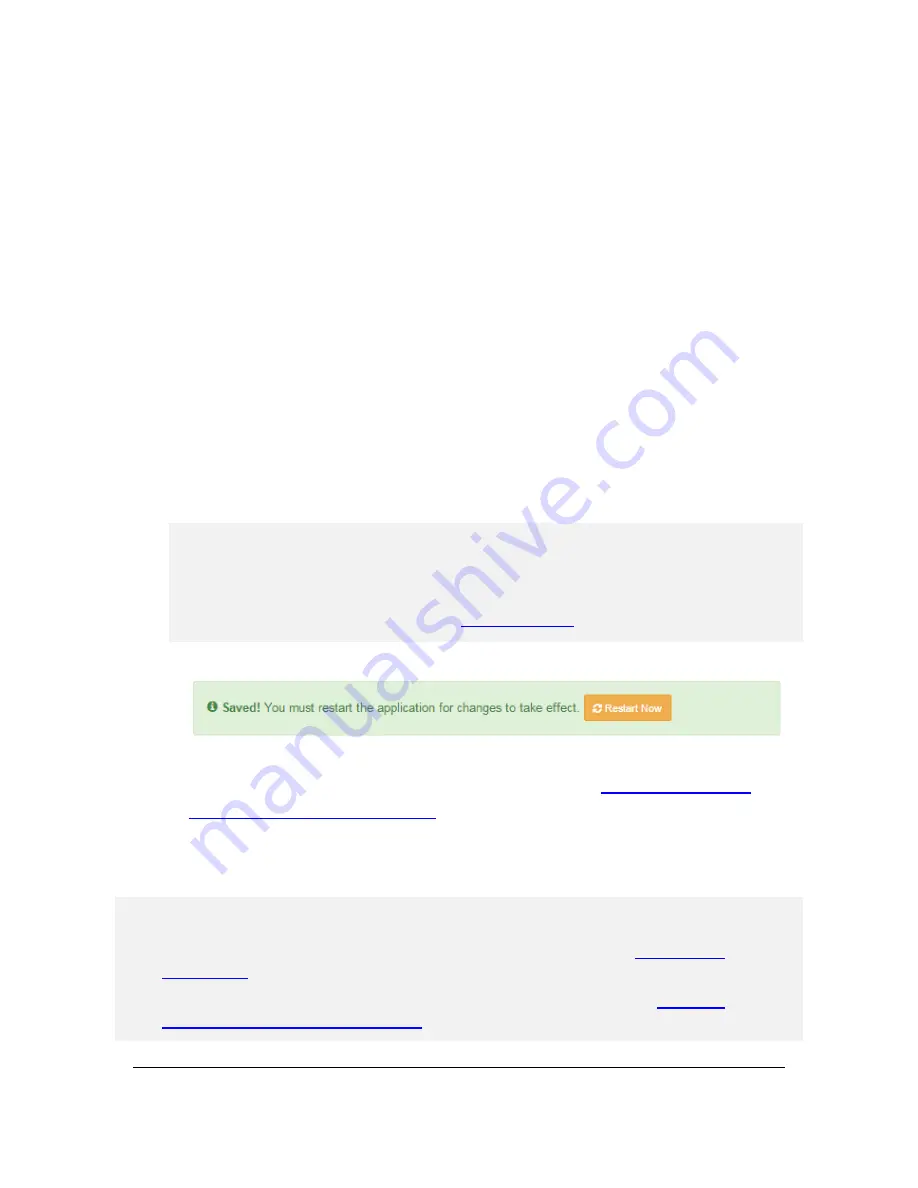
W O W Z A N D V R 4 U S E R ' S G U I D E
Copyright © 2007
–2015 Wowza Media Systems™, LLC. All rights reserved.
21
DVR Window Duration
These settings specify the amount of recorded material in the DVR store that's
available for DVR playback.
To make the entire recording available for playback, select
All material available
. This
option enables viewers who join the live stream in-progress to rewind and watch the
stream from the beginning. This option also preserves the live stream recording after
the stream ends.
To make only part of the live stream available for playback, select
Use window
duration
and then specify the duration in
Hours:Minutes:Seconds
. The minimum
supported duration value is 60 seconds. This option enables viewers who join the live
stream in progress to rewind the stream for the duration that you specify and watch
from that point forward. The duration window is a "floating window" that always
ends at the current live point. Recorded data that falls outside this window is purged
from the DVR store.
Note
You can record up to 30 hours of material for DVR playback; however, you may encounter
performance and playback issues if you make longer durations of material available for
playback. For best practices guidance, see
Recording Length
.
8.
Click
Save
, and then click
Restart Now
to apply the changes.
9.
Publish a live stream to the
dvr
application. For details, see
How to connect a live
source to Wowza Streaming Engine
. If you selected
Start recording on startup
as
described above, the
dvr
application will automatically record the stream when the
encoder begins sending it, and users can seek to earlier segments of the live stream.
Notes
If you want to manually control when the recording starts, you must use the
Wowza nDVR
recording API
.
Additional configuration properties are available and are described in the article
How to do
advanced configuration for Wowza nDVR
.
Summary of Contents for nDVR
Page 1: ...Wowza nDVR User s Guide ...
















