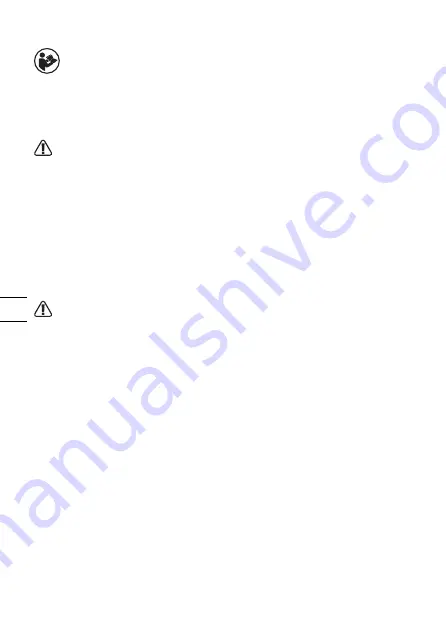
10
EN
OPERATING INSTRUCTIONS
NOTE:
Before using the tool, read the instruction book carefully.
ASSEMBLY
1. Assemble the crafter tips as shown in Fig. A1-A3.
2. Connect the crafter and the hub. (See Fig. B)
WARNING: Before operation, make sure the speed control button on
the hub is at the“Min“ position. (See Fig. C)
OPERATION
1. Confirm the speed control button is set to “Min”. Grasp the tool by the grip.
Press on/off switch on the hub. Then press and hold the power button on the
crafter to start working. (See Fig. D)
NOTE:
The speed is fixed, and can not be adjusted by the speed control button on
the hub.
During operation, the crafter will enter into auto sleep with no movement for
approximately 5 minutes or more. The temperature will drop to 400 °F (200 °C)
and the crafter automatically turns off 10 minutes later. It will display “OFF”.
WARNING: During initial use, the crafter may generate a light
smoke due to elements heating, which is normal.
While the crafter is heating, DO NOT touch the metallic parts near the
tip and DO NOT remove or replace the tip.
Never operate the crafter while people, especially young children are
nearby.
Be careful. The crafter remains hot after the work is concluded.
2. Press the on/off switch on the hub to turn off after use.
NOTE:
Use the trestle to place the crafter when not in use.
3. Adjust temperature as needed.
Press on/off switch on the hub. Use “+” or”-” button to adjust temperature (the
temperature will increase / decrease by 20 °F (10 °C) each time the “+” or “-”
button is pressed).
NOTE:
The temperature cannot be adjusted during the heating or cooling
process.
4. Switch °F and °C as needed. (See Fig. E1, E2)
Press on/off switch on the hub. With the crafter turned off, press both “+” and ”-”
button and “UNI” will be shown on the LCD display. Then press both “+” and ”-”
button to switch the temperature mode. After selection, wait for 3 seconds and
Summary of Contents for MAKERX WX744L Series
Page 6: ...5 1 2 3 4 6 ...
Page 8: ...1 2 2 1 A1 A2 A3 B C D ...
Page 9: ...2 E1 E2 ...
Page 16: ...5 1 2 3 4 6 ...
Page 24: ...5 1 2 3 4 6 ...
Page 28: ...www worx com Copyright 2020 Positec All Rights Reserved AR01530700 ...

























