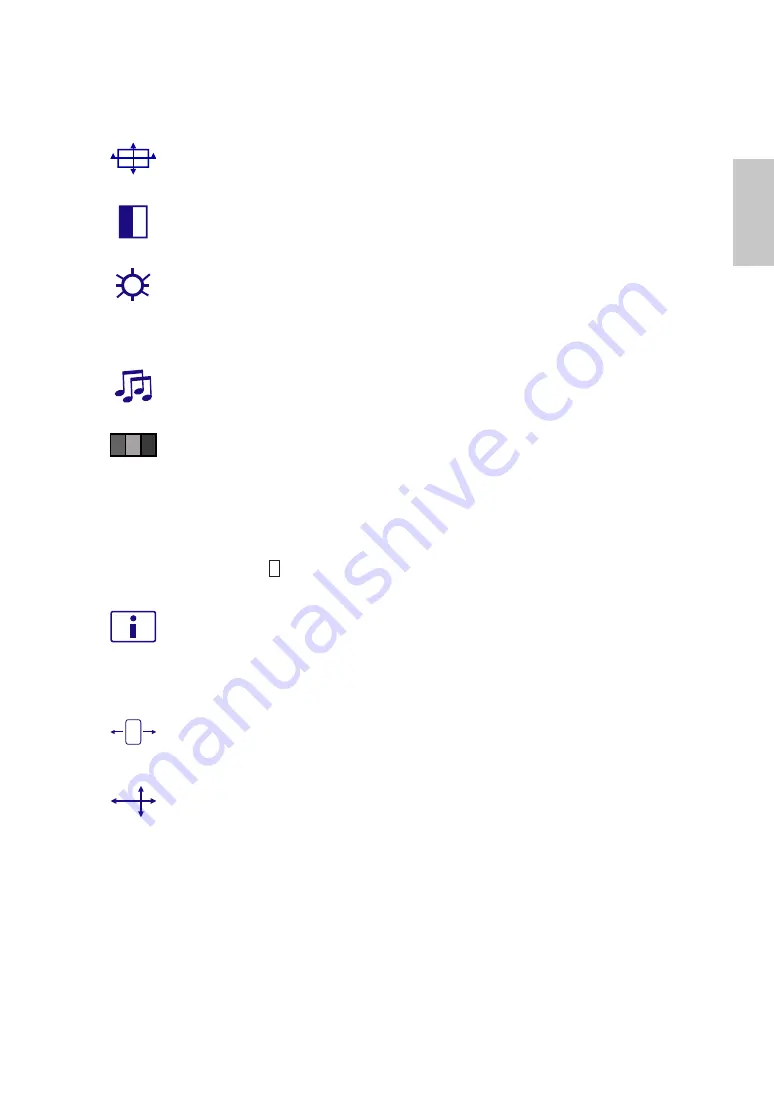
English
Short Cuts Function from the button(s)
Auto Image Adjust :
To auto adjust Horizontal Position, Vertical Position,
Phase (Fine Tune) and Clock (H. Size) of the screen.
Contrast :
To adjust the foreground white level of screen image.
▲
:
increase contrast,
▼
:
decrease contrast.
Brightness : :
To adjust the luminance of the video.
▲
:
increase brightness,
▼
:
decrease brightness.
DCR :
To turn On or Off the DCR function (dynamic contrast ratio)
Audio Adjust :
To adjust the audio functions.
Volume
:
To adjust the volume of speaker output.
Color Adjust :
To select the color for improving brightness and color
saturation between Cool, Normal,Warm, and User Color.
Cool :
Adds blue to screen image for cooler white.
Normal :
Adds red to screen image for warmer white and richer red.
Warm :
Adds green to screen image for a darker color.
User Color :
Individual adjustments for red (R), green (G), blue (B).
1. Press button 2 to select the desired color.
2. Press
▼
or
▲
button to adjust selected color.
Information :
To display the information, regarding the current input signal
coming from the graphic card in your computer.
Note:
See your graphic card user guide for more information about
changing the resolution and refresh rate.
Horizontal Size :
To adjust the width of the screen image.
▼
:
decrease the width of screen image,
▲
:
increase the width of screen image.
H./V. Position :
To adjust the horizontal and vertical position of the video.
H. Position :
▲
:
move screen to the right,
▼
:
move screen to the left.
V. Position :
▲
:
move screen up,
▼
:
move screen down.
















