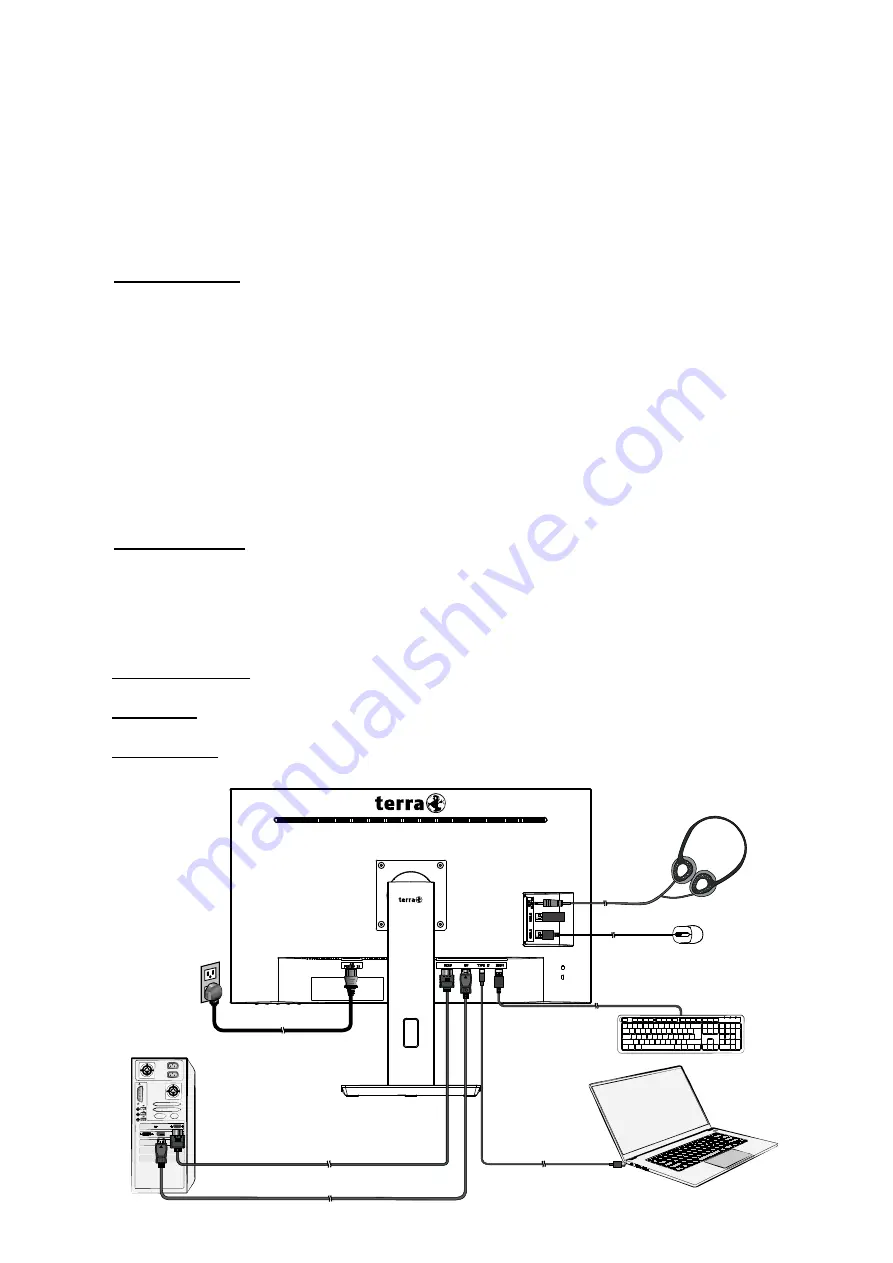
3
Quick Installation
1. Connect Video cable (DisplayPort cable)
Make sure both monitor and computer are powered OFF.
Connect the DisplayPort cable from DisplayPort output of computer to the DisplayPort
input of the monitor.
Or connect USB-C cable
Connect the USB-C cable from USB-C output of computer to the USB-C input of the
monitor.
Important note :
Please use the supplied USB-C cable. If you use any other USB-C
cable, it must explicitly support video transmission and power delivery (notebook or
tablet charging).
If you want to transfer the video signal by USB-C, make sure the USB-C port of the
PC, notebook or tablet is capable for video transmission and the latest BIOS and
drivers are installed.
Or connect HDMI cable *Optional
Connect the HDMI cable from HDMI output of computer to the HDMI input of the
monitor.
2. Connect Power cord
Connect the power cord to a properly grounded AC outlet, then to the monitor.
3. Connect the USB devices.
Connect the USB devices to the USB input of the monitor.
Important note :
Connect your USB devices, USB-C cable must be connected first.
4. Connect Earphone (not supplied)
Connect the earphone to the earphone output terminal of the monitor. (Earphone sold
separately).
5. Power-ON computer and monitor
Power-ON the computer, then Power-ON the monitor.
6. Windows users: Setting the Timing Mode (Resolution and Refresh Rate)
Example: 2560 x 1440 @ 60 Hz
Resolution Right-click on the Windows desktop > Display Settings > Advanced Display
Settings. Set the resolution.
Refresh Rate (vertical frequency) See your graphic card
ꞌ
s user guide for instructions.
Example:
Power cable
Earphone
HDMI cable
DisplayPort cable
USB-C cable
USB
USB
USB
PC
Laptop



















