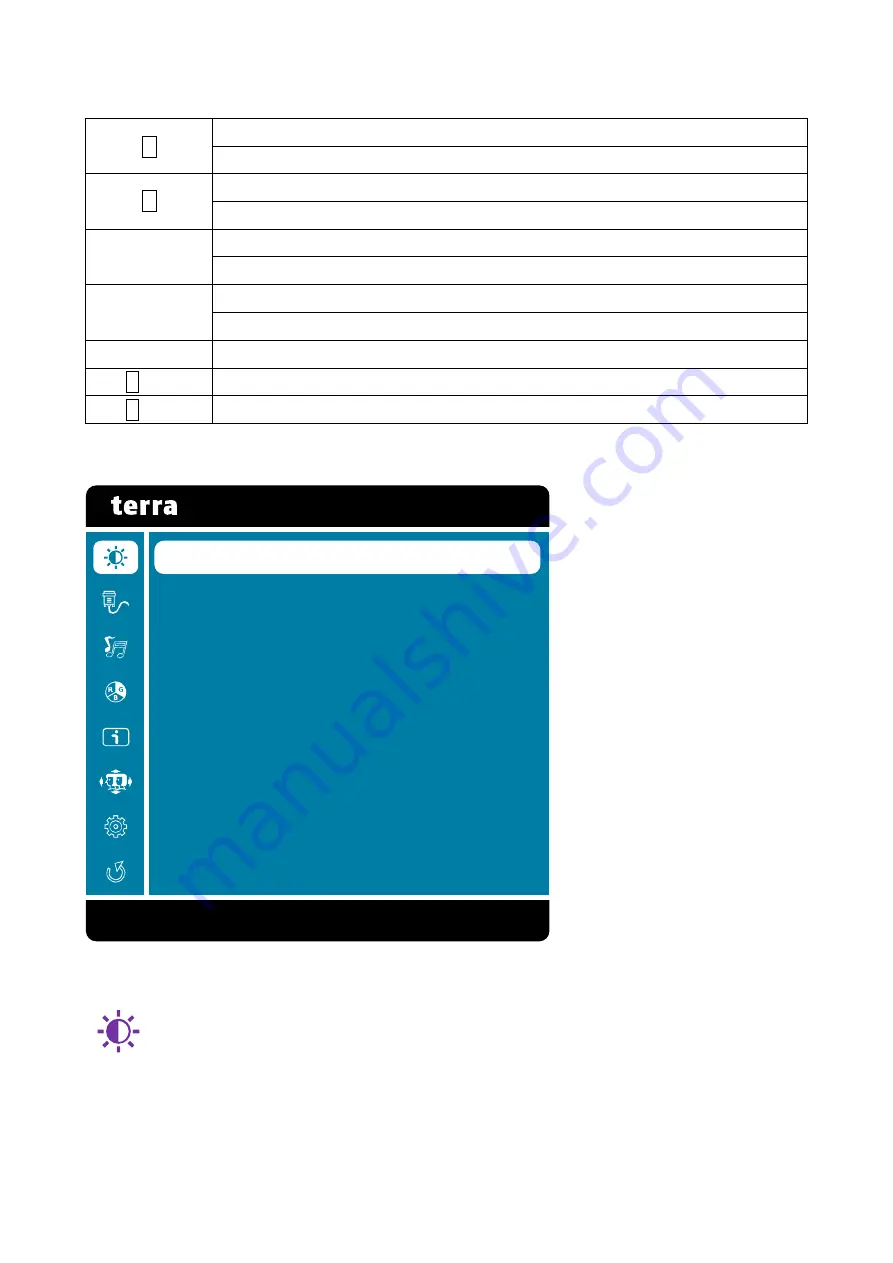
7
Using On Screen Display (OSD) Functions
1
Display main menu
Exit from OSD menu
2
Manual adjust mode select for DVI, HDMI, DISPLAYPORT mode
Confirm the Select
▼
Select the desired item when in OSD menu
When not in OSD menu, directly enters Contrast/Brightness menu
▲
Select the desired item when in OSD menu
When not in OSD menu, directly enters Anti Blue Light menu
▼+▲
Recall both of Contrast and Brightness (when not in OSD menu)
1
+▼
Power Lock (when not in OSD menu), press and hold for 5 seconds
1
+▲
OSD Lock (when not in OSD menu), press and hold for 5 seconds
Main Menu
Short Cuts Function from the button(s)
Contrast/Brightness:
To manually adjust the Contrast, Brightness, DCR,
ECO Mode and Over Drive of screen image.
Contrast:
To adjust the foreground white level of screen image.
▲: increase contrast, ▼: decrease contrast.
Brightness:
To adjust the luminance of the video.
▲: increase brightness, ▼: decrease brightness.
C o n t r a s t / B r i g h t n e s s
I n p u t S e l e c t
A u d i o A d j u s t
C o l o u r A d j u s t
I n f o r m a t i o n
M a n u a l i m a g e A d j u s t
S e t u p M e n u
M e m o r y R e c a l l
1 : E x i t S e l e c t : 2



















