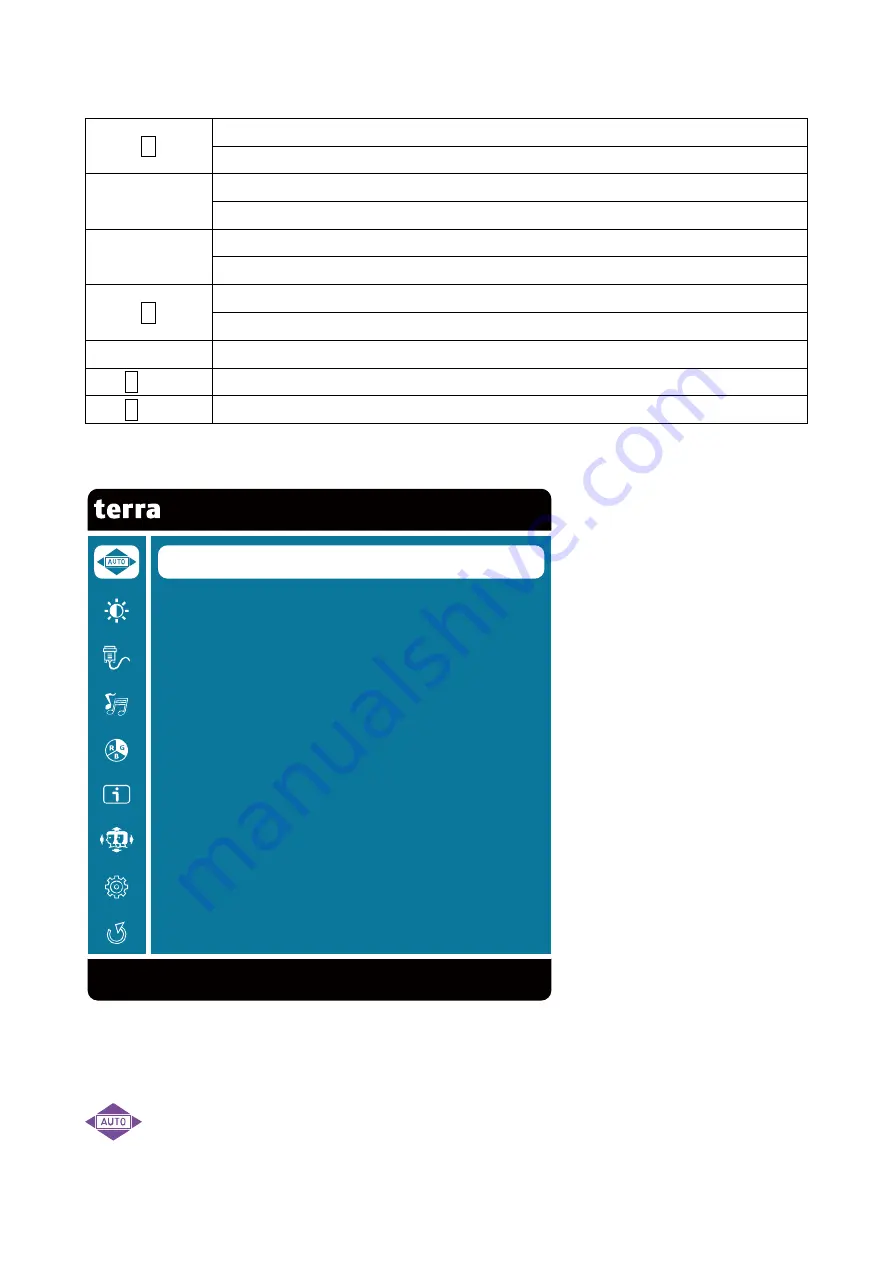
7
Using On Screen Display (OSD) Functions
1
Display main menu
Exit from OSD menu
▲
Select the desired item when in OSD menu
Auto adjust the image when not in main menu (VGA only)
▼
Select the desired item when in OSD menu
When not in OSD menu, directly enters Contrast/Brightness menu
2
Manual adjust mode select for VGA, HDMI mode
Confirm the Select
▲+▼
Recall both of Contrast and Brightness (when not in OSD menu)
1
+▲
OSD Lock (when not in OSD menu), press and hold for 5 seconds
1
+▼
Power Lock (when not in OSD menu), press and hold for 5 seconds
Main Menu
Short Cuts Function from the button(s)
Auto Image Adjust:
To auto adjust Horizontal Position, Vertical Position, Phase
(Fine Tune) and Clock (H. Size) of the screen, (VGA mode only).
C o n t r a s t / B r i g h t n e s s
I n p u t S e l e c t
A u d i o A d j u s t
C o l o r A d j u s t
I n f o r m a t i o n
M a n u a l I m a g e A d j u s t
S e t u p M e n u
M e m o r y R e c a l l
1 : E x i t S e l e c t : 2
A u t o I m a g e A d j u s t
Summary of Contents for Terra 2311W
Page 1: ...LCD LED 2311W ...
Page 9: ...6 Rear View of the Product HDMI input VGA input Power input ...
Page 19: ...www wortmann de ...





































