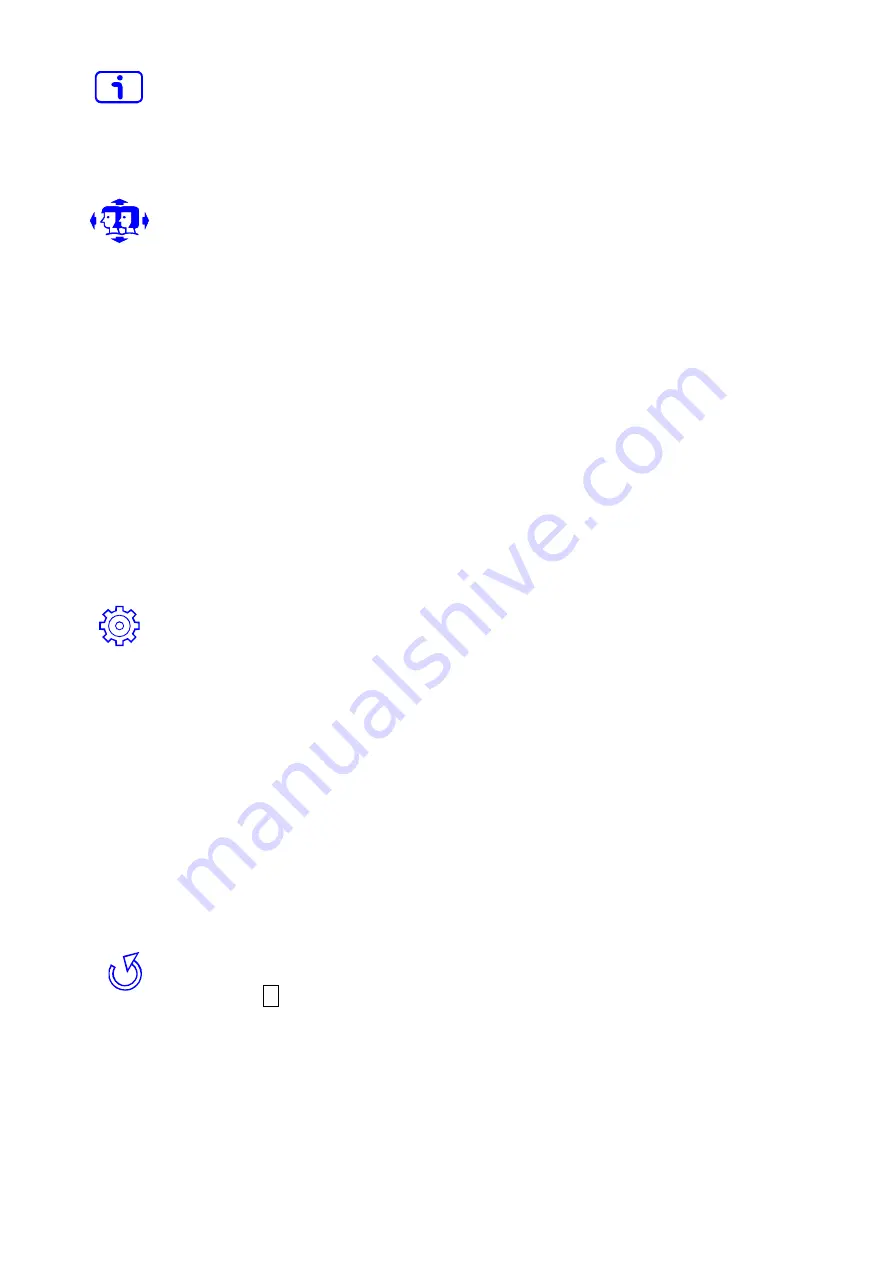
9
Information:
To display the information, regarding the current input signal coming
from the graphic card in your computer.
Note:
See your graphic card user guide for more information about changing the
resolution and refresh rate.
Manual Image Adjustment:
To manually adjust the H / V Position, Horizontal
Size, Fine Tune, Sharpness and Aspect Ratio.
H / V Position:
To adjust the horizontal and vertical position of the video.
H. Position:
▲
: move screen to the right,
▼
: move screen to the left.
V. Position:
▲
: move screen up,
▼
: move screen down.
Horizontal Size:
To adjust the width of the screen image.
▲
: decrease the width of screen image,
▼
: increase the width of screen image.
Fine Tune:
To adjust the delay time of data and clock.
Press
▼
or
▲
to adjust to your preference.
Sharpness:
To adjust the clarity of a non-Full HD Resolution (1920x1080) signal
with
▼
or
▲
button.
Aspect Ratio:
To select the video mode from Full Screen or 4:3.
Full Screen:
To select full-screen size image.
4:3:
To select 4:3 image size.
Setup Menu:
To set up Language Select, OSD Position, OSD Time Out and OSD
Background.
Language Select:
To allow users to choose from available languages.
OSD Position:
Press
▼
or
▲
button to select between horizontal and vertical
OSD Position adjustment.
OSD H. Position:
To horizontally adjust the OSD position.
▲
: move OSD to the right,
▼
: move OSD to the left.
OSD V. Position:
To vertically adjust the OSD position.
▲
: move OSD up,
▼
: move OSD down.
OSD Time Out:
To automatically turn off On Screen Display (OSD) after a
preset period of time.
OSD Background:
Allows the user to turn the OSD background On or Off.
Memory Recall:
To recall factory settings for Video & Audio controls.
Press button
2
to select the Memory recall menu option.
Summary of Contents for Terra 2226W PV
Page 1: ...LCD LED 2226W PV ...
Page 19: ...www wortmann de ...




































