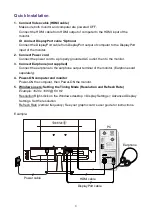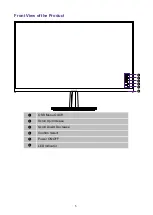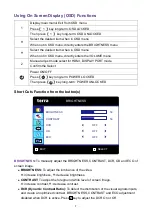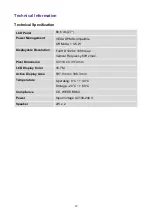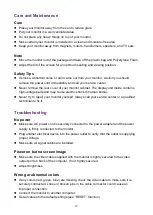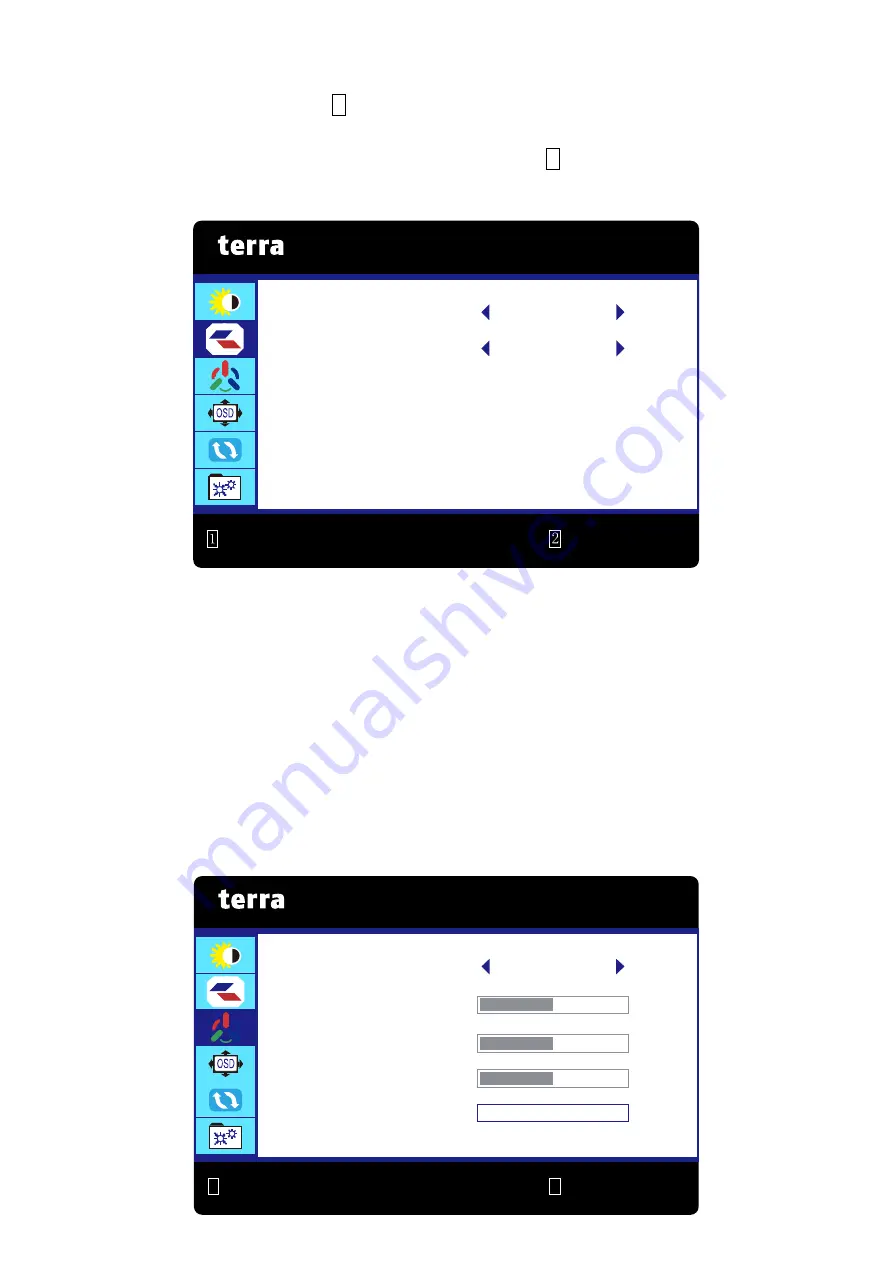
8
OD (Over Drive):
Allows the user to change the OD strength. Improve the quality of
the motion pictures. Press
2
key to adjust the OD On or Off.
ECO:
Allows the user to turn the ECO On or Off. BRIGHTNESS, CONTRAST and
DCR adjustment disabled when ECO is active. Press
2
key to adjust the ECO On or
Off.
IMAGE:
To manually adjust the ASPECT and PICTURE MODE.
ASPECT:
To select the video mode from WIDE, AUTO or 4:3.
WIDE:
To select wide size image.
AUTO:
To select auto size image.
4:3:
To select 4:3 image size.
PICTURE MODE:
Provides an optimum display environment depending on the
contents displayed. It contains 4 user-selectable presets.
STANDARD
is for general windows environment and monitor default setting.
MOVIE
optimized for movie and video environment.
GAME
optimized for PC game environment.
TEXT
optimized for text editing and viewing in a word processing environment.
IMAGE
ASPECT WIDE
:
EXIT
:
SELECT
PICTURE MODE STANDARD
1
2
COLOR TEMP.
COLOR TEMP. NORMAL
:
EXIT
:
SELECT
RED 42
GREEN 38
BLUE 43
ANTI BLUE LIGHT
0
Summary of Contents for 3030071
Page 1: ...LCD LED 2763W ...
Page 20: ...www wortmann de ...