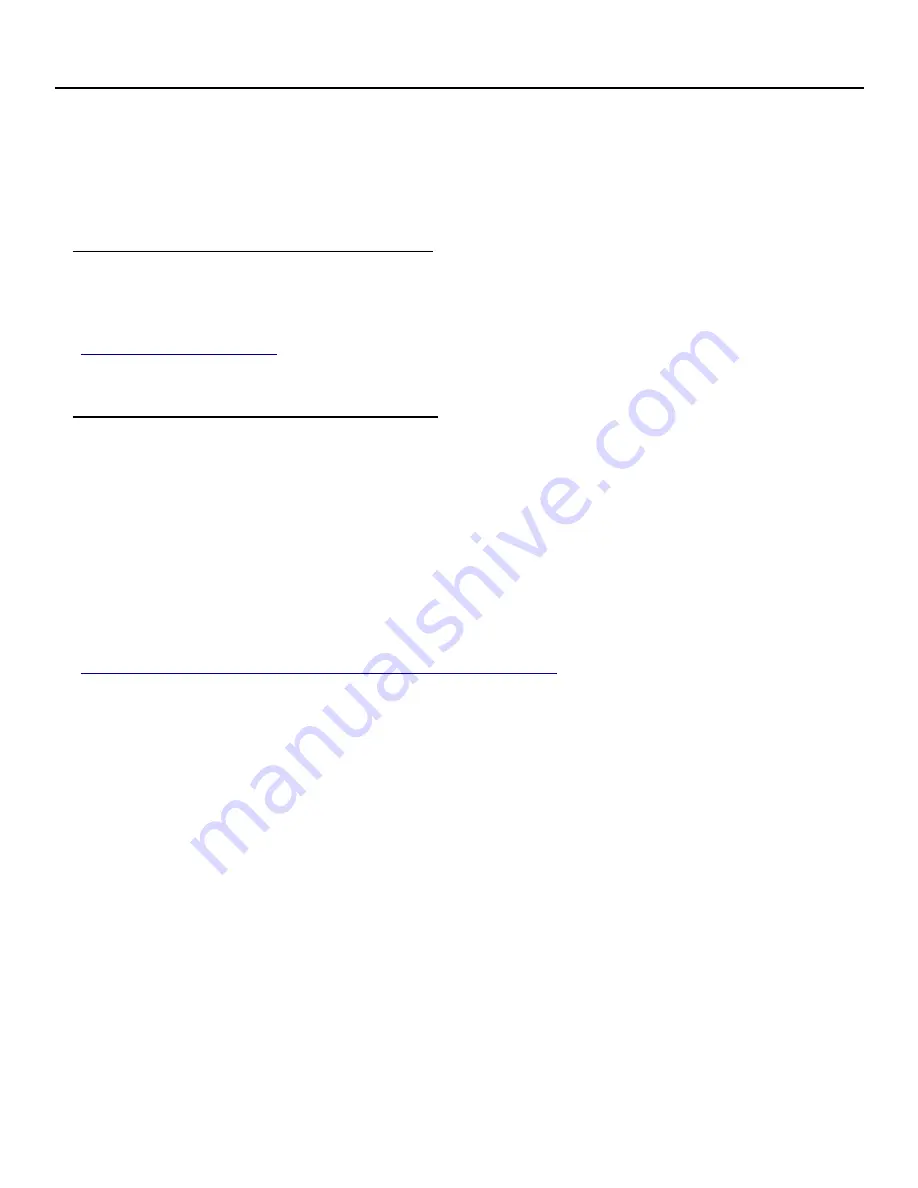
Firmware Upgrades
Updates are occasionally available for the
RF Terminal System
when new features or improvements are added.
RF Terminal Firmware Upgrades
The RF Terminal firmware can be upgraded by downloading new firmware into the RF Terminal from your
computer.
Normal Firmware Download for a Terminal
The RF Terminal firmware can also be upgraded by downloading a file with the current firmware into the
RF Terminal's flash EPROM using the 7000 RF Terminal Firmware Loader Windows program found on the
RF Terminal Utilities CD.
If you have received a CD with the latest firmware or have downloaded the firmware from our website,
http://www.barcodehq.com
, download the firmware into the RF Terminal by following the instructions on
the screens of the program for a normal Terminal firmware update.
Failsafe Firmware Download for a Terminal
If a terminal's firmware gets completely wiped out (the terminal's battery or power adapter are tested to be
good, but the screen stays blank screen or only displays a cursor when you press the power button) you will
need to do a “Failsafe firmware upgrade” to restore the firmware.
To do a Failsafe firmware upgrade on a terminal that has had its firmware completely wiped out, run the
7000 RF Terminal Firmware Loader program (it can be installed from the RF Terminal Utilities CD), select
the “Failsafe” option, and follow the program's instructions as it walks you through the steps to perform a
Failsafe firmware upgrade.
Base Station Firmware upgrades
You can download the latest firmware for the B5001 Base Station by going to our web page
http://
http://www.barcodehq.com/downloads.html#7000rfterminal
and clicking the “B5001 Base Station
Firmware” Download button.
To do a Base Station firmware upgrade, run the 7000 RF Terminal Firmware Loader program (it can be
installed from the RF Terminal Utilities CD), select the “Base Station” option, and follow the program's
instructions as it walks you through the steps to perform a Base Station firmware upgrade.
Summary of Contents for 7000 Series
Page 1: ......






























