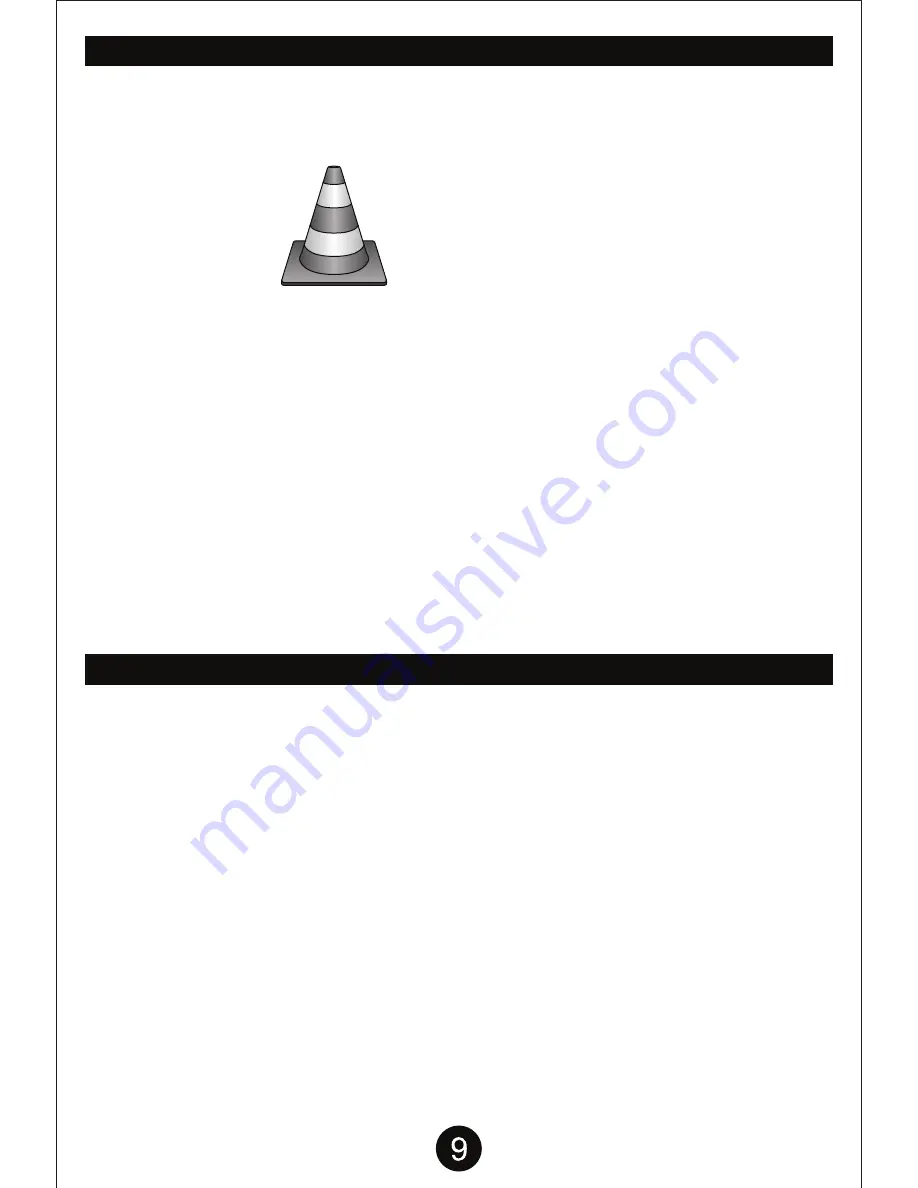
If you want to view your video or photo files from the drone on your computer, you’ll have to transfer them
over first. Videos and photos can be viewed using media players. If you are having issues viewing your
drone videos, try downloading and viewing the video files with VLC media player.
VIEWING VIDEO/PHOTO FILES ON THE COMPUTER
PREFLIGHT PREP / SYNCING THE DRONE TO THE REMOTE
Once the USB adapter with the memory card is plugged in, Windows AutoPlay will give you
options to quickly access files saved, select “Open folder to view files” to go directly to the files
location on card.
In Mac, locate the memory cards mounted image and open folder to access the saved files.
Right click video files and select “Open with” to select VLC media player and open and view
video files.
To save time in the future select “Choose default program...” to select VLC as the program to
open the selected file type. Once set files will automatically open in VLC media player when
double clicked to open.
1. Make sure the battery pack is connected, in the battery bay and the battery cover is closed
securely.
2. Flip the switch on the bottom of the drone to the ON position and place the drone on a flat
surface with no obstructions in its flight path. The drone’s LED lights will begin to flash.
3. Turn on the Remote Control using the switch at the center of the remote. The remotes power
indicator will start flashing.
4. Push the left joystick on the remote all the way down, then all the way up, then all the way
back down again. The remote will beep twice and the LED lights on the drone and the power
indicator light on the remote will stop flashing. This means the drone is paired. (If this does not
occur, turn off the remote and drone and try again.
5. Once paired, the drone is ready to fly. All you need to do is press the AUTOPILOT button on
the remote and the rotors will start to spin. Slowly press up the on throttle stick to take off. It is
STRONGLY recommended that you use the drone outdoors during initial flights.
Download the latest version for the operating system you are using and install the VLC program.
Restart your computer if necessary.
http://www.videolan.org/vlc/index.html
VLC media player
Summary of Contents for MINI ORION
Page 15: ...NOTES ...
















