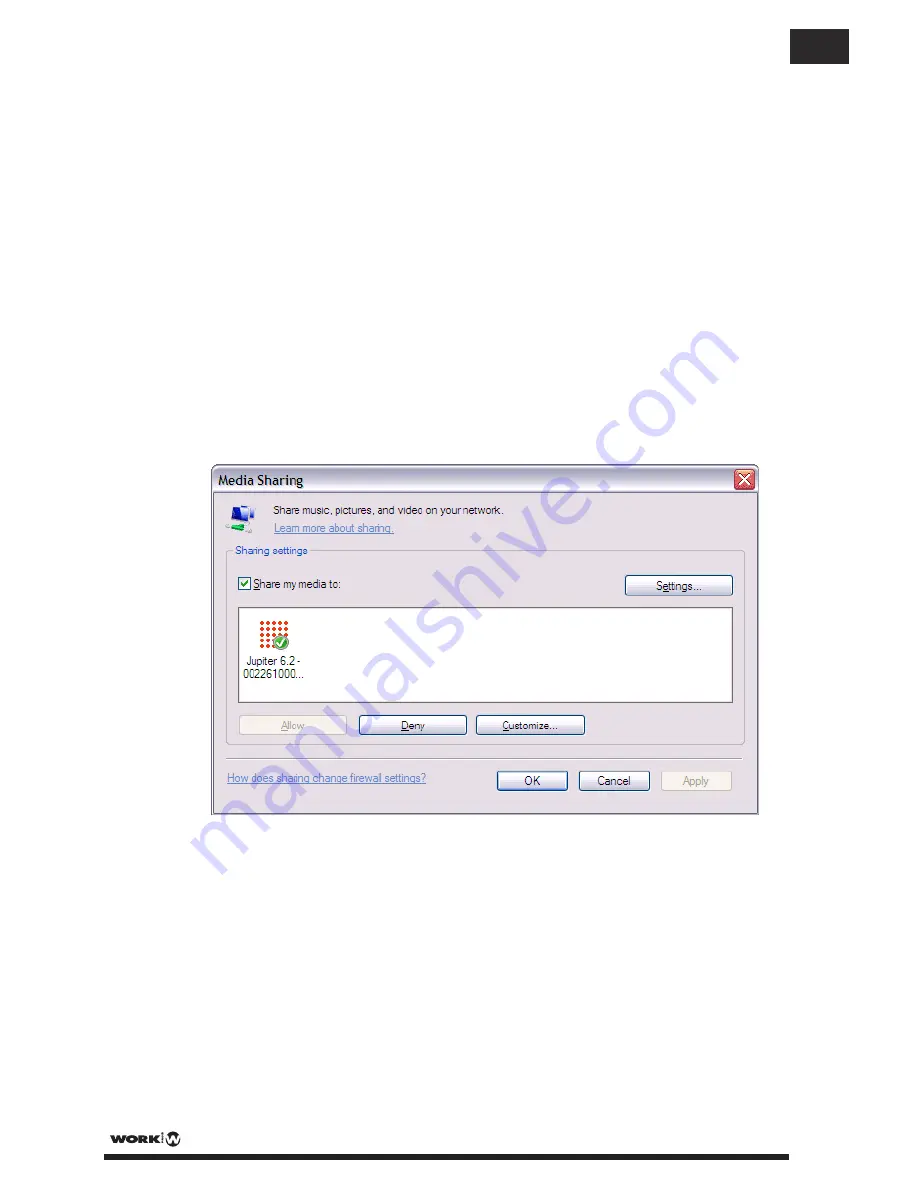
3.4
Setting up a music server
In order for the unit to play music files from a computer, the computer must be set up to
share files or media.
UPnP media sharing
allows devices to play music from a shared media library,
navigating through tag menus such as
Artist
,
Album
or
Genre
. If you are running a
suitable server system such as a PC with Windows Media Player 10 or later (WMP),
and your music library is well-tagged, then it is recommended to use media sharing. Only
the UPnP server needs to be set up.
3.5
Sharing media with Windows Media Player
The most common UPnP server is Windows Media Player (10 or later). Alternatively,
other UPnP platforms and servers may be used. To set up WMP for media sharing,
perform the following steps:
1. Ensure that the PC is connected to the network.
2. Ensure that the radio is powered on and connected to the same network.
3. In WMP, add to the media library the audio files and folders you want to share
with the unit (
Library
>
Add to Library…
).
4. In WMP, enable media sharing (
Library
>
Media sharing…
).
Make sure that the radio has access to the shared media by selecting it and clicking
Allow
. You can also set a name for the shared media in
Settings…
Click
OK
to close
the dialogue boxes.
The PC is now ready to stream the music to the radio. The WMP UPnP service runs in
the background; there is no need to start WMP explicitly.
3.6
Setting up the Unit for “Play To” Windows 7 streaming media
feature.
To set-up the unit to be controlled and to stream music via Windows Media Player 12
(Windows 7 only), perform the following steps:
1. Ensure that the PC is connected to the network.
2. Ensure that the unit is powered on and connected to the same network.
Note: the unit
must be in an Internet radio mode to be detected.
PAG. 14
User Manual/Manual de Instrucciones MULTIPLAYER 12 WEB
EN






























