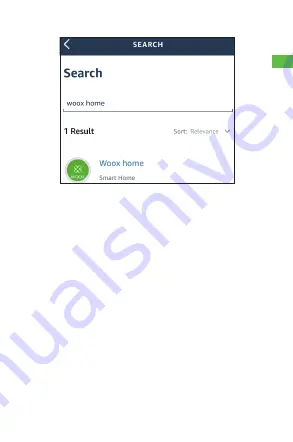
33
DE
- Tippen Sie auf Aktivieren.
- Geben Sie ihren Woox home app account
ein und ihren password, jetzt tippen Sie auf
Jetzt Aktivieren
.
- Tip
Autorisieren
.
- Jetzt ist ihren Woox home konto mit
Amazon Alexa verbunden.
- Tip
DISCOVER DEVICES
um ihren Smart
Kamera mit Alexa zum linken.
- Jetzt ist ihren Woox home konto linked mit
Alexa. Die Ganzen smart gerate im ihren
Woox home konto sind jetzt mit das Alexa
app und sprachen steuerung verbunden.
















































