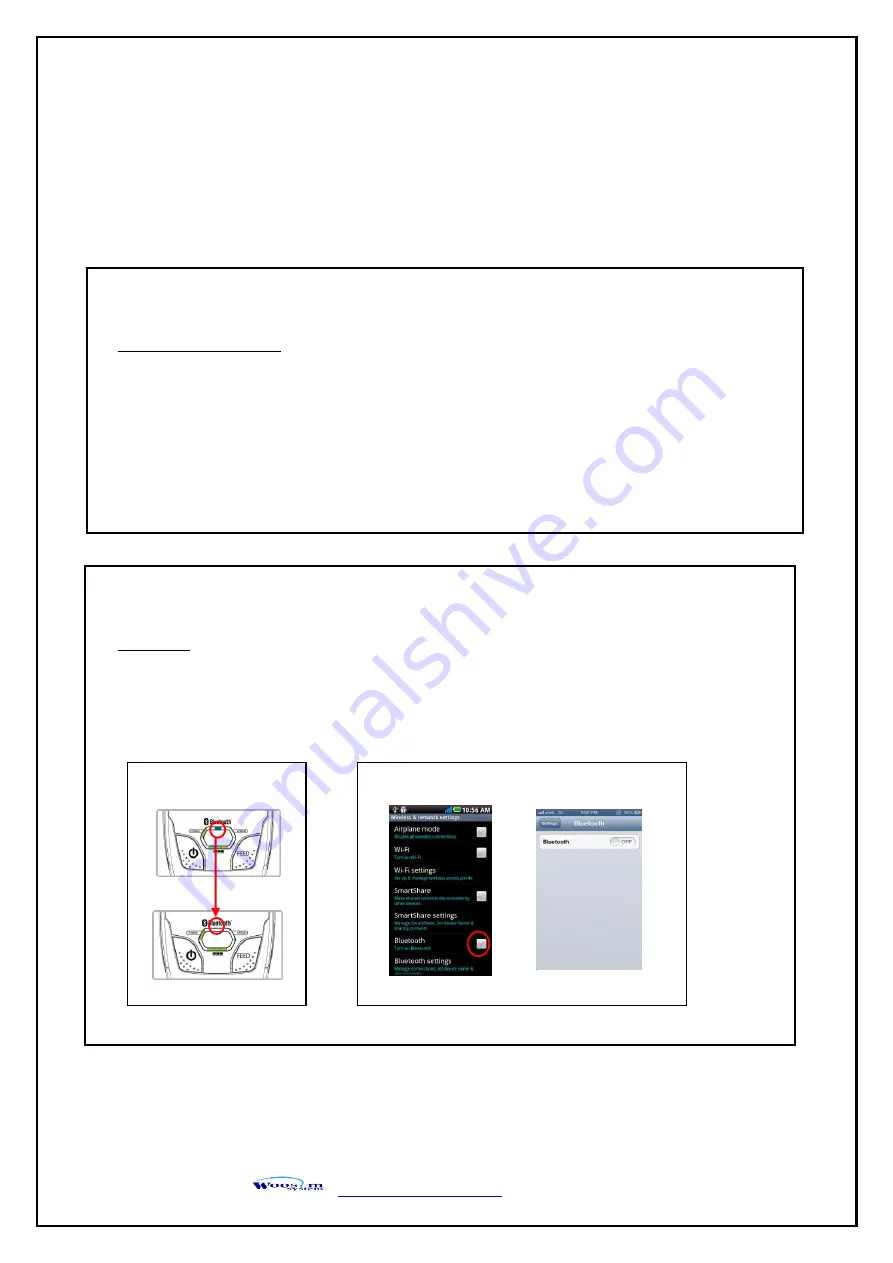
WSP-R240 Rev. 6.3
17
2
2
.
.
5
5
.
.
S
S
e
e
t
t
o
o
p
p
e
e
r
r
a
a
t
t
i
i
o
o
n
n
m
m
o
o
d
d
e
e
In keeping on pressing the Feed and Power button simultaneously until after the
ERROR lamp
blinks 5 times, the printer comes out at the circumstance to change the printer mode.
(refer to Table 2)
** Only the printer which support iOS Bluetooth interface comes out at the circumstance to change
the printer mode. (Bluetooth Mode or Boluetooth(iAP) Mode).
** Manipulation methods
:
1. Press Feed and Power buttons simultaneously until the
ERROR lamp
blinks 5 times and
then keep pressing two buttons for 2 Seconds.
2. After the printer beeps twice, the Bluetooth mode is changed
and it will print the result of change.
3. The changed mode can be checked in the printout.
Example ) If the printer is in Bluetooth Mode → Bluetooth(iAP) Mode
If the printer is in Bluetooth(iAP) Mode → Bluetooth Mode
** If you want to change the Bluetooth Mode of printer, you need to disconnect the Bluetooth
function of the current paired Smartphone.
** Methods :
1. Turn off the Bluetooth function of the current paired Smartphone.
(Blue LED is off.)
2. Change the printer mode.
(Additionally, we want to recommend you to rest(OFF→ON) the printer and change mode.)
Printer LED status
Android status iOS status
























