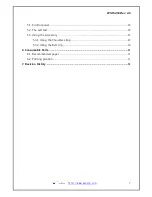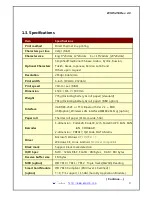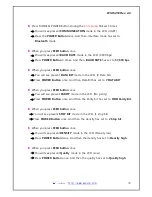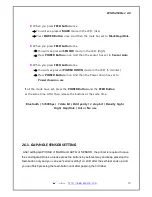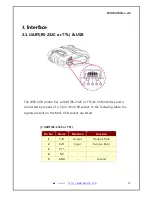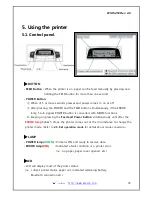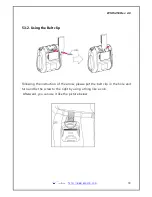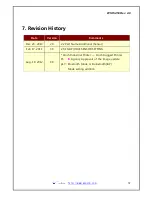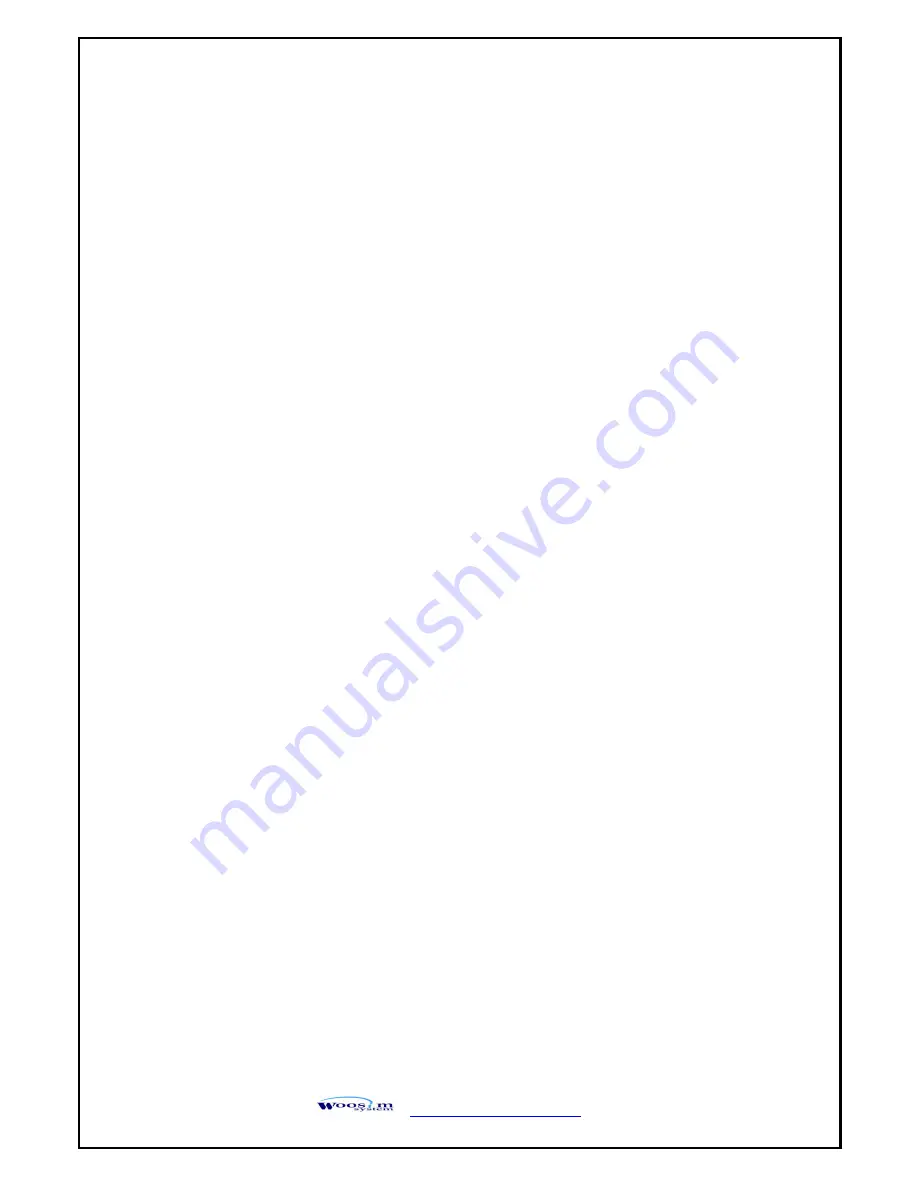
WSP-i450 Rev. 4.0
http://www.woosim.com
18
u
Press MODE & POWER Button during the
Error Lamp
flickers 5 times.
®
You will see present
COMMUNICATION
mode in the LCD. (UART)
®
Press the
POWER Button
twice. And then, interface mode has set to
Bluetooth
mode.
u
When you press
FEED button
once.
®
You will see present
BAUD RATE
mode in the LCD. (9600 bps)
®
Press
POWER Button
3 times. And then,
BAUD RATE
has set to
57,600 bps
.
u
When you press
FEED button
once.
®
You will see present
DATA BIT
mode in the LCD. (8 Data bit)
®
Press
POWER Button
once. And then Data Bit has set to
7 DATA BIT
.
u
When you press
FEED button
once.
®
You will see present
PARITY
mode in the LCD. (No parity)
®
Press
POWER Button
once. And then the Parity bit has set to
ODD Parity Bit.
.
u
When you press
FEED button
once.
®
You will see present
STOP BIT
mode in the LCD. (1 stop bit)
®
Press
POWER Button
once. And then the density has set to
2 Stop bit
.
u
When you press
FEED button
once.
®
You will see present
DENSITY
mode in the LCD. (Density low)
®
Press
POWER Button
twice. And then the density has set to
Density high
.
u
When you press
FEED button
once.
®
You will see present
Quality
mode in the LCD. (Low)
®
Press
POWER Button
once. And then the quality has set to
Quality high
.