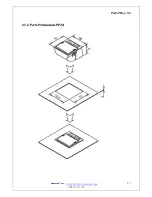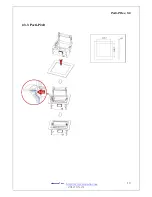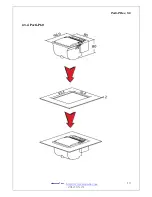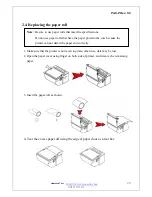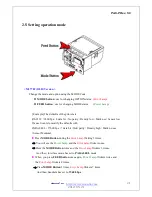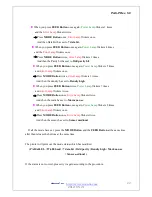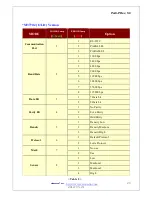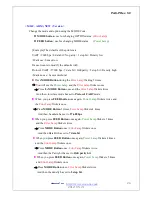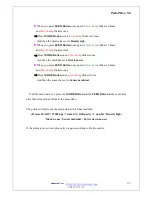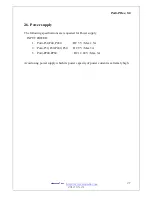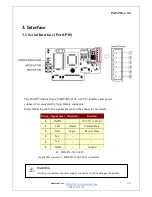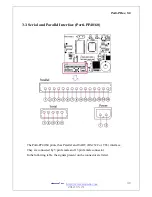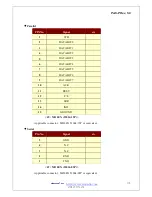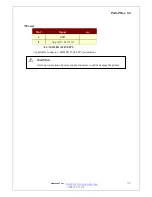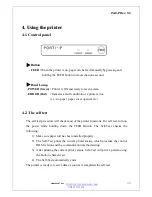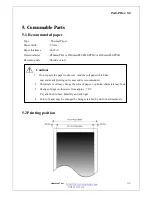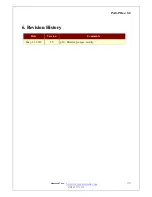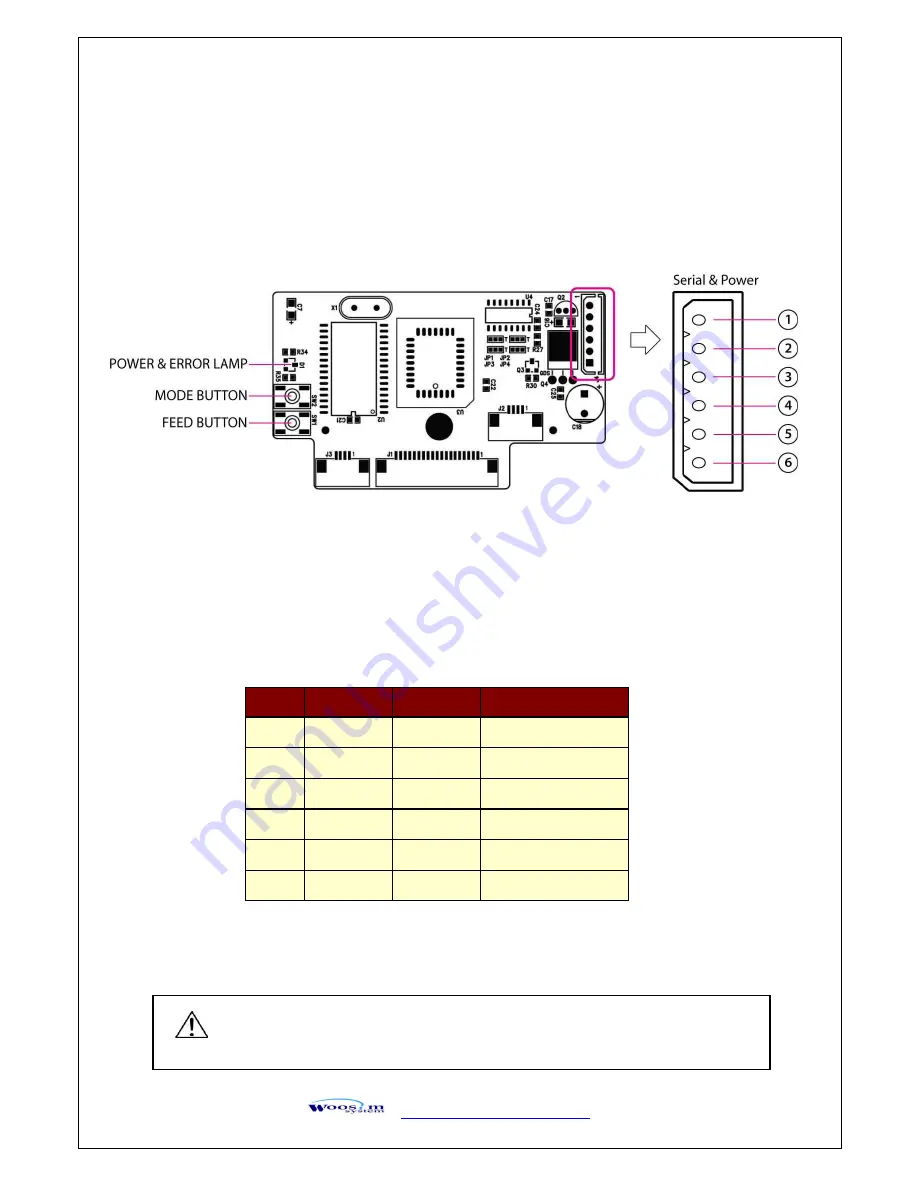
Porti-P Rev. 5.0
http://www.woosim.com
2012-05-21
28
3
3
.
.
I
I
n
n
t
t
e
e
r
r
f
f
a
a
c
c
e
e
3.1. Serial Interface (Porti-P30)
The Porti-P30 printer has a UART(RS-232C or TTL) interface and power
connector is connected by 6 pin female connector.
In the following table, the signals present on the connector are listed:
Pin no. Signal name Direction
Function
6
INPUT
-
5V/2.5A or 9V/3A
5
TxD
Output
Transmit Data
4
RxD
Input
Receive Data
3
N.C
-
-
2
N.C
-
-
1
GND
-
Ground
<J4 : MOLEX (5267-06P)>
Applicable connector : MOLEX 5264-06P or equivalent.
WARNING
A wrong connection of power supply connector could be damage the printer.
Summary of Contents for PORTI-P
Page 14: ...Porti P Rev 5 0 http www woosim com 2012 05 21 14 P240 Dimensions unit mm ...
Page 15: ...Porti P Rev 5 0 http www woosim com 2012 05 21 15 2 2 2 2 3 3 P Po or rt ti i P P6 60 0 ...
Page 18: ...Porti P Rev 5 0 http www woosim com 2012 05 21 18 2 2 3 3 3 3 P Po or rt ti i P P2 24 40 0 ...
Page 19: ...Porti P Rev 5 0 http www woosim com 2012 05 21 19 2 2 3 3 4 4 P Po or rt ti i P P6 60 0 ...