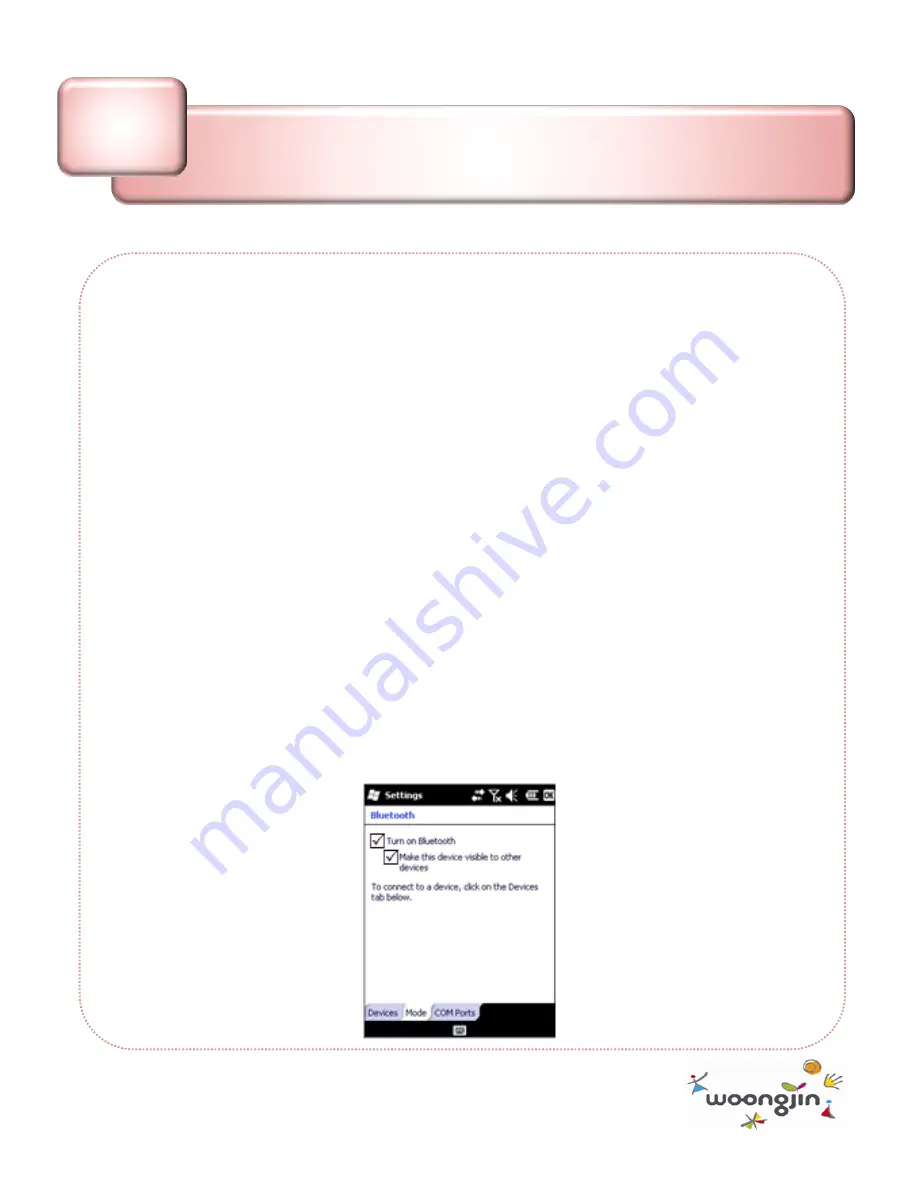
▶
Make your device visible to other devices
If Bluetooth is enabled on your device and you turn it on, you can detect and
connect to other nearby Bluetooth-enabled devices and services. On your
device, you must set Bluetooth to visible to enable other Bluetooth devices to
detect it and to establish Bluetooth partnerships.
For improved security, leave your device set to invisible unless you are
establishing new partnerships, and turn off visibility after partnerships have
been established.
1. Tap
Start
>
Settings
>
Bluetooth
.
2. Tap the
Mode
tab.
3. Select the
Turn on Bluetooth
check box, and then select the
Make this
device visible to other devices
check box.
4. Tap
OK
.
Note :
If you no longer want your device to be visible, clear the
Make this device
visible to other devices
check box.
36
Bluetooth
Ⅳ-5
STM-7700 User Manual 2010 Copyright © WoongJin ST






























