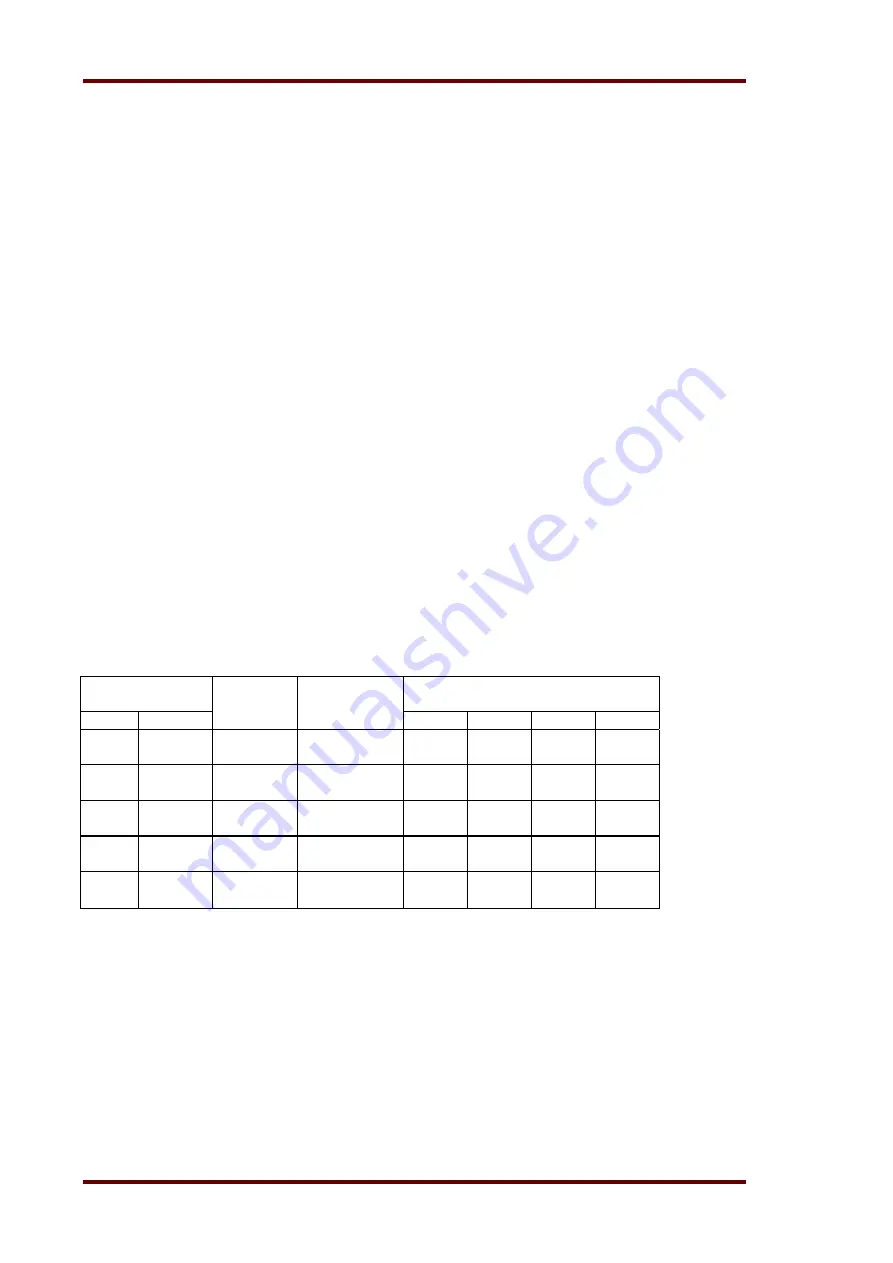
Woodward
Manual MRR1 GB
16
DOK-TD-MRR1 Rev.A
5.3.2 Assignment of the output relays
Unit MRR1 has five output relays. The fifth output relay is provided as permanent normally on
alarm relay for self supervision. Output relays 1 - 4 are normally off and can be assigned as alarm-
or trip-ping relays to the different supervision functions which can either be done by using the push
buttons on the front plate or via serial interface RS485. The assignment of the output relays is simi-
lar to the setting of parameters, however, only in the assignment mode. By pressing push buttons
<ENTER> and <TRIP> simultaneously, the assignment mode is selected.
The assignment of the relays will be done as follows:
LEDs R
W
, R<, I
e<
, I
e>
are two-colored and light up
green
when the output relays are assigned as
alarm
relays
and
red
as
tripping relays
.
Definition:
Alarm relays are activated at pickup of the re-lay.
Tripping relays are only activated after elapse of the tripping delay.
After the assignment mode has been activated, first LED Rel and RW light up green. Now one or
several of the four output relays can be assigned to the insulation resistance supervision as alarm
relays. At the same time the selected alarm relays for the insulation resistance supervision are in-
dicated on the display. Indication "1_ _ _" means that output relay 1 is assigned to this element.
When the display shows "_ _ _ _", no alarm relay is assigned to this element.
The assignment of output relays 1 - 4 can be changed by pressing <+> and <-> push buttons. The
selected assignment can be stored by pressing push button <ENTER> and subsequent input of the
password. By pressing push button <SELECT/RESET>, LED RW lights up red. The output relays
can now be assigned to this element as tripping relays.
Relays 1 - 4 are selected in the same way as
described before. By repeated pressing of the <SELECT/RESET> push button and assignment of
the relays all supervision elements can be as-signed separately to the output relays. The as-
signment mode can be terminated at any time by pressing the <SELECT/RESET> push button for
some time (abt. 3 s).
Display Function
Assigned
relay
LED
Colour
1 2 3 4
R
W
green
_ _ _ _
Warning
red
_ 2 _ _
Tripping
x
R
<
green
_ _ _ _
Warning
red
1 _ _ _
Tripping
x
I
e<
green
_ _ _ _
Warning
red
_ _ 3 _
Tripping
x
I
e>
green
_ _ _ _
Warning
red
_ _ 3 _
Tripping
x
I
r
green
_ _ _ _
Warning
red
_ _ _ 4
Tripping
Table 5.5: Default assignment of the output relays
Note:
The function of jumper J2 described in general description "MR Digital Multifunctional Re
lays" has no function. For relays without assignment mode this jumper is used for
parameter setting of alarm relays (activation at pickup or tripping).
A form is attached to this description where the setting requested by the customer can be
filled-in. This form is prepared for telefax transmission and can be used for your own
reference as well as for telephone queries.























