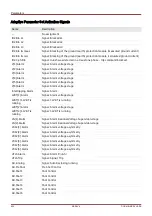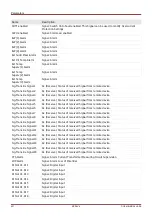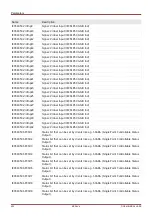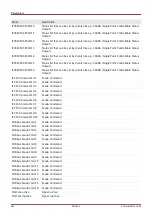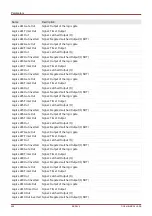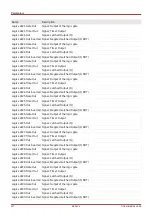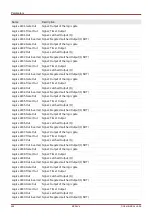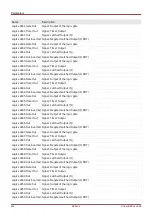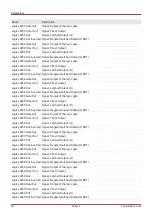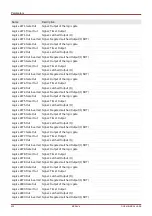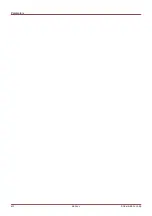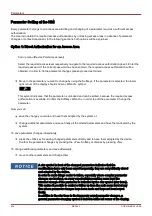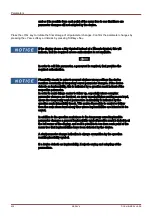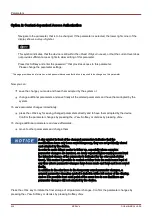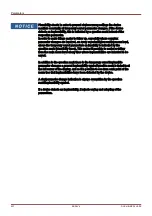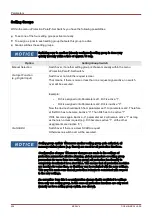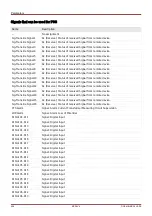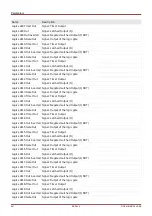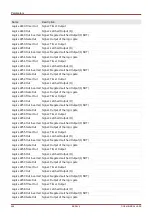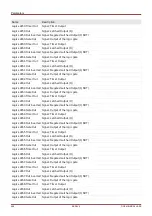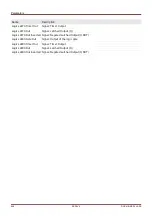Parameters
Parameter Setting at the HMI
Every parameter belongs to an access area. Editing and changing of a parameter requires a sufficient access
authorization.
The User can obtain the required access authorizations by unlocking access areas in advance of parameter
changes or context-dependent. In the following sections both options will be explained.
Option 1: Direct Authorization for an Access Area
Call up menu [Device Para\Access level].
Select the required access level respectively navigate to the required access authorization (level). Enter the
required password. If the correct password has been entered, the required access authorization will be
obtained. In order to do the parameter changes please proceed as follows:
Move to the parameter you want to change by using the Softkeys. If the parameter is selected, the lower
right corner of the display should show a »Wrench« symbol.
This symbol indicates, that the parameter is unlocked and can be edited, because the required access
authorization is available. Confirm the Softkey »Wrench«, in order to edit the parameter. Change the
parameter.
Now you can:
save the change you made and have them adopted by the system or:
change additional parameters and save finally all the altered parameters and have them adopted by the
system.
To save parameter changes immediately,
press the
»OK«
key for saving changed parameters directly and to have them adopted by the device.
Confirm the parameter changes by pressing the
»Yes« Softkey or dismiss by pressing
»No«.
To change additional parameters and save afterwards,
move to other parameters and change them
A star symbol in front of the changed parameters indicates that the
modifications have only been saved temporarily, they are not yet finally stored
and adopted by the device.
In order to make things easier to follow, especially where complex parameter
changes are involved, on every superior/higher-ranking menu level the
intended change of the parameter is indicated by the star symbol (star trace).
This makes it possible to control or follow up from the main menu level at any
time where parameter changes have been made and have not been saved
finally.
In addition to the star trace to the temporary saved parameter changes, a
general parameter changing symbol is faded-in at the left corner of the display,
434
MCDLV4
DOK-HB-MCDLV4-2E
Summary of Contents for HighPROtec MCDLV4
Page 3: ...Order Code Order Code 3 MCDLV4 DOK HB MCDLV4 2E...
Page 47: ...Installation and Connection 47 MCDLV4 DOK HB MCDLV4 2E...
Page 164: ...Input Output and LED Settings 164 MCDLV4 DOK HB MCDLV4 2E...
Page 433: ...Parameters 433 MCDLV4 DOK HB MCDLV4 2E...
Page 457: ...Device Parameters 457 MCDLV4 DOK HB MCDLV4 2E...
Page 473: ...Blockings 473 MCDLV4 DOK HB MCDLV4 2E...
Page 988: ...Protective Elements 988 MCDLV4 DOK HB MCDLV4 2E P P Q P Q P Q Q Q P S S...
Page 989: ...Protective Elements 989 MCDLV4 DOK HB MCDLV4 2E Pr Q P Q P Qr...
Page 1023: ...Protective Elements 1023 MCDLV4 DOK HB MCDLV4 2E...