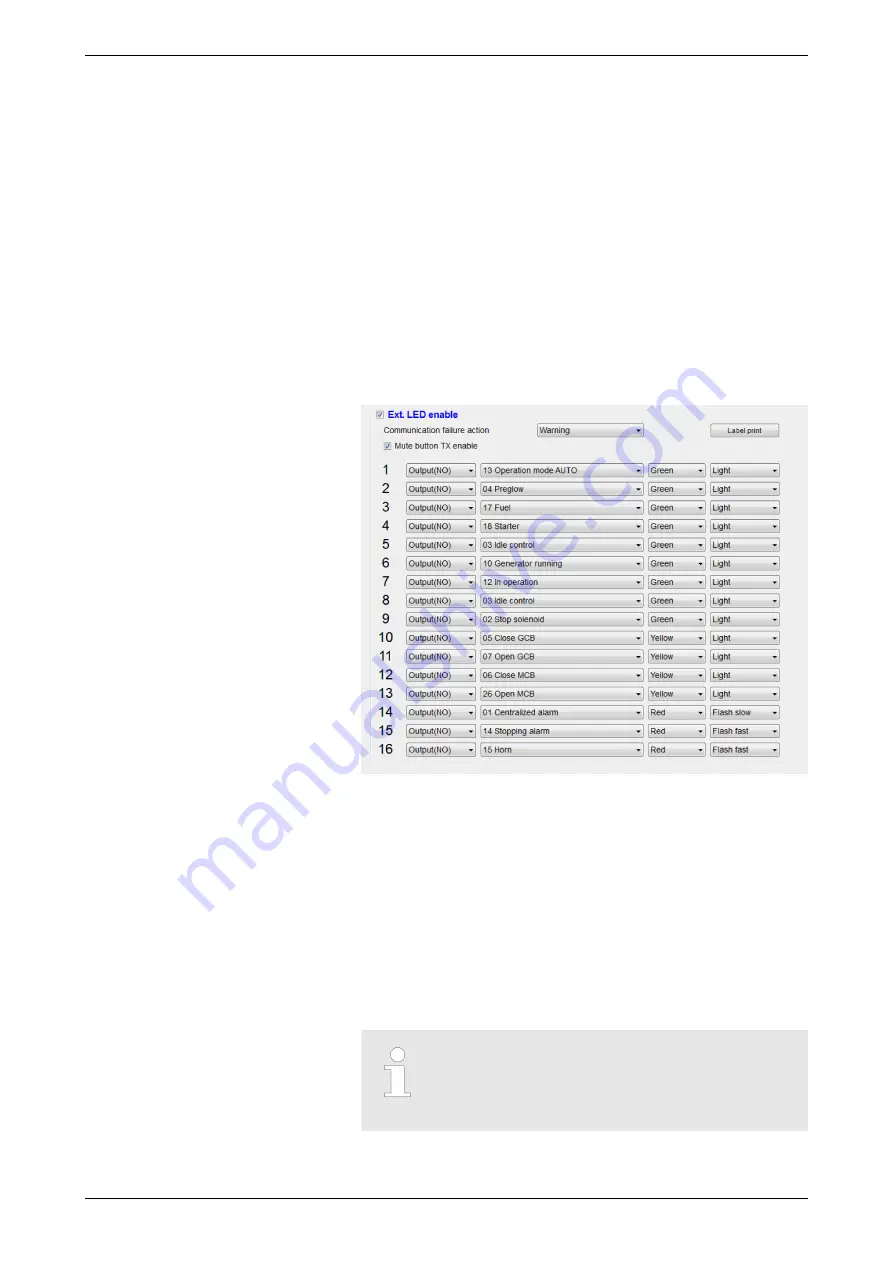
4 Configuration
The easyLite-200 device is configured via the ToolKit software.
This may be done both in the respective 100-/1000-series easY‐
gen's ToolKit configuration screens (LED message assignment)
and in the specific easYlite-200 ToolKit configuration. The following
subchapters provide a more detailed account of the configuration
steps.
4.1 easYgen: LED Configuration and Labelling
The signal assignment/label content can be configured via 100-/
1000-series easYgen's software ToolKit. In order to do this, please
go to
“Parameter
è
Configure application
è
Configure Ext. LED”.
The following screen appears as in Fig. 10 below:
Fig. 10: Label configuration in ToolKit
In the topmost drop-down list the user can select one of five
actions, depending on the actual easYgen device, to be taken
upon communication failure (Warning, Shutdown, Trip and Stop,
Trip, Indication).
Below are the sixteen rows for the configurable signals, corre‐
sponding to easYlite-200's LEDs. In the first column, the output
status can be selected (normally closed or normally open). In the
second column, one of the parameters is selected to be associated
with the specific LED. The drop-down menu in the third column
allows to specify the light color (red, green or yellow), while in the
last one - the light output variation (continuous light, flashing fast,
flashing slow).
For the actual list and descriptions of warnings/
alarms/status messages assigned, see documen‐
tation of the respective 100-/1000-series easYgen
device.
General information
Configuration
easYgen: LED Configuration a...
37903A
easYgen Expansion Module | LED Lamp Expansion Module
22
Summary of Contents for easYlite-200
Page 33: ......



























