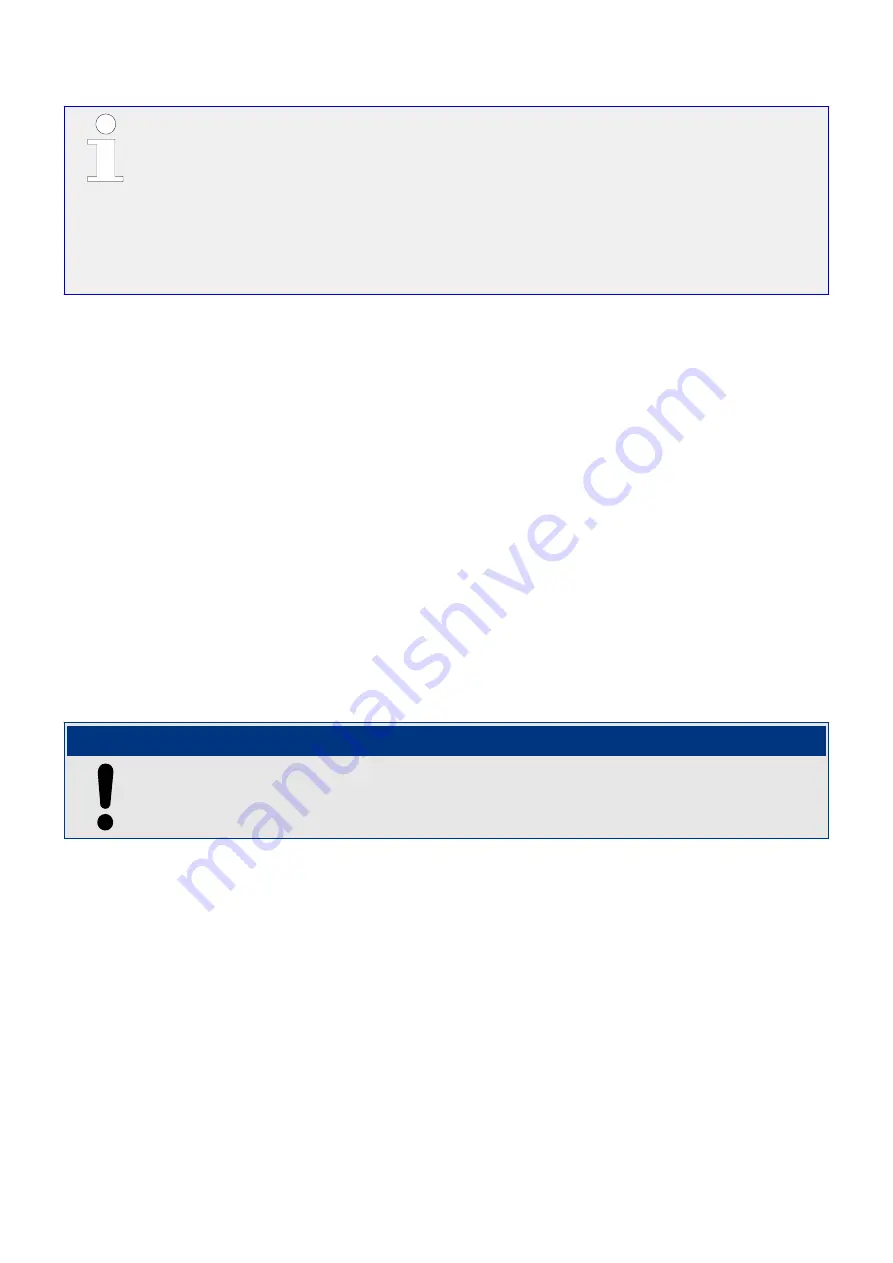
Diagnostic screens
The easYgen-XT provides several overview screens to check all members on the load
share and control bus to help trouble shooting. These screens should be watched, before
the system update order is executed. These screens can be in the HMI under [Next Page /
Multi-unit / Diagnostic devices] and in ToolKit under [STATUS MENU / Multi-unit /
Diagnostic devices] .
For more details see
╚═▷ “6.2.2.2 Diagnostic Screens”
.
Availability
The system update function is available for all choices of »9924 Load share Interface«:
• Communication over CAN 1 bus
•
• Communication over Ethernet network A
•
• Communication over redundant CAN 1 bus and Ethernet network A
•
How to initiate a system update
The system update order can be initiated with the following options:
• By Softkey button »Syst. upd.« in the HMI. Navigate to [Next Page / Multi-unit /
•
Diagnostic devices]
• By ToolKit switch
»System update«. Navigate to [STATUS MENU / Multi-
•
unit / Diagnostic easYgen]
• By LogicsManager 86.35 with parameter
•
[Parameter / Configure monitoring / Multi-unit functions]
NOTICE!
Please ensure, if you are using the LogicsManager »7801 System update« or the
parameter »13356 System update«., that the signal goes false after executing.
Otherwise, all buttons relating to system update are locked.
The actual constellation of all members on the load share and control bus is displayed on
the according diagnostic screens in HMI and ToolKit.
6.2.2.2
Diagnostic Screens
The diagnostic screens are helping the operator to recognize the current communication
state of the load share and control bus. These screens should be reviewed before
executing a system update order. It is highly recommended to review the diagnostic
screen of each device that is participating on the load share/control bus. The system
update function will save exactly the states which are displayed in these screens.
In case of a missing member or system update alarm, these screens will also help the
operator to detect the root cause and for general troubleshooting.
The status of each device in the system will be indicated by a status ”LED“ in conjunction
with a status text.
696
easYgen-3000XT Series
B37574
6 Application Field
6.2.2.2 Diagnostic Screens
Released






























