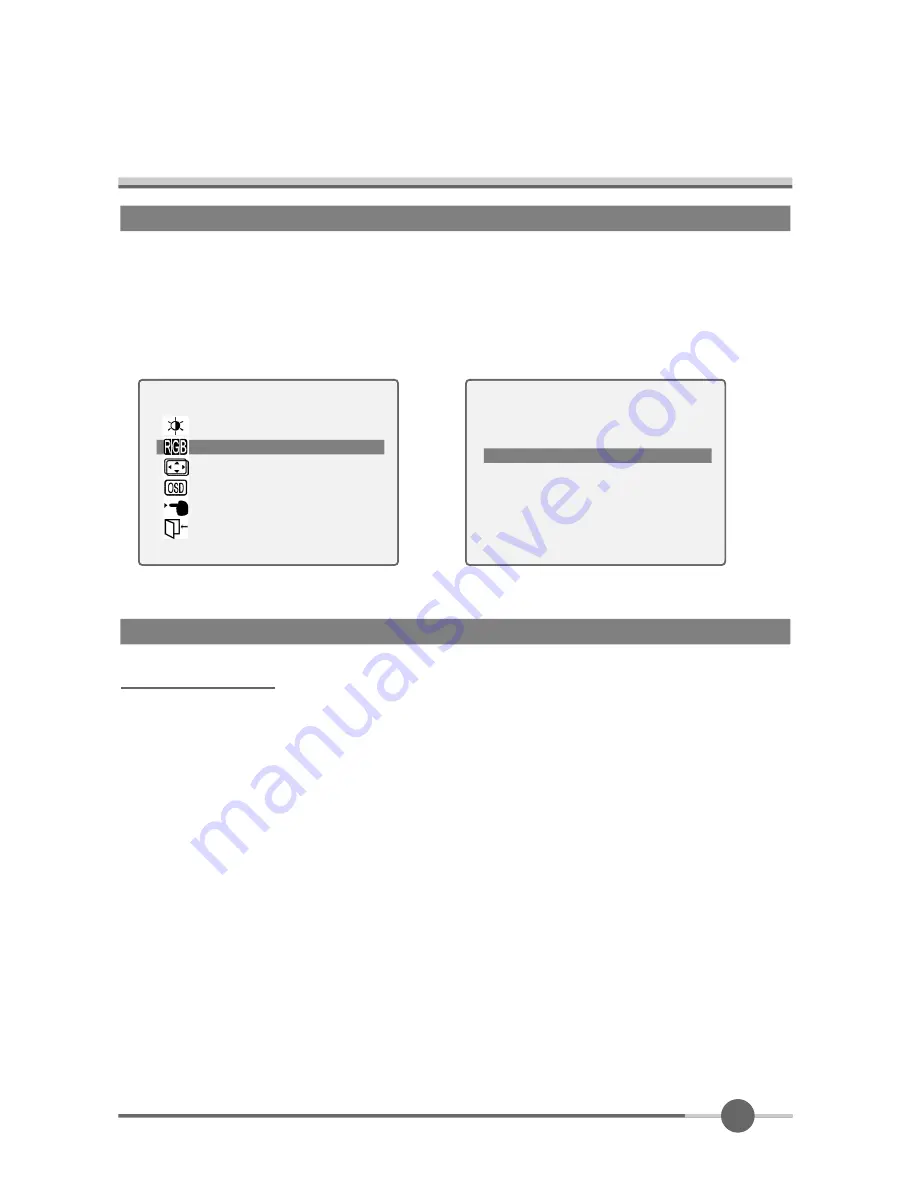
1 5
CLOCK/PHASE
●
When image is not clear, you can use clock/phase menu.
●
PHASE/ CLOCK : Although ‘Auto Adjustment’ automatically finds the optimum val-
ues of Clock and Phase parameters as well as image position, it
may be necessary for you to adjust those parameters manually.
It is recommended for you to use ‘Auto Adjustment’ first. If the
adjustment results are not satisfactory, then use Clock and
Phase adjustment features to get the best adjustment results.
Bear in mind that Clock and Phase adjustment may change the
width of the image and affect image position as well. If the image
is clear while out of center by a couple of pixels, use image posi-
tion to center the image.
POSITION & CLOCK/PHASE
COLOR
●
The tone of color can be changed form bluish white to reddish white.
●
Color1 - Blue type
●
Color2 - Red type
●
RED, GREEN, BLUE - You can adjust red, green and blue values that you want.
MAIN MENU
BRIGHT CONTRAST
COLOR
POSITION
OSD FUNCTION
SETUP
EXIT
1024×768 48.3KHz / 60.0Hz
C O L O R
COLOR1
COLOR2
RED
◀
⋯⋯⋯▶
GREEN
◀
⋯⋯⋯▶
BLUE
◀
⋯⋯⋯▶
EXIT
























