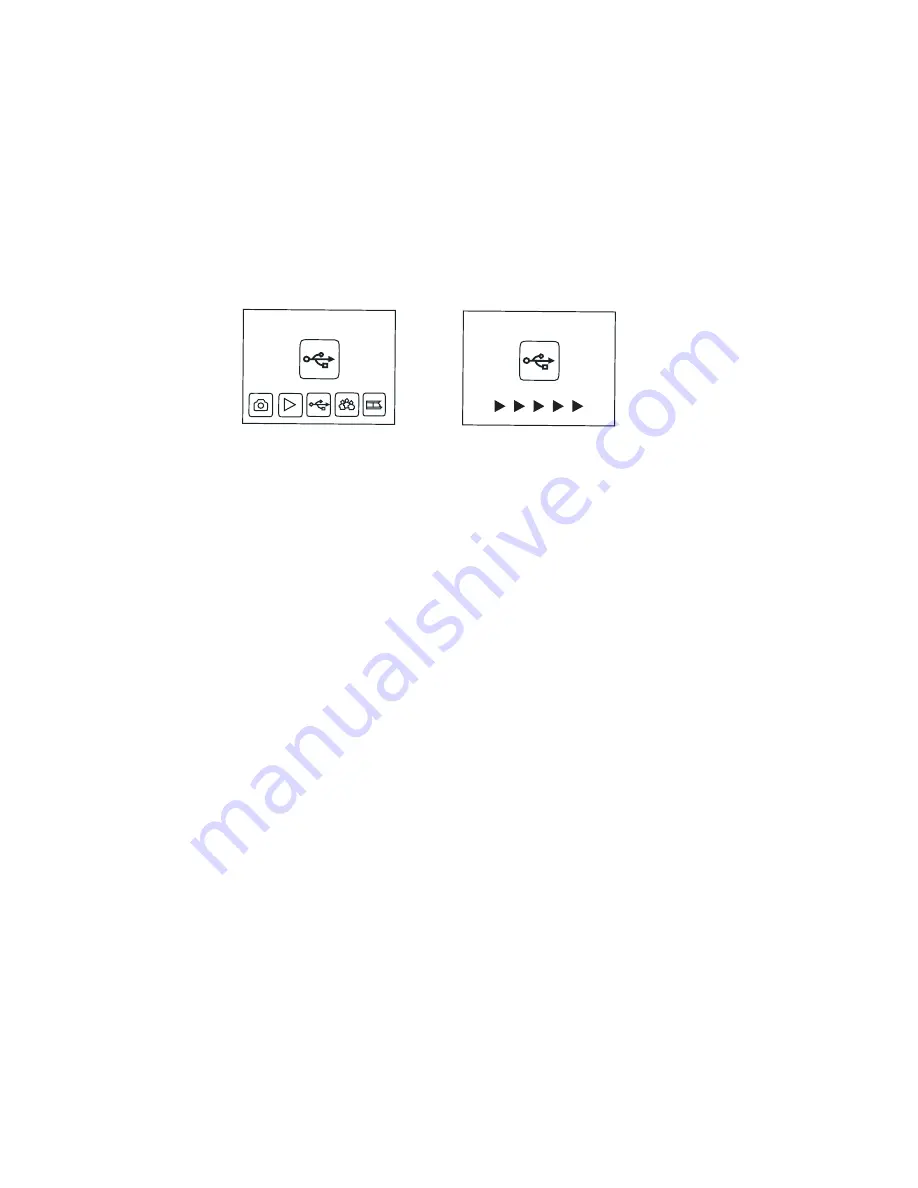
16
14. Connect F2D-Super to Computer to Upload Image Files
Plug small end of the USB cable to F2D-Super and the big end
to USB port on the computer.
Insert SD/SDHC memory card if not using the internal memory.
Power on F2D-Super.
Press
Left/Right key
to highlight "
USB MSDC
".
Press
OK/Enter
key to activate the USB mode.
1.
2.
3.
4.
5.
USB MSDC
USB MSDC
Upload Image Files to PC and Delete the Uploaded Files
After the USB mode is activated, your computer will recognize the
F2D-Super as a
Removable Disk
. Copy/load image files to a
15.
17
different folder each time to avoid files superseding onto your
computer’s hard drive. The converted digital image files are located
at
Removable Disk
under the folder
DCIM/100COACH
with
sequential alpha-numerical file names, PICT0001.JPG,
PICT0002.JPG , PICT0003.JPG etc.
You can delete the image files from the internal memory or
SD/SDHC memory card by d
rag and drop the
DCIM folder
to the
Recycle Bin
or use the "
Delete All
"
function on F2D-Super
to
delete the image files.
Technical Support
For technical support, warranty service, or repair service, please
contact Wolverine Data at [email protected] or
call 949-458-9888 M-F 9:00 - 5:00 at Pacific Time














