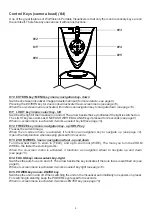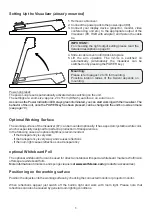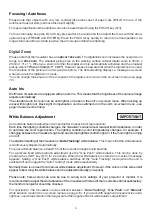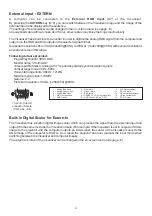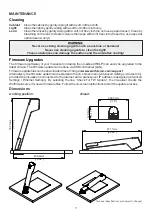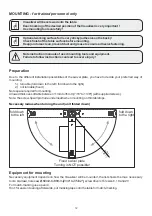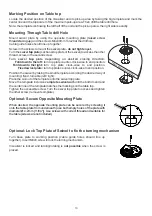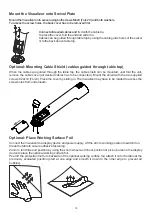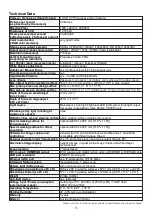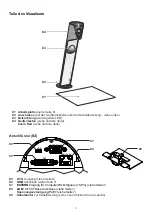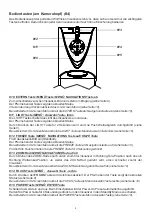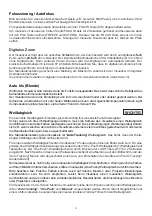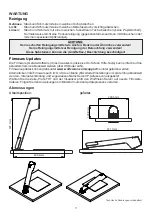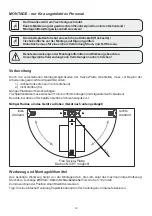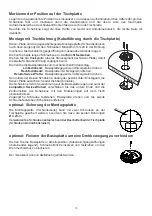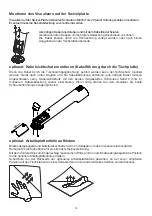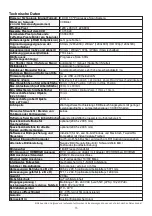Teile des Visualizers
#1
#2
#3
Beleuchtung
(wartungsfreie LED)
#4
Bedientasten
(siehe nächste Seite)
Arbeitsplatte
(siehe Seite 5)
Anschlüsse
(auf der Geräterückseite unter der Kabelabdeckung - siehe unten)
Zoom Rad
(siehe nächste Seite)
3
Anschlüsse
(#2)
#5
#6
DVI-I
Ausgang
(siehe Seite 8)
Anschluss
(siehe Seite 7)
#7
9)
#8
7)
Spannungsversorgung PoE+
7)
#9
Kabelbinder
zur Kabelfixierung (zum Lösen drücken Sie die Lasche)
USB
EXTERN
Eingang für Computer RGB-Signale (15-Pin)
(siehe Seite
LAN
10/100 TBase Anschluss
(siehe Seite
(siehe Seite
#9
LAN (PoE+)
EXTERN IN
USB
DVI
#5
#6
#8
#7
R
VISUALIZER
VZ-3s
ZOOM
#2
#1
#3
#4