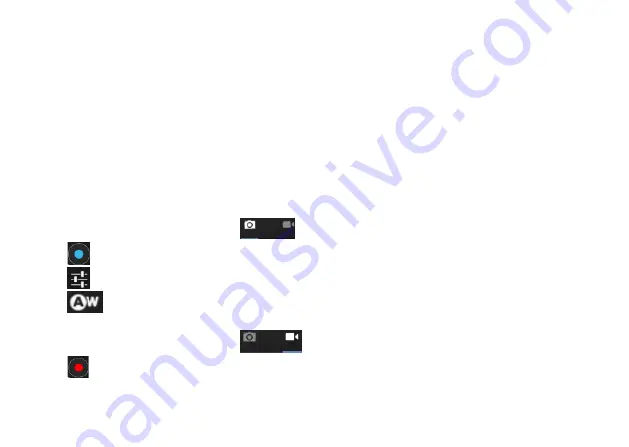
display and select the different options for play / pause / volume up / volume down / go to next file / go to
previous file, etc.
7. Image display
Click the "Gallery" tab in the main menu to view the list of image folders. Select the folder you wish to open. Click
the thumbnail of the image to view it.
Touch the screen to display the different functions available as you are viewing the image. You can zoom in /
zoom out / go to next image / go to previous image / rotate / delete image, etc.
8. Camera
Click the “Camera” icon on the main screen.
8.1 Camera
If the cursor is in the following position
the tablet is in "camera" mode.
Click
to take a photo.
Click
to set the scene mode, image size, image quality and colour effects.
Click
to adjust the white balance settings.
8.2
Record
If the cursor is in the following position
the tablet is in "record" mode.
Click
to start recording.
16






























