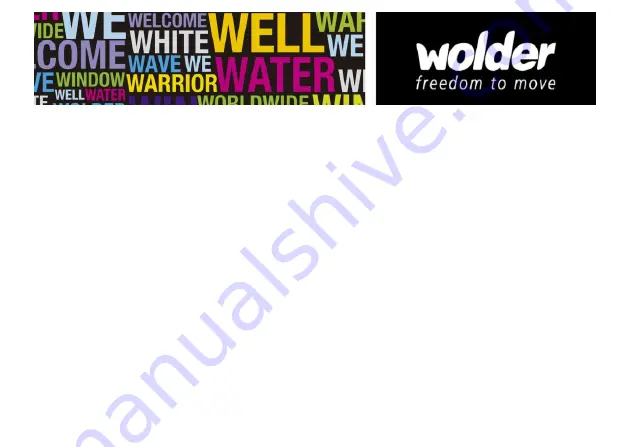
Home Screen
Arrange & work with apps
From All Apps, you can:
-
Explore your widgets
: Touch the widgets tab at the top of any All Apps screen.
-
Get more apps
: Touch the Play Store icon at the top of any All Apps screen.
Manage notifications
-
Open notifications panel
: When a new notification appears on the notification bar, you can drag the notification bar
down from the top of the screen to open notifications panel when your phone has been in idle mode or lock the screen.
-
Respond to a notification
: Touch it.
-
Dismiss a notification
: Swipe it sideways.
-
Close notifications panel
: Drag the tab at the bottom of the notification panel to the top of the screen.
Display area
The home screen can be extended to exceed the screen’s width in order to provide more space for newly added
Summary of Contents for mismart wink
Page 1: ......
Page 76: ......
Page 146: ......
Page 192: ...2 Tocar em Armazenamento Apagar cartão SD ...
Page 212: ...2 Deslocar a lista e tocar na aplicação a instalar ...






























