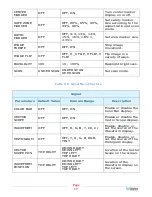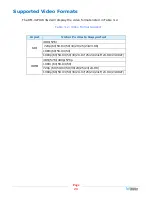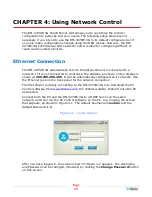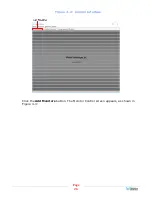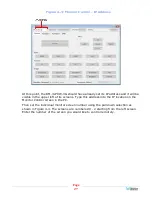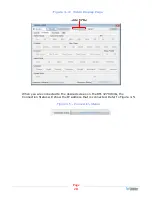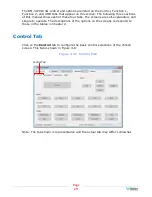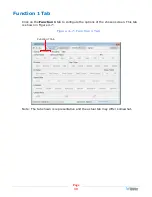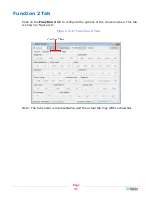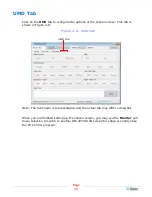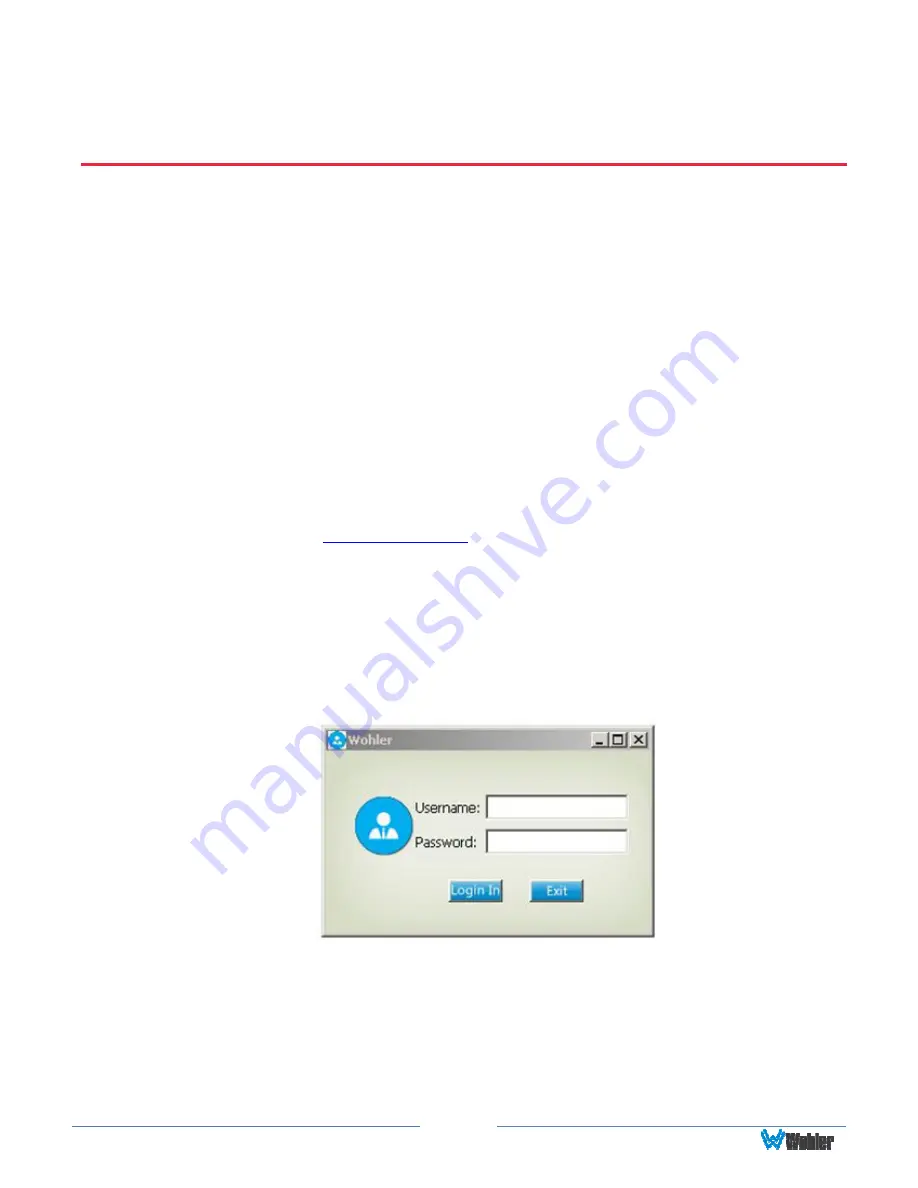
Page
25
CHAPTER 4: Using Network Control
The RM-3270W-3G Client/Server GUI allows you to customize the monitor
configuration to perfectly suit your needs. The following setup steps are not
necessary if you intend to use the RM-3270W-3G in its default configuration or if
you only make configuration changes using the OSD menus. However, the RM-
3270W-3G Client/Server GUI network control is ideal for configuring difficult to
reach wall-mounted monitors.
Ethernet Connection
The RM-3270W-3G automatically sets its IP address when it is connected to a
network. If it is not connected to a network, the address, as shown on the display is
shown at
255.255.255.255
.
It will be automatically configured as it connects. Use
the Ethernet jack on the back panel for the network connection.
The first step in remotely connecting to the RM-3270W-3G is to download the PC
Control software from
www.Wohler.com
, the Wohler website. Install it onto the PC
as directed.
Connect both the PC and the RM-3270W-3G to a DHCP server on the same
network, and then run the PC Control software on the PC. Log in using the screen
that appears, as shown in Figure 4-1. The default Username is
wohler
and the
default Password is
1
.
Figure 4-1 - Log In Screen
After you have logged in, the screen shown in Figure 4-2 appears. The Username
and Password can be changed, if desired, by clicking the
Change Password
button
on this screen.