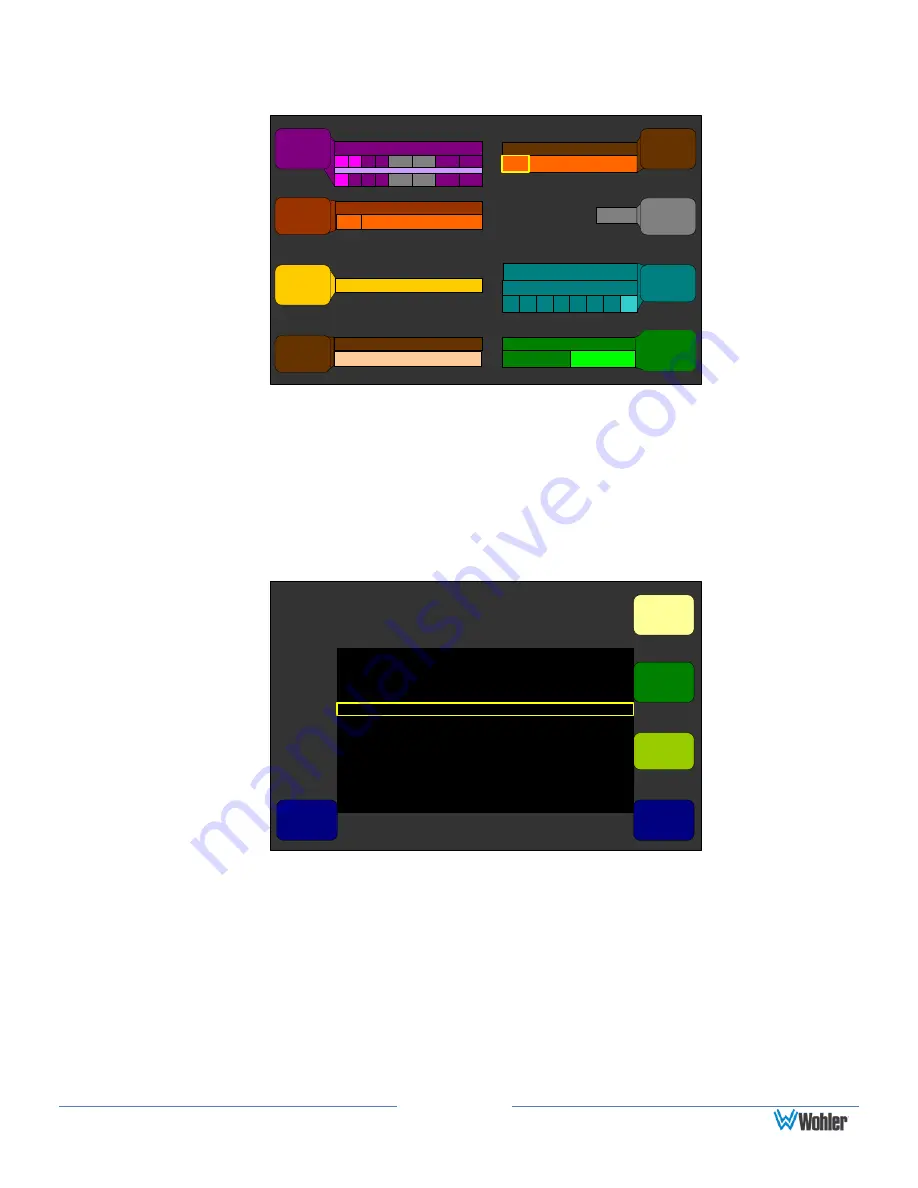
Page 37
Figure 3–15: Hot Key 9 - 16 Configuration Menu
Hot Key 9 - 16 Configuration Menu
Save / Exit
Help
Cancel
Off
1 2 3 4 5 6 7
8
Selectable
Dolby Zoom
1 3
5 7
9
11 13 15
2
4 6 8 10 12 14 16
AES Out (4) Trim
AES Mic Channe...
29
Recall Preset
Press for Stat/Meta
Status/Metadata
Off
Dolby
Zoom
Key 7
Trim
Key 1
Rec 1
Key 5
Stat
Mdata
Downmix
Dnmix
Key 8
SDI Feed from Den...
24
Status/Metadata/Preset
Data
Pre
Key 2
LtRt
LoRo
Auto
Mode
Automation On-Off
2.
Make sure you have a Main Data Screen showing. Refer to
in Chapter 4
for Main Screen examples.
3.
Now on the main Data Screen, the you can press the Status/ Metadata
control to display the Status Screen, which contains the Dolby line position
data:
Figure 3–16: Data Screen
Status Select Menu
Help
Save / Exit
Cancel
Line
Select
Status
Page 3
Text
Color
Font
Size
Data
Select
Preset Name
Dolby Line Position Pair 5: N/P
Dolby Line Position Pair 6: N/P
(HD) 1920x1080/29.97i
SDID Embedding Method: B
[Empty]
Dolby Line Position Pair 1: 24
Dolby Line Position Pair 2: N/P
S2020 SDIDs Present: 1
S2020 Line Number: 14
Dolby Line Position Pair 3: N/P
Dolby Line Position Pair 4: N/P
4.
If desired, you can change the arrangement of data on this screen, or change
the size, spacing, or text colors to best display the data you need to see.
Refer to
4. Select the Metadata to Display on the Screen
section in Chapter
1.






























