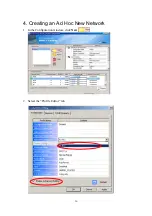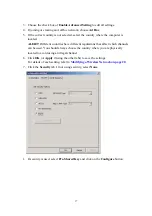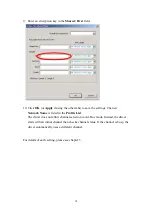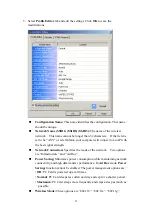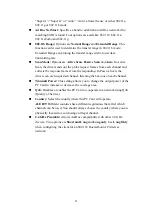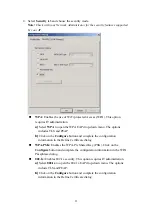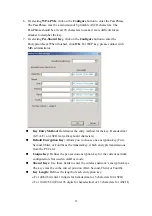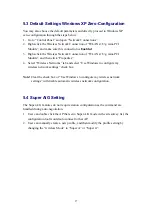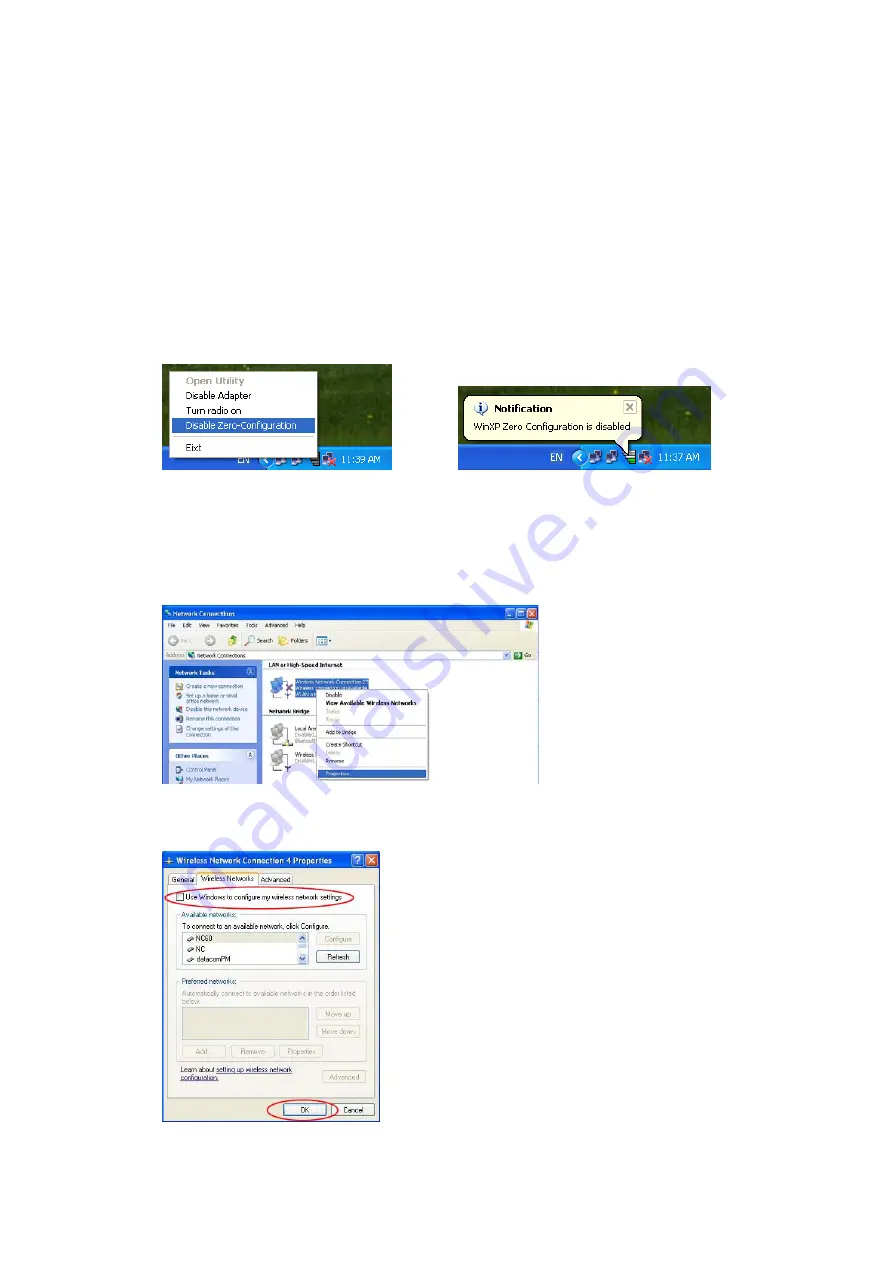
15
Additional Note for Windows XP
In Windows XP, it is recommended that you use the WLAN a+b+g mini-PCI Module
Configuration Utility. Before using the Utility, please follow the steps below to
disable the Windows XP Zero Configuration:
Option 1:
1. Double click the shortcut icon to open the Utility.
2. From the Windows System Tray, you should see the signal icon. Right-click it
and select “Disable Zero-Configuration”.
Option 2:
1. Go to “Control Panel” and double click “Network Connections”.
2. Right-click “Wireless Network Connection” of “WLAN a+b+g mini-PCI Module”,
and select “Properties”.
3. Select “Wireless Networks” tab, and uncheck the check box of “Use Windows to
configure my wireless network settings”, and then click “OK”.