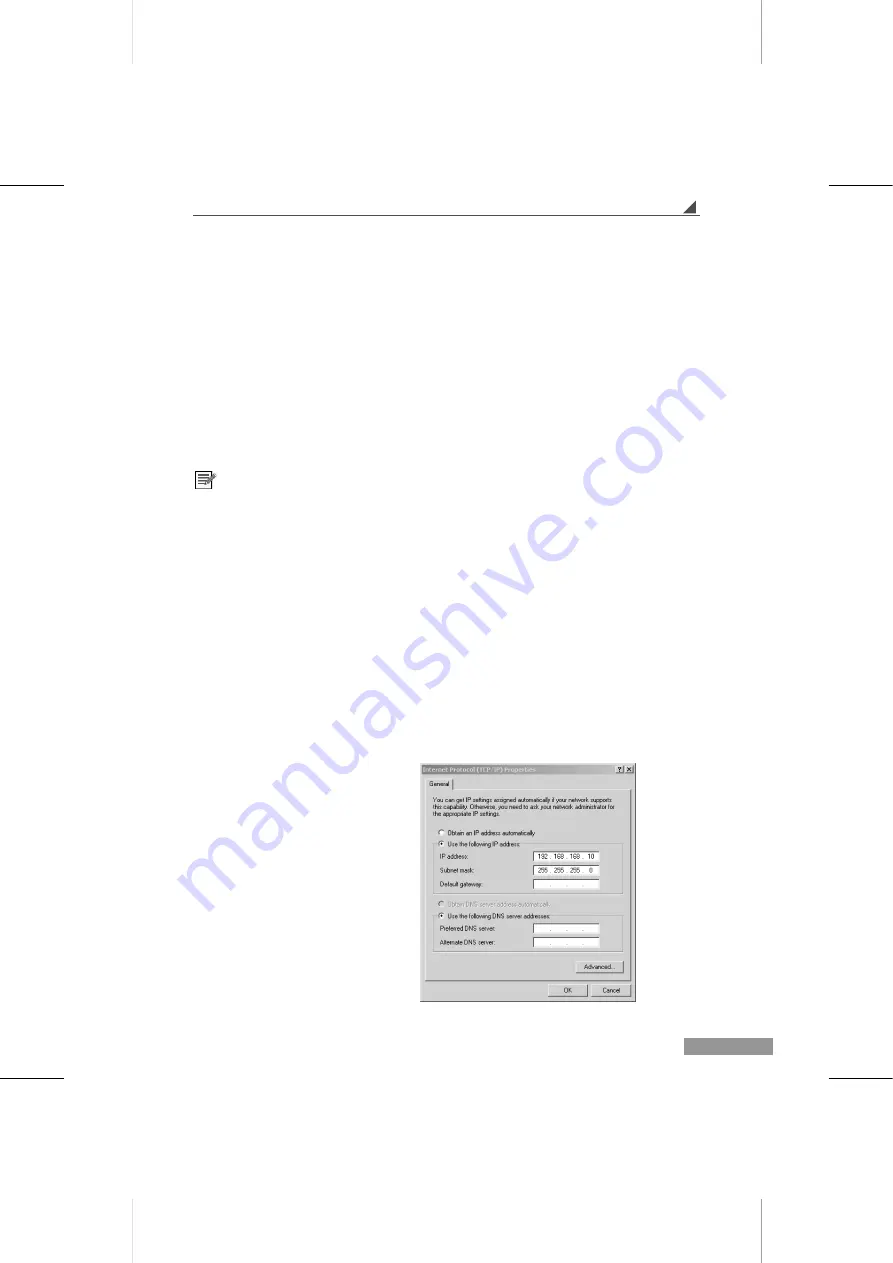
Setting up and Updating the Firmware
Setting up and Updating the
Firmware
The WMS 100 Receiver device also includes the firmware to adjust your WLAN, LAN,
WEP, and other settings. You can also download the installation program.
Please refer to the steps below.
After you update the firmware, you have to reset your WLAN card settings and
establish the connection to the WMS 100 Receiver.
Connecting to the Firmware
1. Insert an Ethernet cable into the network connector of the WMS 100 Receiver device,
and then plug the other end into the computer.
2. From
the
Windows Start
menu, point to
Settings
, and click
Control Panel
.
3. Double-click
Network and Dial-up Connector
.
4. Point
to
Local Area connection
, right-click, and select
Properties
.
5. Select TCP/IP and change the settings for following areas, click
OK
, and then click
Close
.
•
•
•
Enable Use the following
IP address.
For the IP address, type:
192.168.168.10
For the Subnet mask, type:
255.255.255.0
E-9
















