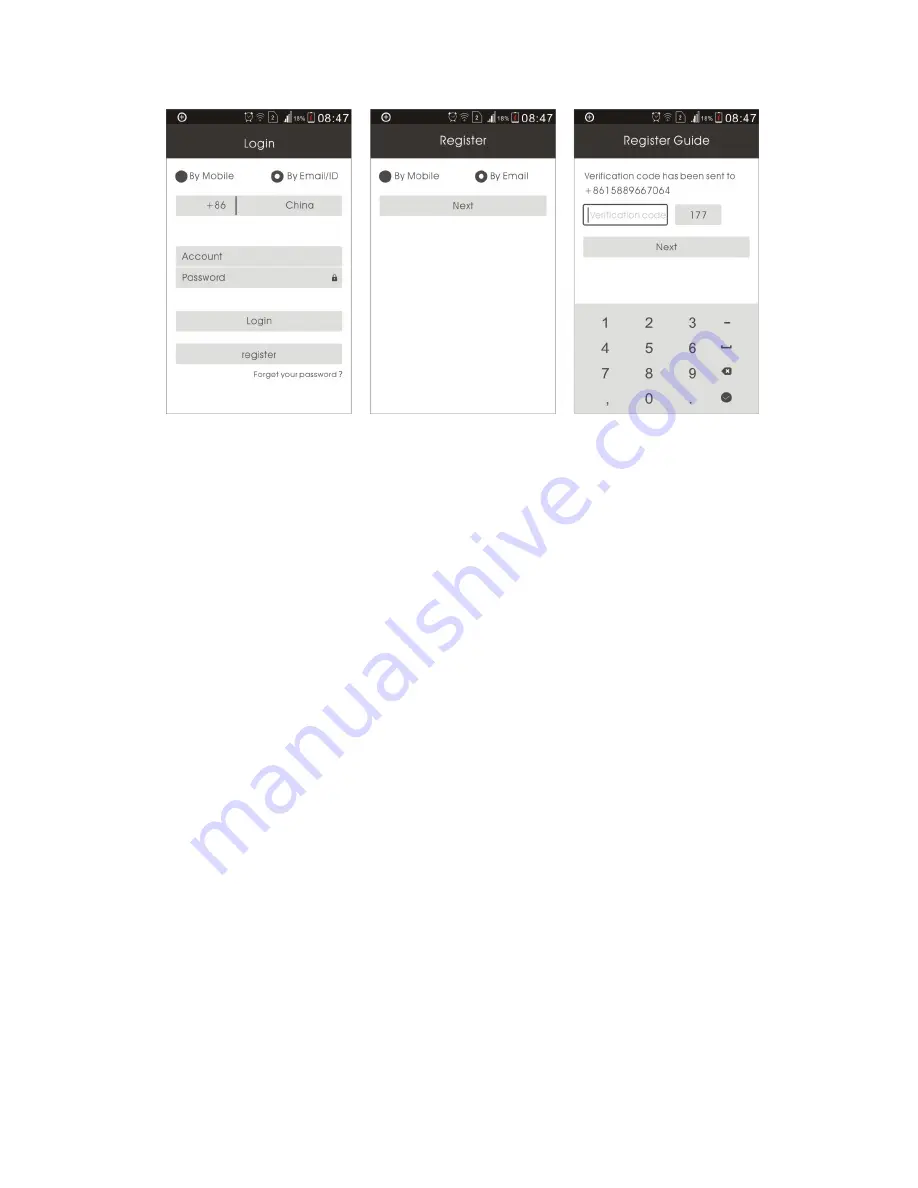
(1) .Click [New User Registration], select "register by phone number" or "register by email" ,
click [Next] button to enter;
(2). Input phone number or e-mail address, and click [Next];
(3). Input the verification code, click [Next]. For example, for mobile phone registration, SMS
verification code will be sent to your phone within 180 seconds; When registered by email, you
do not need to enter this code;
(4). If the registration is successful, it will pop up "Congratulations, the registration is successful,"
and the system will automatically assign you an ID. Please remember the ID, it can be used as
User name. Click "OK", and then enter the password you set, you can log in then.
4.Network Connections
The IP camera can be connected by the following two ways:
1) Wired connected
Connected the network cable to camera network interface,after the camera power on; the other
port to connect the LAN interface of router (make sure the DHCP function of rounter under
opening). The networks lights will be on after successful connection.
2) WIFI connected
(1) If you would like to connect the camera with Wifi, please check the following steps:
A: Firstly, please add the camera to "Yoosee" software. For more details about " add device",
please kindly check Part 5.
B: Opened the software "Yoosee", selected" Device",Clicked the name of device; then chose
"network setting " in the page of "Device".It will be search the WIFI signal automatically on the










