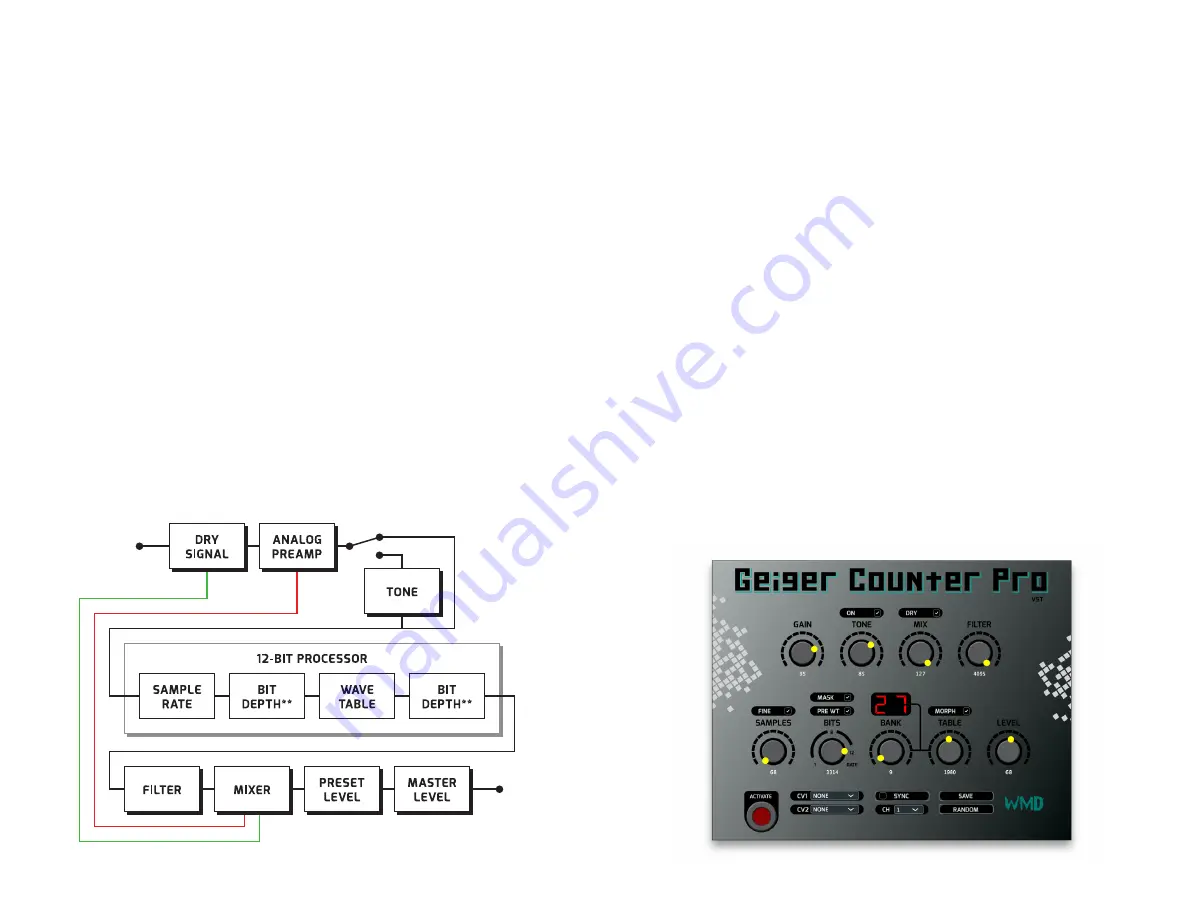
GEIGER COUNTER PRO VST
WHAT IS IT?
In addition to the Geiger Counter Pro’s CV, expression, and MIDI imple-
mentation, we have developed a VST plugin for DAW integration and pre-
set management. The GCPVST gives you access to all of the parameters
on the GCP, except for MASTER volume control, PRESET selection, and
the MANUAL toggle switch. To install the GCPVST, simply visit WMDE-
VICES.COM and download the VST file. Next, place the VST file into your
computer’s VST plugin folder. Open your favorite DAW, select Geiger
Counter Pro from its VST menu, and enjoy!
SYNCHRONIZING THE GEIGER
The GCPVST sends MIDI data to the GCP, but cannot receive MIDI back.
So when you alter a parameter on the GCP unit, you will not see visual
feedback on the VST. Clicking
SYNC
on the GCPVST will transmit all the
values displayed on the VST to the GCP unit. Checking the box within the
SYNC
button allows the GCPVST to update the Geiger Pro’s settings auto-
matically when any parameter is changed on the VST. Leaving the
SYNC
box checked is more convenient, but does take up more MIDI bandwidth.
The
CH
menu allows you to select the MIDI channel on which to send data
to the Geiger Pro. The Geiger Pro receives MIDI information on channel 1
by default, but this can be changed (see MIDI IMPLEMENTATION).
SAVING
The
SAVE
button on the VST saves the parameters on the plugin to a
preset on the GCP. To save, simply click the
SAVE
button; next, select the
program that you would like to write to from the dialogue box. Finally,
click
SAVE
to send the data to the Geiger Pro, or
CANCEL
to exit.
FACTORY RESET
Restoring the Geiger Pro to its factory settings is easy! To restore the
Geiger Counter Pro’s original settings and presets, simply hold down the
TONE ON
button and the
MIX DRY
button while powering the unit. If
the original presets have successfully been restored, the
WAVETABLE
display will read
Fr
.
LOW POWER MODE
SIGNAL PATH
*BIT DEPTH can be placed before or after WAVETABLE processing
If the Geiger Counter Pro does not receive adequate power, the display
will read
LP
until power meets the units’ requirements.
CV/EXP TAKE-UP
When CV or an expression pedal is routed to a parameter, the incoming
control signal must pass the parameter’s saved position before becom-
ing active. For instance, if the
FILTER
was set to 100% on the current
preset, an expression pedal would have no effect until it reached its max-
imum position, and then it would take full control over the parameter.





