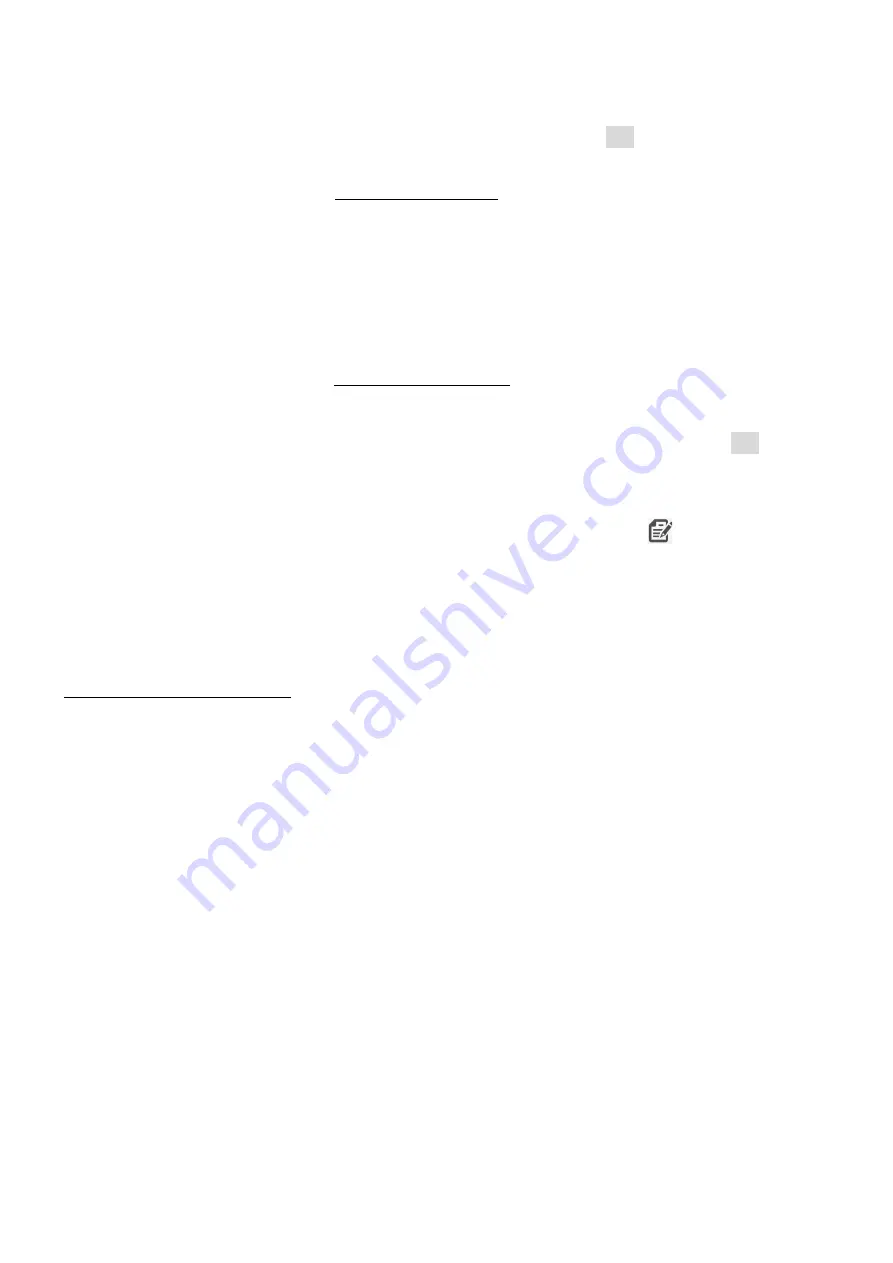
to
4G only
or
LTE to 2G
(for fallback feature), etc. You can also select here a dedicated
mobile network provider (auto or manual). Then push to the
OK
button.
Step #5
: For configuring the
RS232 serial port
and transparent settings, open the
Trans. / NTA
parameter group. Basic device settings are the
Multi utility mode
:
transparent mode
,
Meter port baud rate
: from
300 to 19 200 baud (or use the default
9600 baud)
,
Fixed 8N1
data format
(by checking the box at the meter). Confirm the
setting with the
OK
button.
Step #6:
For configuring the
RS485 parameters
, open the
RS485
meter interface
parameter group
. Here configure the
RS485 mode
to the right value according to the
cable version you use (
2-wire
or the recommended
4-wire
). Then push the
OK
button.
(
In case of using RS232 mode only, disable the RS485 port here, please.
)
Step #7:
When you have finished, choose the
Parameter write
icon to send the
changed settings to the modem. The status of the configuration process can be seen
at the bottom of the screen. At the end of the upload, the modem will be restarted and
operating according to the new settings.
Further optional settings:
•
To refine the modem handling choose the
Watchdog
parameter group
.
•
Save the current last good configuration at the
File/Save
menu item. Later you
can distribute this setting (file) to another modem device by one click.
•
Firmware refresh: choose the
Devices
menu,
Single Firmware refresh
item by
choosing the appropriate firmware file (with .dwl file extension).
Attention! Ask our sales about the available newest firmware!
2.5 Connecting to a meter
After the successful configuration, disconnect the RS232 cable from your PC and use
an RS232 cable or a RS485 cable (2-wire or 4-wire) from the RJ45 port to the meter
–
which has the primary RS485 port also.
Optionally you can also use the secondary RS485 port (of the terminal block).


















