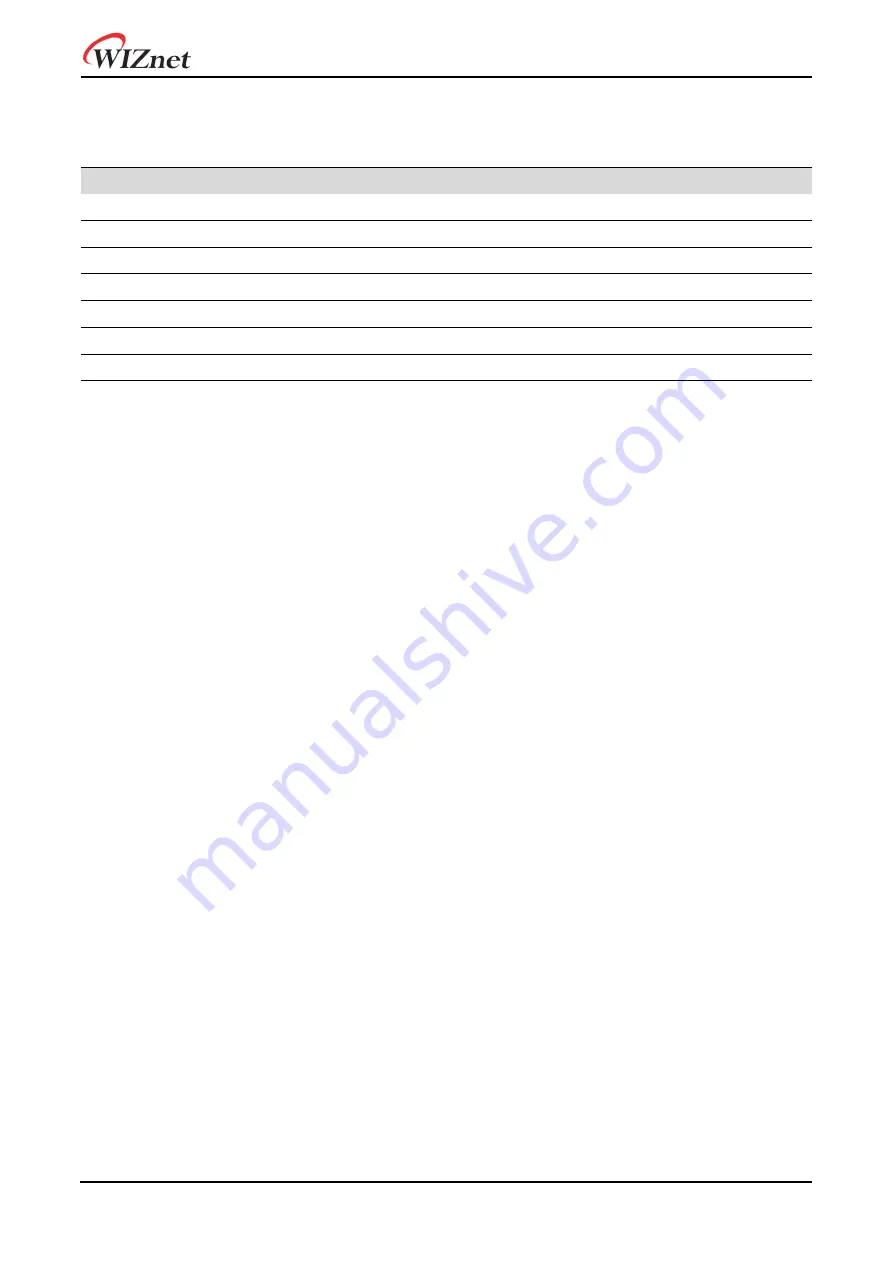
WizFi360 Firmware Update Guide
History
Ver
Date
Description
1.0.0
2019.07.29
Initial version
1.1.0
2019.08.01
Added explanation about firmware updates using the cloud
1.2.0
2019.08.09
Modified explanation about Using upgrade tool
1.2.1
2019.08.30
Modified explanation about UART
1.2.2
2019.09.02
Added explanation about UART1
1.2.3
2019.10.01
Modified typing error and github link
1.2.4
2019.10.16
Modified to WizFi360-EVB-Shield from WizFi360-EVB
Summary of Contents for WizFi360 Series
Page 16: ...WizFi360 Firmware Update Guide...
















