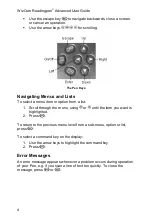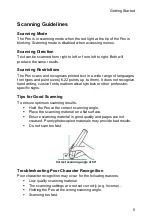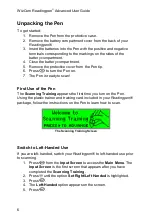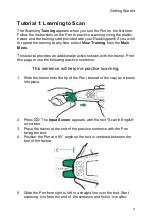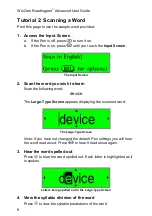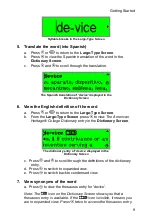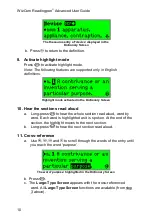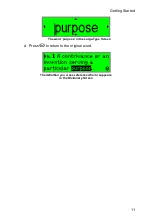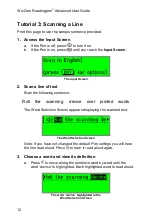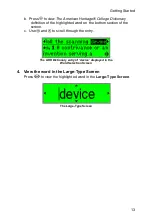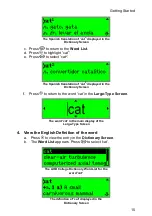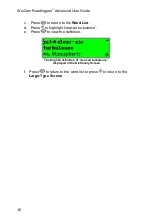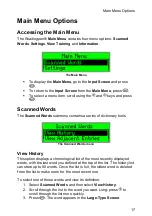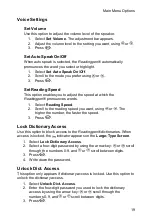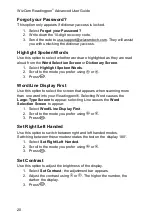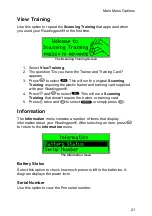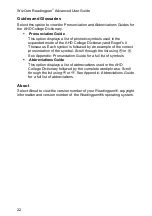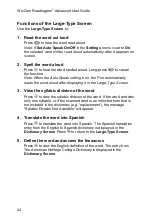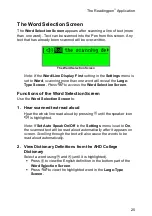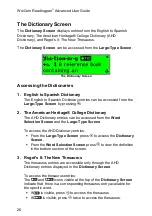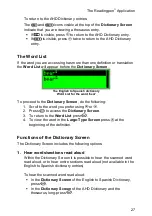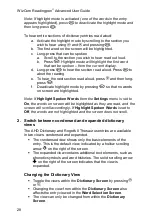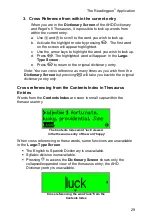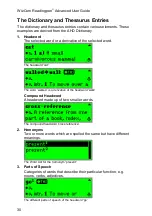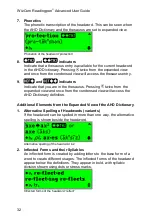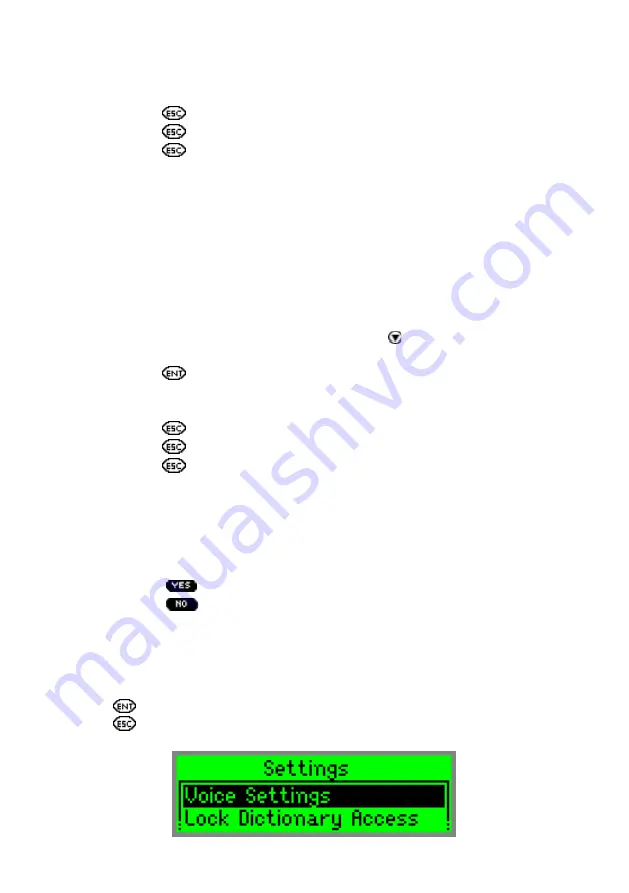
WizCom Readingpen
Advanced User Guide
18
4. From the
Large-Type Screen
, use the arrow keys to access the
different functions.
5. Press
to return to the history list.
6. Press
again to return to the
Scanned Words
menu.
7. Press
again to return to the
Main Menu
.
View Adjacent Entries
This option displays a list of all the headwords in the AHD College
Dictionary, placing you on the last word you highlighted, or on the last
word you selected from the history list. If you haven't scanned or
selected a word during the current scanning session, it places you on the
first word in the dictionary. You can scroll through the list to find a
different word in order to view its definition.
1. Select
Scanned Words
and then select
View Adjacent Entries
.
2. Scroll to the word you want. Long-press to scroll through the
list more quickly.
3. Press
. The word appears in the
Large-Type Screen
.
4. From the
Large-Type Screen
, use the arrow keys to access the
different functions.
5. Press
to return to the adjacent entries list.
6. Press
again to return to the
Scanned Words
menu.
7. Press
again to return to the
Main Menu
.
Reset History
Select this option to erase all entries from the history list.
1. Select
Scanned Words
and then select
Reset History
.
2. The question, "Are you sure?" appears.
3. Select
to erase the history and return to the
Input Screen
.
4. Select
to return to the
Scanned Words
menu without
erasing the history.
Settings
Use this option to modify the default Pen settings. To accept changes
press
. To return to the
Settings
menu without making changes,
press
.
The Settings menu
Summary of Contents for Readingpen Advanced
Page 1: ...Readingpen Advanced User Manual www mindconnection com...
Page 2: ......
Page 46: ......
Page 48: ...2...