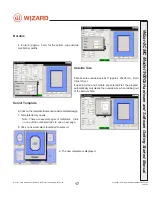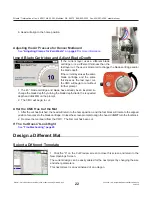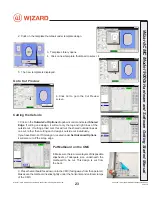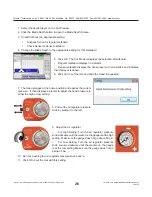Control Panel
The control panel is located on the left side of the board, and contains the
most commonly used buttons.
Red Abort Button
Hit the red Stop Button to immediately abort the current cut; the cut will be stopped and the motors
will be disengaged. Pull out the Stop Button to return to cutting. You will be asked to Align the Head
before cutting again.
See
“
Align the Head” page 21
for instructions on how to Align the Head.
Mat Clamp Pressure Knob
The Mat Clamp Pressure Knob switches between standard and low clamp pressure. Push the
knob in to use standard pressure or pull it out to use lower pressure for fragile material.
Clamp Pressure Adjustment
The Clamp Pressure Adjustment is used to adjust the low clamp pressure setting. The gauge displays
the clamp pressure as it is cutting. To adjust the clamp pressure, pause the current cut, then pull out
and then turn the black knob underneath the control panel. Turn the knob clockwise to increase the
pressure adjustment or counter-clockwise to decrease it.
Green Cut Button
Push the green Cut button to cut the current design on the Cut Preview Screen. If required,
you will be ask to Align the Head.
See
“
Align the Head” page 21
for instructions on how
to Align the Head.
During cutting, you can also push the green Cut button to pause the cut.
Turn the System On
Power up the ECU
Press the | on the rocker switch on the back of the ECU to turn on the ECU.
*The ECU must be on for the CMC to cut. Press | on the
rocker switch to turn it on.*
20-34304-1A GettingStartedManual9000zFrameShop
04/05/19
15
W
izard CMC Model 9000z
Hardware and Software Getting Started Manual
Wizard™ CMC Model 9000z Hardware and Software Getting Started Guide