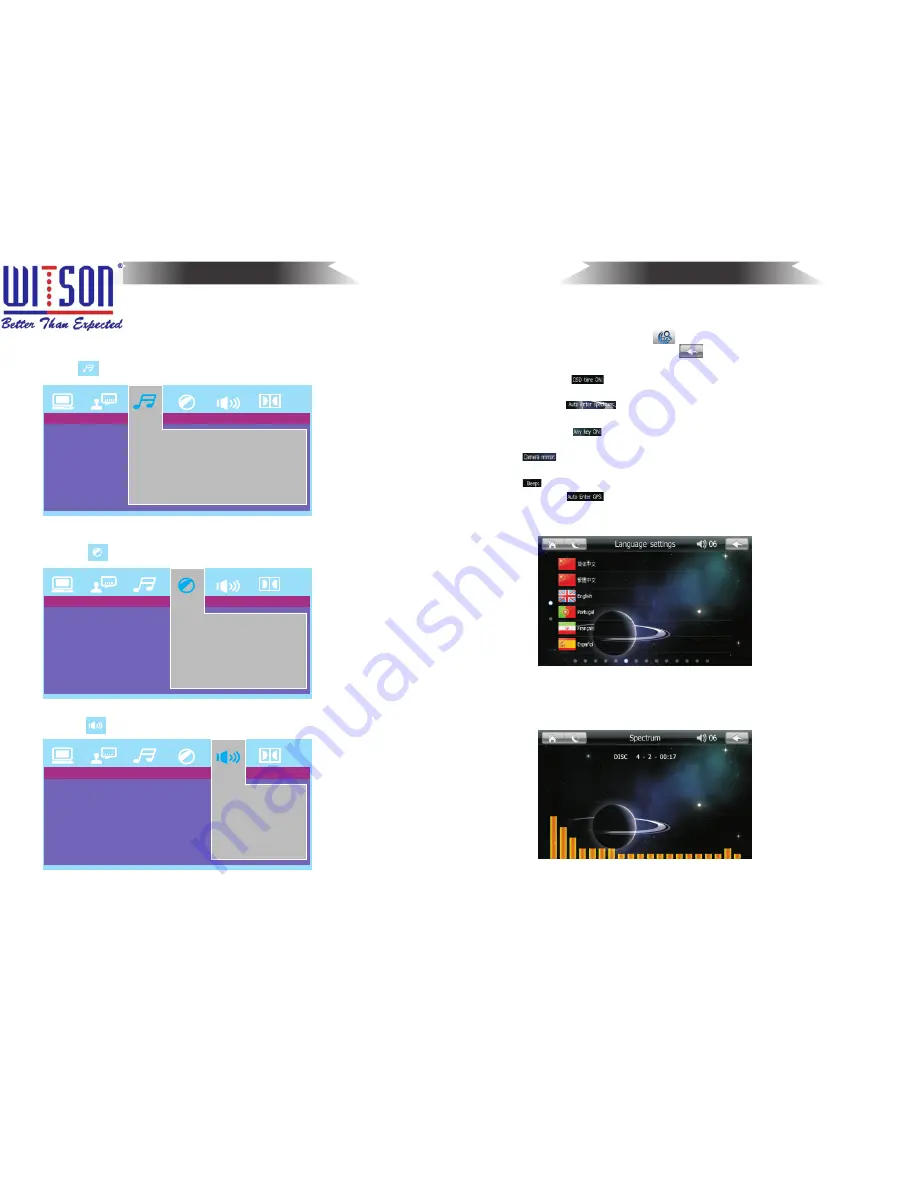
1 1 . C
lick
to enter system
setup
function-Speaker
Setup
12
9. C
lick
to
enter system
setup
functions
-
Audio
Setup
Digital
output
(
SPDIF/OFF
,
SPDIF/RAW
,
SPDIF/PCM
)
10.C
lick
to
enter
system
setup
function-Video
Setup
Video
Setup
Brightness
Contrast
Tone
Saturation
Sharpness
17
DVD Playback
Subtitle
language
(
Chinese
,
English
,
Japanese
,
French, Spanish
,
Portuguese
,
German
,
off
)
Menu
language
(
Chinese
,
English
,
Japanese
,
French
,
Spanish,
Portuguese
,
Latin
,
German
)
Setup
Language
Setting
Spectrum
AUDIO
SETUP
AUDIO
OUT
VIDEO
SETUP
BRIGHTNESS
CONTRAST
HUE
SATURATION
SHARPNESS
SPEAKEP
SETUP
DOWNMIX
FRONT
Speaker
Setup
Audio
Setup
(
1
)
Select
the
navigation
path
When
change
the
card
or
insert
map
card
at
the
first
time
,
select
the
navigation
path
(
for
example
):
Click Navione folder
-Click
Navione
.
exe
file
.
Click
to
return
and
then
complete
the
setting
.
(
2
)
Turn
on
to
display
the
time
at
the
upper
right
of
DVD/
AUX/TV/image
for
long
time
.
(
3
)
Turn on
during
playing
state
,
it
will switch to spectrum
mode
automatically
.
(
4
)
Turn
on
,
then press any button on the panel
can
power
on
the
unit.
(
5
)
turn
this
feature
will
reverse
the
mirror
image
(
some
cameras
use
).
(
6
)
is
for
opening
or
closing
Beep
sound.
(
7
)
Turn
on
can start up navigation system automatically.
6
.
Language
Setting
Click
the
appropriate
language
icon
to
complete
language
selection
.
7
.
Spectrum
8
Touch
Calibration
www.witson.com/en/products.html
















