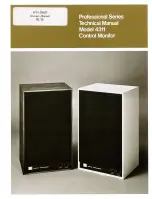MTP40S-US/USX User Manual
Rev.01
4
P
OWERING UP
Move the wireless power switch (see Fig. 1) in “I” position to activate wireless transmission: a
green LED lights up (blinking when battery is low!)
S
ETUP CONTROL
Open transmitter Body to access the “display and controls” area (Fig. 3):
A.
Graphics Display (
OLED
)
B.
Channel selection buttons (
ch
)
C.
MIC gain setup buttons (
gain
)
D.
3 position selector (
up
/
down
/
click
)
Fig. 3
OLED POWER UP (OLED
IS
IN
OFF
CONDITION)
Pushing down selector (
click
), oled turns on. A first menu with serial NO and brand logo is
displayed, then <status> menu enters automatically.
Pushing and holding selector, serial NO menu is displayed.
OLED POWER DOWN (OLED
IS
IN
ON
CONDITION)
Display turns off automatically after 15 sec, unless in <IRDA> menu or in <AUDIO> menu (with
audio level < 5% from nominal).
+
-
CLICK
A
B
C
D