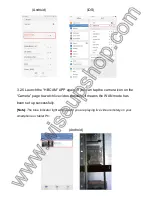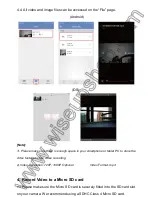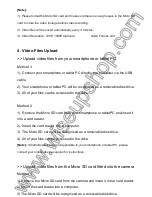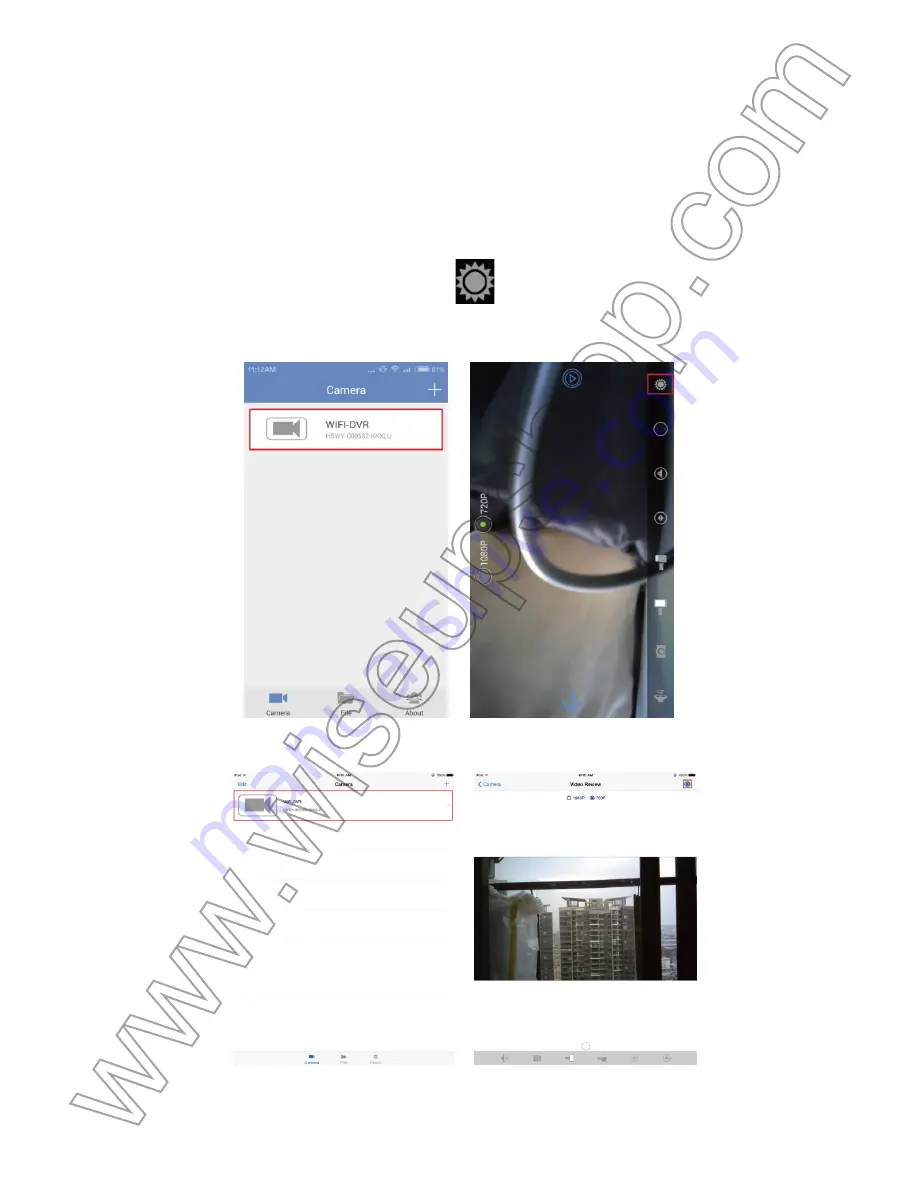
successfully added to your smartphone or tablet PC in the P2P mode, and that
the P2P connection between your smartphone or tablet PC and the camera
works well.
3.1. How to set up remote view
3.1.1 In the P2P mode, go to the P2P live video image screen by tapping the
camera icon, then tap the setting icon
on the screen.
(Android)
(iOS)
3.1.2 Tap “WIFI Setting” to select a Wi-Fi network you desire to enroll the
camera in, enter the password for the Wi-Fi network, and then tap “Sure” or
Summary of Contents for Wi-Fi24
Page 85: ...Wi Fi24 1 1 DC5V 2 3 4 USB 5 WAN 6 LAN 7 8 LED 9 SD 10...
Page 86: ...2 HD USB 3 3 1 DC 5V 3 2 2 2 3 3 LAN 1 HBCAM Apple App Store Google HBCAM PC...
Page 87: ...Android iOS 2 P2P LAN 2 1 3 LAN P2P 2 2 PC LAN Wi Fi Android iOS...
Page 89: ...Android iOS 2 5 UID UID Save Android...
Page 90: ...iOS 2 6 UID APP P2P Camera PC Android...
Page 91: ...iOS PC PC SD 10 LED IR 1 5...
Page 92: ...3 WAN WAN P2P PC PC P2P 3 1 3 1 1 P2P P2P Android iOS...
Page 94: ...1 Wi Fi Android iOS 3 2 5 HBCAM APP Camera WAN PC Android...
Page 95: ...iOS 4 PC 4 1 PC WEBCAM APP Android iOS 4 2...
Page 96: ...Android iOS 4 3 PC PC SD Android iOS...
Page 97: ...4 4 File Android iOS 1 PC 2 Video 720P 1080P MP4 5 SD SD SD...
Page 98: ...SDHC 4 SD 5 1 SD SD 5 2 HBCAM Android iOS 5 3 SD SD Android...
Page 99: ...iOS 1 SD SD 2 3 3 720P 1080P AVI 6 PC 1 1 USB PC 2 PC 3 2...
Page 101: ...7 3 3 Enter LAN...