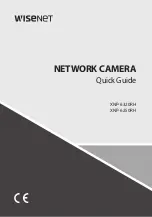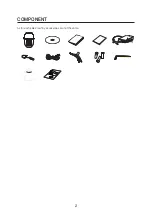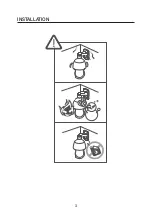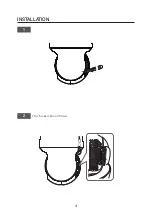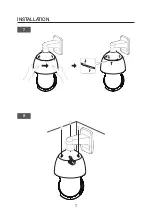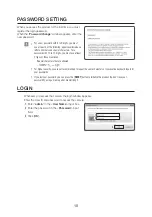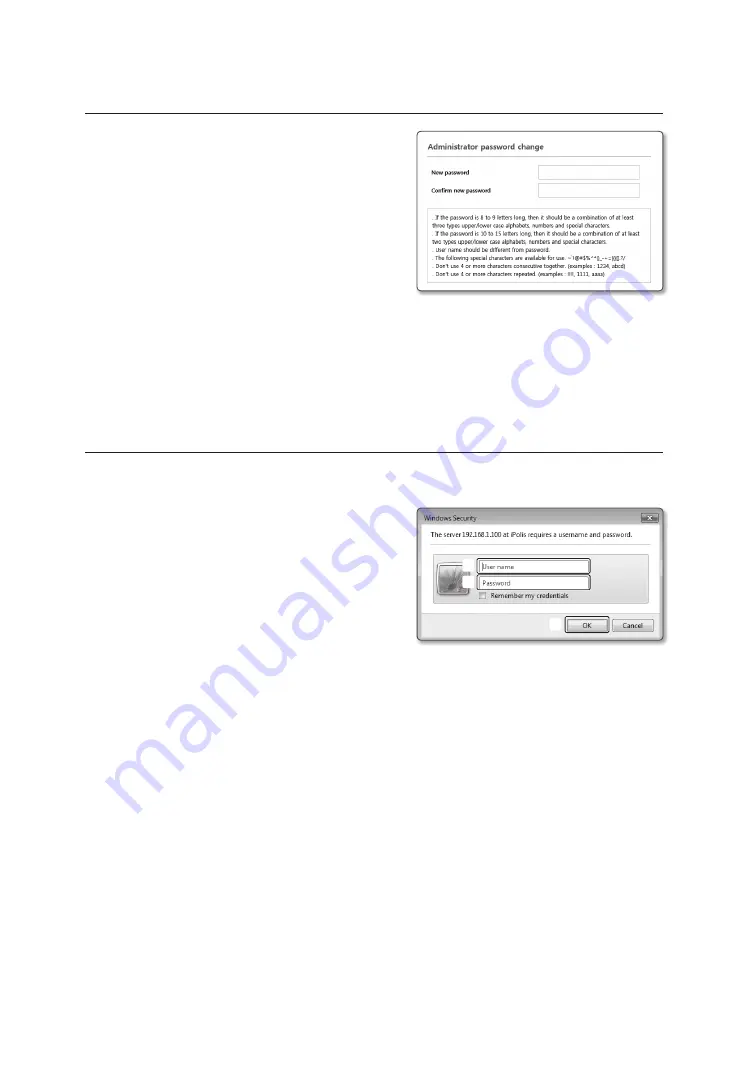
10
PASSWORD SETTING
When you access the product for the first time, you must
register the login password.
When the “
Password change
” window appears, enter the
new password.
J
`
For a new password with 8 to 9 digits, you must
use at least 3 of the following: uppercase/lowercase
letters, numbers and special characters. For a
password with 10 to 15 digits, you must use at least
2 types of those mentioned.
-
Special characters that are allowed. :
~`!@#$%^*()_-+=|{}[].?/
`
For higher security, you are not recommended to repeat the same characters or consecutive keyboard inputs for
your passwords.
`
If you lost your password, you can press the [
RESET
] button to initialize the product. So, don’t lose your
password by using a memo pad or memorizing it.
LOGIN
Whenever you access the camera, the login window appears.
Enter the User ID and password to access the camera.
a
Enter “
admin
” in the <
User Name
> input box.
b
Enter the password in the <
Password
> input
field.
c
Click [
OK
].
a
b
c
Summary of Contents for XNP-6250RH
Page 1: ...XNP 6320RH XNP 6250RH NETWORK CAMERA Quick Guide...
Page 3: ...3 INSTALLATION...
Page 4: ...4 INSTALLATION 1 2 Not Included Micro SD Card...
Page 5: ...5 INSTALLATION 3 4...
Page 6: ...6 INSTALLATION 5 6...
Page 7: ...7 INSTALLATION 7 8...
Page 8: ...8 INSTALLATION 9 IP Installer 10...
Page 9: ...9 INSTALLATION...