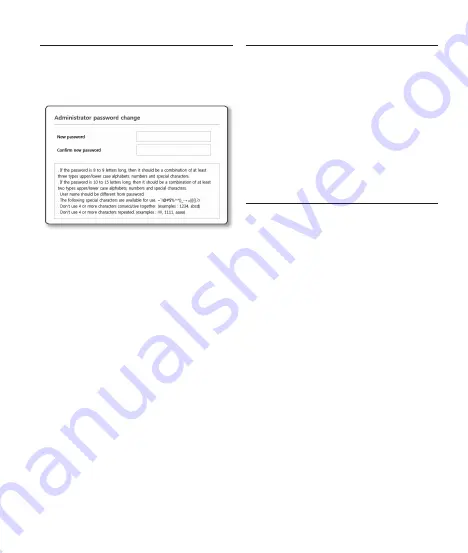
35
password setting
When you access the product for the first time, you
must register the login password.
When the “
password change
” window appears,
enter the new password.
J
`
For a new password with 8 to 9 digits, you
must use at least 3 of the following: uppercase/
lowercase letters, numbers and special
characters. For a password with 10 to 15
digits, you must use at least 2 types of those
mentioned.
-
Special characters that are allowed. :
~`!@#$%^*()_-+=|{}[].?/
`
For higher security, you are not recommended
to repeat the same characters or consecutive
keyboard inputs for your passwords.
`
If you lost your password, you can press the
[
RESET
] button to initialize the product. So,
don’t lose your password by using a memo pad
or memorizing it.
Login
Whenever you access the camera, the login
window appears.
Enter the User ID and password to access the
camera.
a
Enter “
admin
” in the <
User name
> input
box.
b
Enter the password in the <
password
>
input field.
c
Click [
oK
].
ConneCting to wiFi
Camera setting
a
Connect OTG adapter (5-pin) and WiFi
dongle to the micro USB terminal.
smartphone setting
a
Install the Wisenet Installation application.
b
Select the camera SSID after turning on
the Wifi.
c
Run the Wisenet Installation application.
d
When you log in to the camera, the video
will be connected. (initial password: 4321)
`
The video will be played without being logged in
during the initial connection.
e
You can adjust angle of view while
watching the video through smartphone.
Summary of Contents for XND-6080
Page 1: ...XND 6080 6080V 6080R 6080RV 8080R 8080RV XNV 6080 6080R 8080R NETWORK CAMERA Quick Guide ...
Page 3: ...Installation 3 ...
Page 5: ...Installation 5 1 3 1 4 ...
Page 6: ...Installation 6 1 5 1 6 ...
Page 7: ...Installation 7 micro USB 1 8 Installation 1 7 Not included WiFi dongle OTG adapter ...
Page 8: ...Installation 8 1 9 ...
Page 9: ...Installation 9 1 10 ...
Page 11: ...Installation 11 1 13 IP Installer 35 ...
Page 13: ...Installation 13 ...
Page 15: ...Installation 15 1 3 1 4 ...
Page 16: ...Installation 16 1 5 1 6 ...
Page 17: ...Installation 17 micro USB 1 8 Installation 1 7 Not included WiFi dongle OTG adapter ...
Page 18: ...Installation 18 1 9 ...
Page 19: ...Installation 19 1 10 ...
Page 23: ...Installation 23 ...
Page 27: ...Installation 27 1 7 1 8 AU DIO AL AR M NETW ORK LINK AC T 2 1 ...
Page 28: ...Installation 28 1 9 1 10 USB ...
Page 29: ...Installation 29 1 11 AUDIO ALARM NETWORK LINK ACT USB 1 12 USB AUDIO ALARM NETWORK LINK ACT ...
Page 30: ...Installation 30 micro USB USB 1 14 Installation 1 13 Not included WiFi dongle OTG adapter ...
Page 31: ...Installation 31 1 15 USB ...
Page 32: ...Installation 32 1 16 USB ...
Page 34: ...Installation 34 ...

















