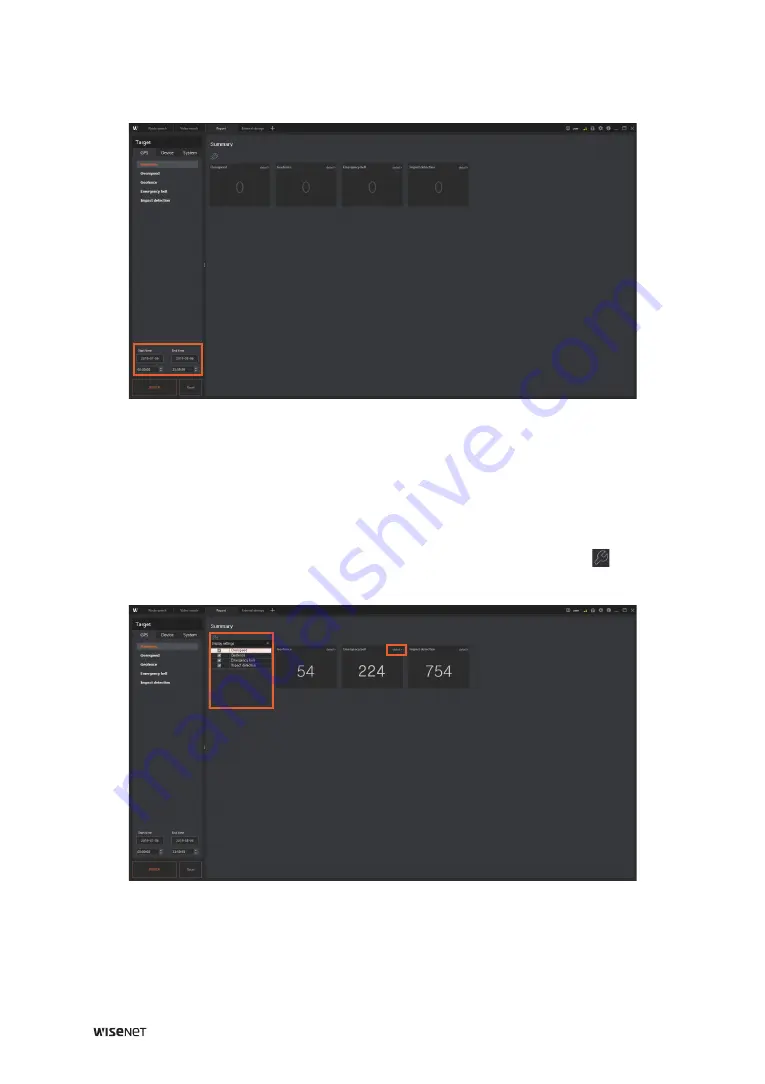
48
┃
Wisenet TMS Console User Manual
3.
Set the search start time and end time.
4.
Click the
SEARCH
button. The search results then appear in the event list.
View Event Log Summary
The number of events that occurred during the search period is counted. Click
detail
to view
the details of the event.
y
You can set the event items to be displayed in the event list by clicking the button above
the event list.






























