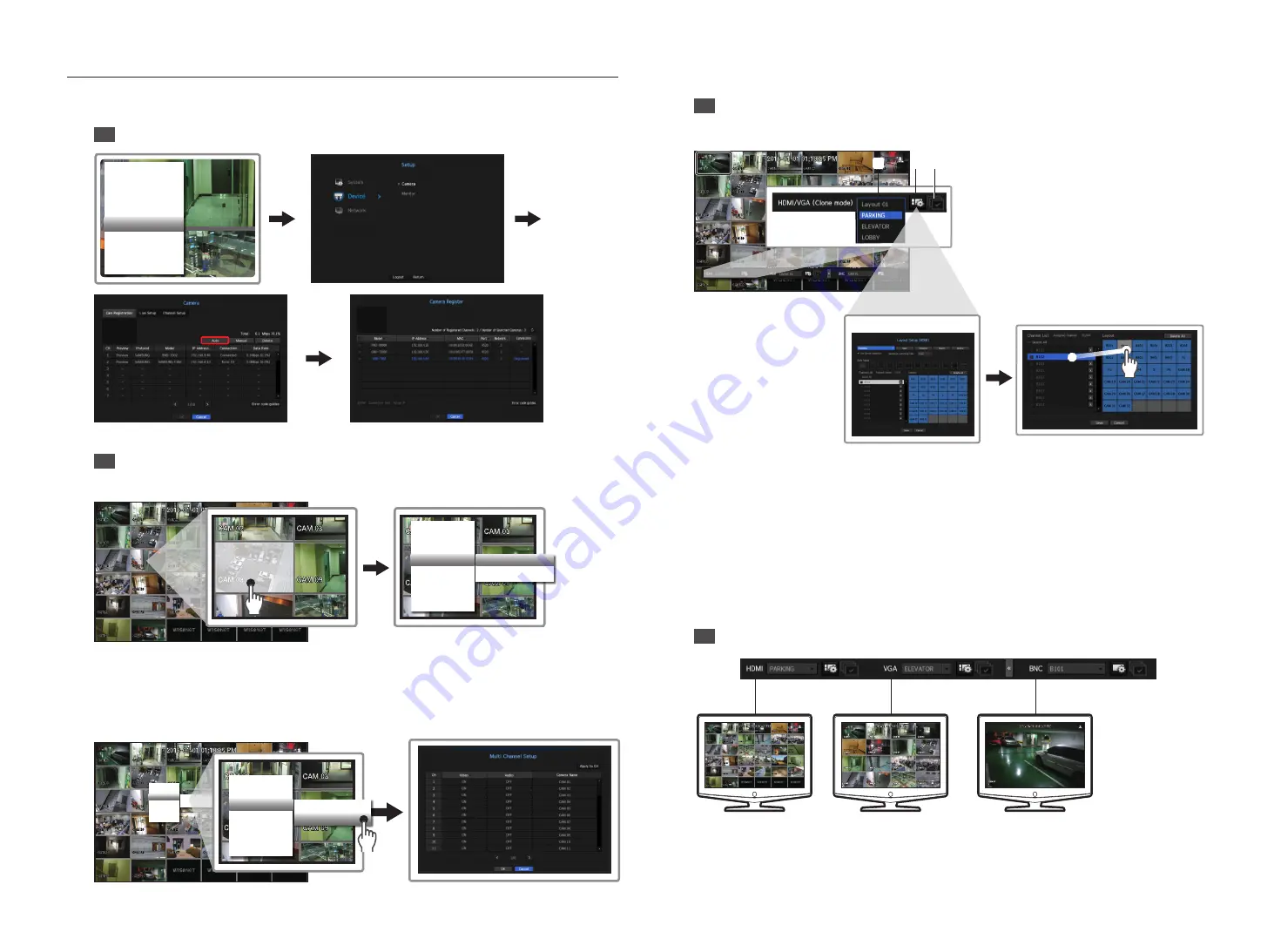
3
Configure Live monitoring
While watching registered videos, enter the channel name, collect the desired videos and make a group(Layout
settings).
1
Register camera
Full Screen
Status
►
Audio
►
Channel Setup
►
Menu
Shutdown
Logout
Show Launcher
•
Search the cameras from the menu and register the selected cameras.
2
Designate Live channel names
Rename single channel
Full Screen
Status
Audio
Channel Setup
Menu
Shutdown
Logout
Hide Launcher
Single Channel Change
Multi Channel Setup
•
Select one channel from the <
Channel Setup
> menu of the live screen, and click <
Single Channel Change
> to
change the name of the channel.
Set up multi-channels
You can set up anything related to video by channel.
Single Channel
Change
Multi Channel Setup
Status ►
Audio off
Channel Setup ►
Menu
Shutdown
Logout
Show Launcher
Status
Audio off
Channel Setup
Menu
Shutdown
Logout
Show Launcher
Single Channel Change
Multi Channel Setup
•
Select the channel you want to change in live and move to <
Multi Channel Setup
>, and then the focus will
shift to the video.
3
Set up layout
You can set up the layout of each channel from the live screen.
b e
d
c
a
Designate the channel name related to the video through the single channel or multi-channel settings in the
live screen.
Please see “
Channel Setting
”.
b
Run the layout settings screen at launch.
c
Set up layout by composing the split screen mode with channel names.
You can set up multiple desired layouts at the same time.
d
After settings, you can check it out while changing layout, and change the order of channels by clicking
with the mouse in the relevant order.
e
It will replay the live screen using different layouts in consecutive order for the sequence setting time.
`
Check <
Use layout sequence
> in the layout settings window to set up the sequence conversion time.
4
Layout monitoring
HDMI OUT
VGA OUT
BNC OUT






