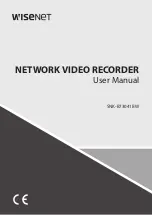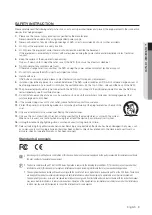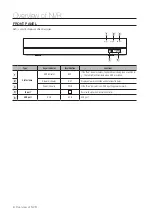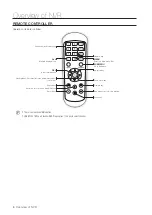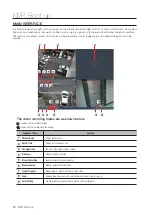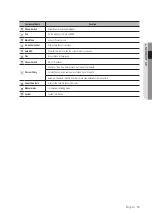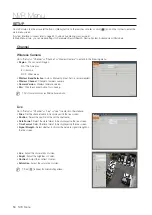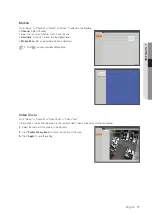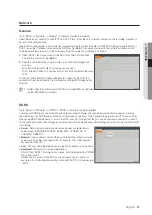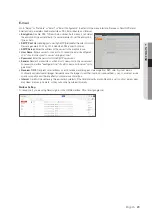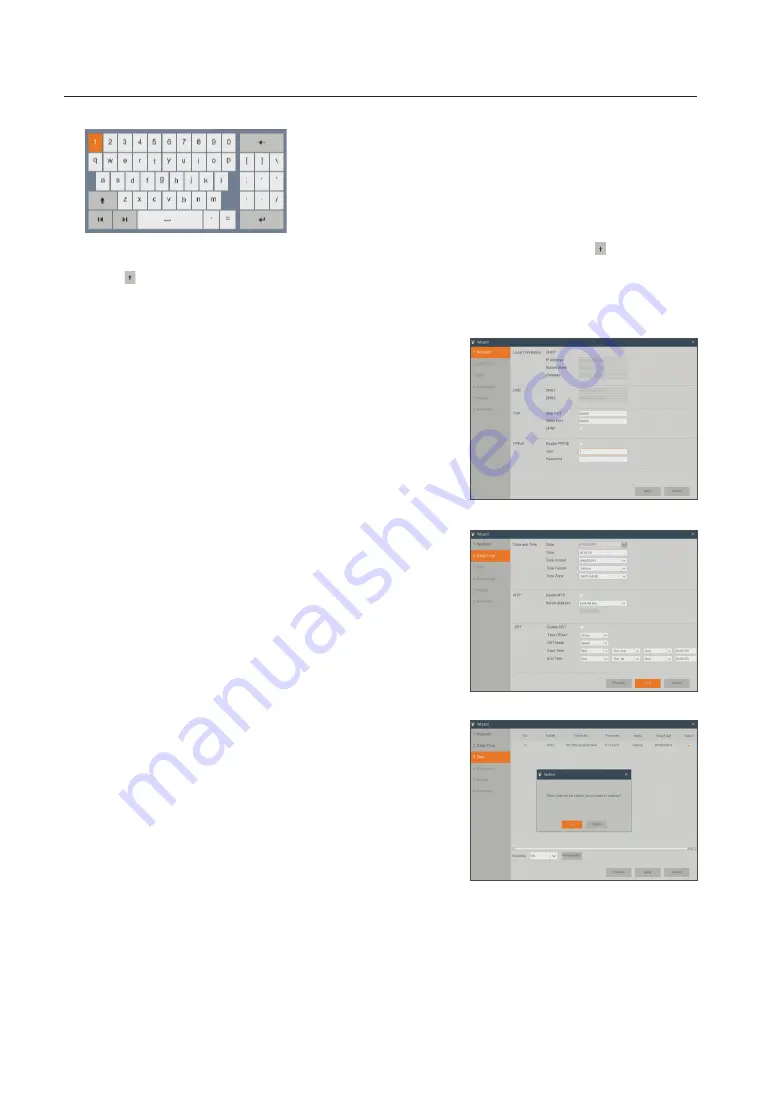
use virtual Keyboard
Virtual keyboard window will be displayed for input. Click on the desired characters to apply them. Press < > to switch to
input of upper-case letters.
Press < > again to switch to input of special characters. The virtual keyboard is used in the same way as with physical
keyboard.
For input of password, use letters and special characters other than <\> and <">.
1.
Network (DHCP): In DHCP mode the router will automatically assign an IP
address to NVR. If the NVR fails to obtain an IP address, refer to the NVR
Router Guide. If the problem still cannot be resolved, contact technical
support.
2.
Date/Time: Set the date, time, date format, time, NTP, DST.
3.
Disk: Any new disk connected must be formatted before use. Click on
"Select" to highlight the hard drive to be formatted. Click on "Format HDD"
and the user login box will appear. Enter the password to log in. Click on
"OK" to format the disk when the "Entire Data Will Be Erased. Do You Want
To Continue?" dialog box appears. Formatting process is complete when
the progress bar is full.
NVR Boot up
10_
NVR Boot up