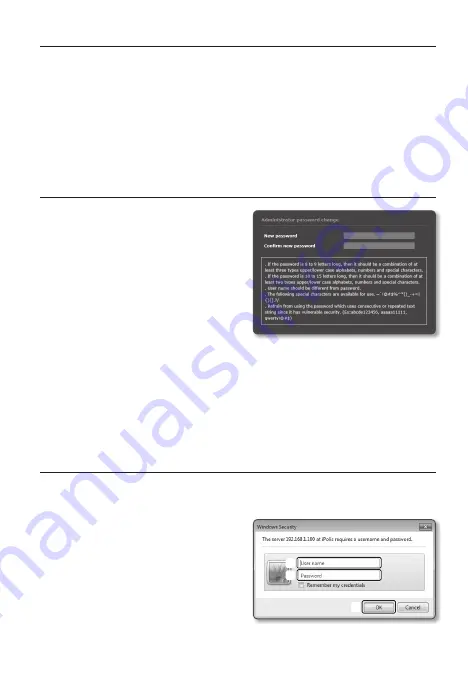
connectIng to the camera from a shared local pc
1.
Run the IP Installer.
It will scan for connected cameras and display them as a list.
2.
Double-click a camera to access.
The Internet browser starts and connects to the camera.
M
`
Access to the camera can also be gained by typing the camera’s IP address in the address bar of
the Internet browser.
passWord settIng
When you access the product for the first time,
you must register the login password.
When the “
password change
” window appears,
enter the new password.
J
`
For a new password with 8 to 9 digits,
you must use at least 3 of the following:
uppercase/lowercase letters, numbers
and special characters. For a password
with 10 to 15 digits, you must use at least
2 types of those mentioned.
-
Special characters that are allowed. : ~`!@#$%^*()_-+=|{}[].?/
`
For higher security, you are not recommended to repeat the same characters or consecutive
keyboard inputs for your passwords.
`
If you lost your password, you can press the [
RESET
] button to initialize the product. So, don’t lose
your password by using a memo pad or memorizing it.
logIn
Whenever you access the camera, the login window appears.
Enter the User ID and password to access the camera.
a
Enter “
admin
” in the <
user name
>
input box.
b
Enter the password in the <
password
>
input field.
c
Click [
ok
].
English
_5
a
c
b








