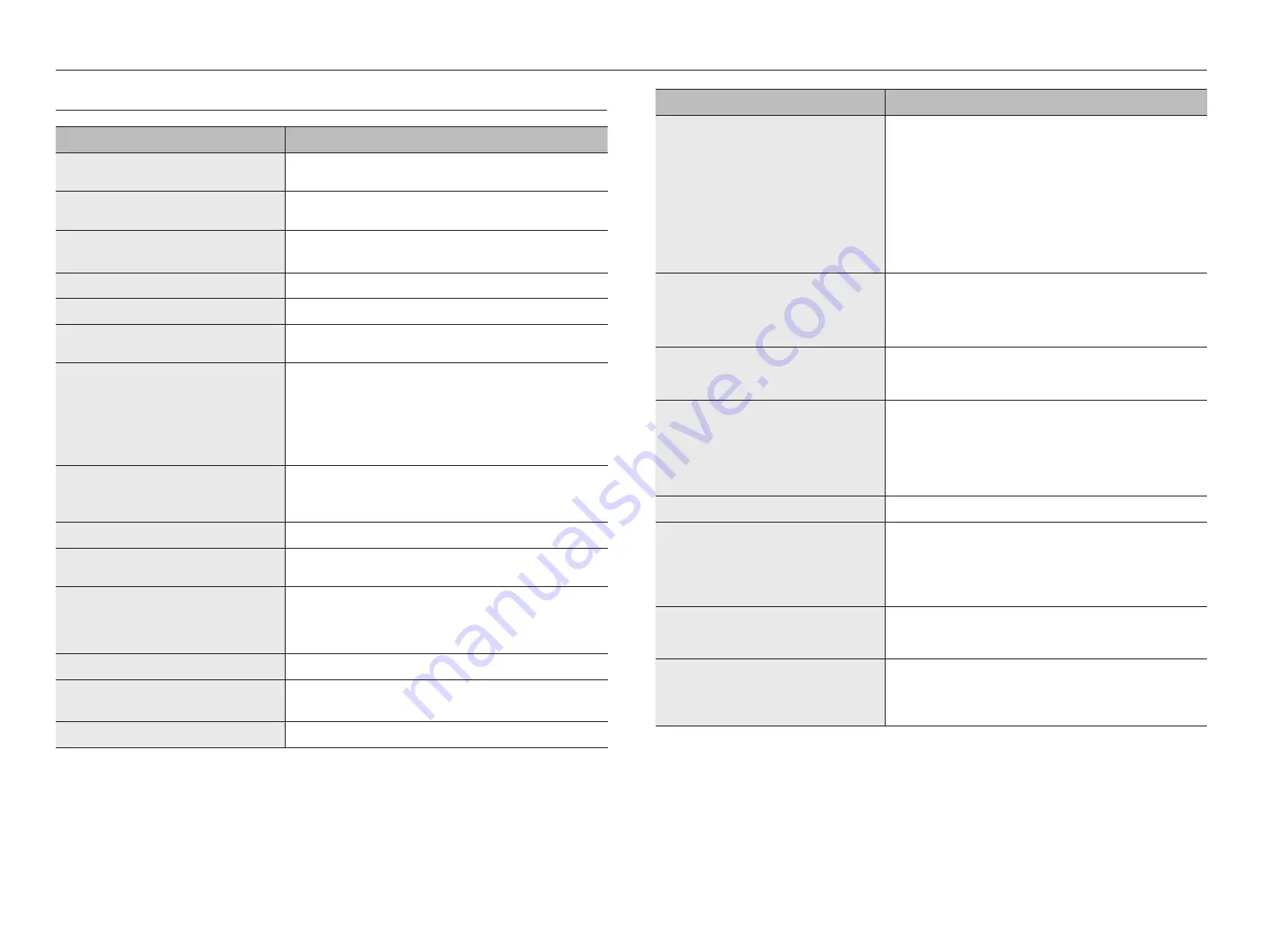
16_
appendix
appendix
TROUBLESHOOTING
Problems and Symptoms
Troubleshooting
The screen appears and disappears repeatedly.
~
Check the cable connection between the product and the external device, and
check the locking status of the connection device.
The screen will not switch on.
~
Confirm that the power cable is properly connected.
A "NO SIGNAL" message appears on the screen.
~
Confirm that the cable is properly connected to the product.
~
Confirm that the power to the product is turned on.
The screen seems to be flowing down.
~
Check the cable connected to the product.
The screen is too bright. The screen is too dark.
~
Adjust the brightness and contrast.
The product spontaneously turns itself off.
~
Confirm that the power cable is firmly connected to the product and to the
power outlet.
The image on the screen appears strange.
~
Video compression in scenes with fast transitions, such as sports or action
movies, can cause screen distortion.
~
Low signal level or poor quality may cause screen distortion.
This is not a product issue.
~
Cellular phones within a 1 meter radius may cause interference with analog/
digital products.
The brightness and color are strange.
~
Adjust the screen options (Screen mode / Color depth / Brightness /
Sharpness) using the screen menu.
~
Reset the screen with the default screen settings.
I can see a dotted line on the edge of the screen.
~
If the screen is the original size, try changing it to 16:9.
I can see lines (red, green, blue) on the screen.
~
This occurs due to a fault in the DATA SOURCE DRIVER IC of the monitor.
Contact Hanhwa Techwin Service Center to solve the problem.
The screen is unstable and stops.
~
Screen pauses may occur when the resolution is different from the
recommended resolution, or when the signal is unstable. To solve this
problem, change the resolution of the external device to the recommended
resolution.
The image is not displayed on the full screen.
~
Try adjusting the screen size option of the product or external device.
I cannot hear any sound.
~
Check the connection of the audio cable or adjust the volume.
~
Check the volume.
The sound is too quiet.
~
Try adjusting the volume.
Problems and Symptoms
Troubleshooting
The image appears but no sound plays.
~
When using external devices
`
Make sure that the audio cable is properly connected to the audio input
terminal of the product.
`
Check the audio output options of the external device.
(For example, if HDMI is connected to the monitor, you may need to change the
audio options of the cable box to HDMI.)
~
If the product is connected using a DVI to HDMI cable, you will need a
separate audio cable.
~
Re-connect the device's power cable and reboot the connected device.
I can hear a strange noise from the speaker.
~
Check the cable connections. Make sure that the video cable is not connected
to the audio input.
~
If the cable is connected, check the signal strength.
~
Sound may be distorted due to a low signal level.
Even when I change the sound mode, the monitor
sound remains the same.
~
The sound settings of the main speakers are independent of the product's
internal speakers. In other words, the sound settings of the external device do
not affect the internal speaker sound.
The remote control does not work.
~
Confirm that the +/- alignment of the batteries is correct.
~
Check whether the batteries are dead.
~
Make sure it is blackout.
~
Make sure the power cable is connected.
~
Make sure that the special fluorescent and neon sign light is on nearby.
The product smells of plastic.
~
This is a normal smell, and will disappear over time.
Audio or video is intermittently interrupted.
~
Check the cable connection and try again.
~
If you use cables that are too stiff or too thick, you may lose your audio or
video connection.
Make sure the cable is flexible enough to last a long time. When mounting the
product on a wall, it is recommended to connect a 90 degree bent cable.
When connected with a DVI-HDMI cable in HDMI
mode, the speaker does not sound.
~
The connection via the DVI cable does not transmit any audio data. Therefore,
you must connect the audio cable to the appropriate input jack for audio
playback.
I cannot hear any sound in HDMI mode.
~
If you connect an external device that supports some lower versions of HDMI
to a product that supports the latest HDMI standard, the colors displayed on
the screen may not be normal, or the audio or video may not play.
If this happens, connect both the HDMI cable and a separate audio cable.



































