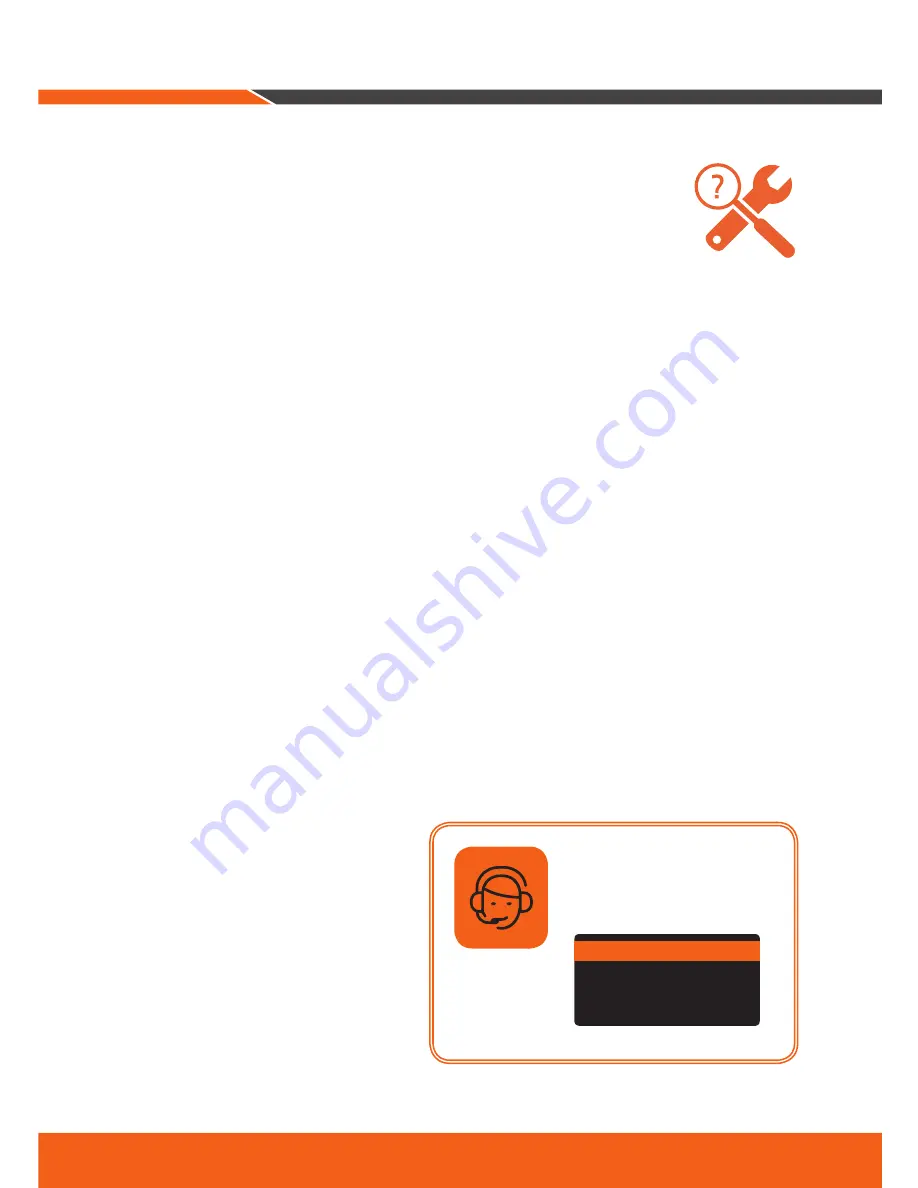
2_ English
If you are experiencing video loss, verify that all cables are properly and securely connected to the DVR.
•
Check your Network Connection
•
Check your Username and Password
•
Restart the DVR if you have trouble connecting.
Main Menu > Shutdown > Enter Username & Password > Click “Reboot”
To reset your DVR to factory settings, refer to the User manual.
For more information about your product, please download the User Manual from "wisenetlife.com".
Troubleshooting
Need Help?
Contact our Technical Supprt Team
844-WISENET
(844-947-3638)
Open 7 days a week



































