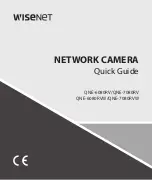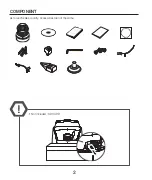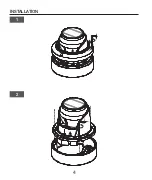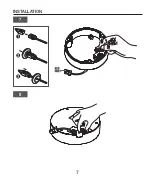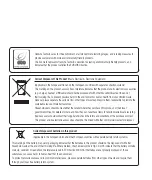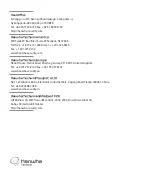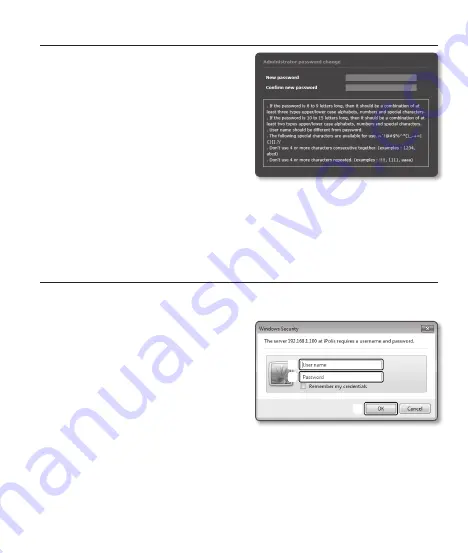
15
password setting
When you access the product for the first time, you must
register the login password.
When the “
password change
” window appears, enter
the new password.
J
`
For a new password with 8 to 9 digits, you must
use at least 3 of the following: uppercase/lowercase
letters, numbers and special characters. For a
password with 10 to 15 digits, you must use at
least 2 types of those mentioned.
-
Special characters that are allowed. :
~`!@#$%^*()_-+=|{}[].?/
`
For higher security, you are not recommended to repeat the same characters or consecutive keyboard inputs for your
passwords.
`
If you lost your password, you can press the [
RESET
] button to initialize the product. So, don’t lose your password by
using a memo pad or memorizing it.
Login
Whenever you access the camera, the login window appears.
Enter the User ID and password to access the camera.
a
Enter “
admin
” in the <
User name
> input box.
b
Enter the password in the <
password
> input
field.
c
Click [
oK
].
a
c
b
Summary of Contents for QNE-6080RV
Page 1: ...QNE 6080RV QNE 7080RV QNE 6080RVW QNE 7080RVW NETWORK CAMERA Quick Guide ...
Page 3: ...Installation 3 ...
Page 4: ...Installation 4 1 2 NETWORK ...
Page 5: ...Installation 5 3 4 TEMPLATE TEMPLATE ...
Page 6: ...Installation 6 5 6 ...
Page 7: ...Installation 7 7 8 a b c ...
Page 10: ...Installation 10 13 14 ...
Page 11: ...Installation 11 15 ...
Page 12: ...Installation 12 16 ...
Page 13: ...Installation 13 17 18 IP Installer 15 ...
Page 14: ...Installation 14 ...