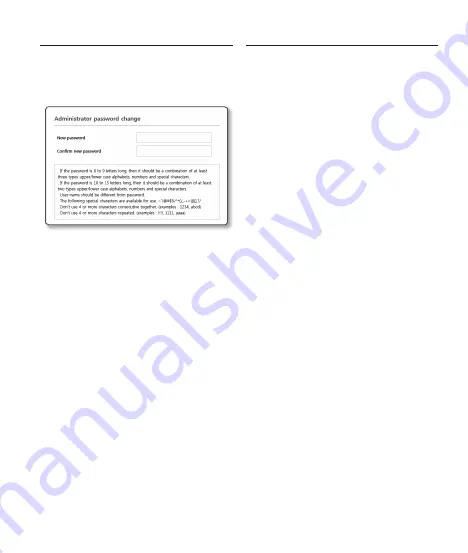
11
PASSWORD SETTING
When you access the product for the first time, you
must register the login password.
When the “
Password change
” window appears,
enter the new password.
J
`
For a new password with 8 to 9 digits, you
must use at least 3 of the following: uppercase/
lowercase letters, numbers and special
characters. For a password with 10 to 15
digits, you must use at least 2 types of those
mentioned.
-
Special characters that are allowed. :
~`!@#$%^*()_-+=|{}[].?/
`
For higher security, you are not recommended
to repeat the same characters or consecutive
keyboard inputs for your passwords.
`
If you lost your password, you can press the
[
RESET
] button to initialize the product. So,
don’t lose your password by using a memo pad
or memorizing it.
LOGIN
Whenever you access the camera, the login
window appears.
Enter the User ID and password to access the
camera.
a
Enter “
admin
” in the <
User Name
> input
box.
b
Enter the password in the <
Password
>
input field.
c
Click [
OK
].
Summary of Contents for QND-6011
Page 1: ...NETWORK CAMERA Quick Guide QND 6011 QND 6021 ...
Page 2: ...2 COMPONENT As for each sales country accessories are not the same Not Included SD CARD ...
Page 3: ...INSTALLATION 3 ...
Page 4: ...INSTALLATION 4 1 2 ...
Page 5: ...INSTALLATION 5 3 4 ...
Page 6: ...INSTALLATION 6 5 6 11 ...
Page 7: ...INSTALLATION 7 7 ...
Page 8: ...INSTALLATION 8 8 ...
Page 9: ...INSTALLATION 9 9 10 ...
Page 10: ...INSTALLATION 10 ...













