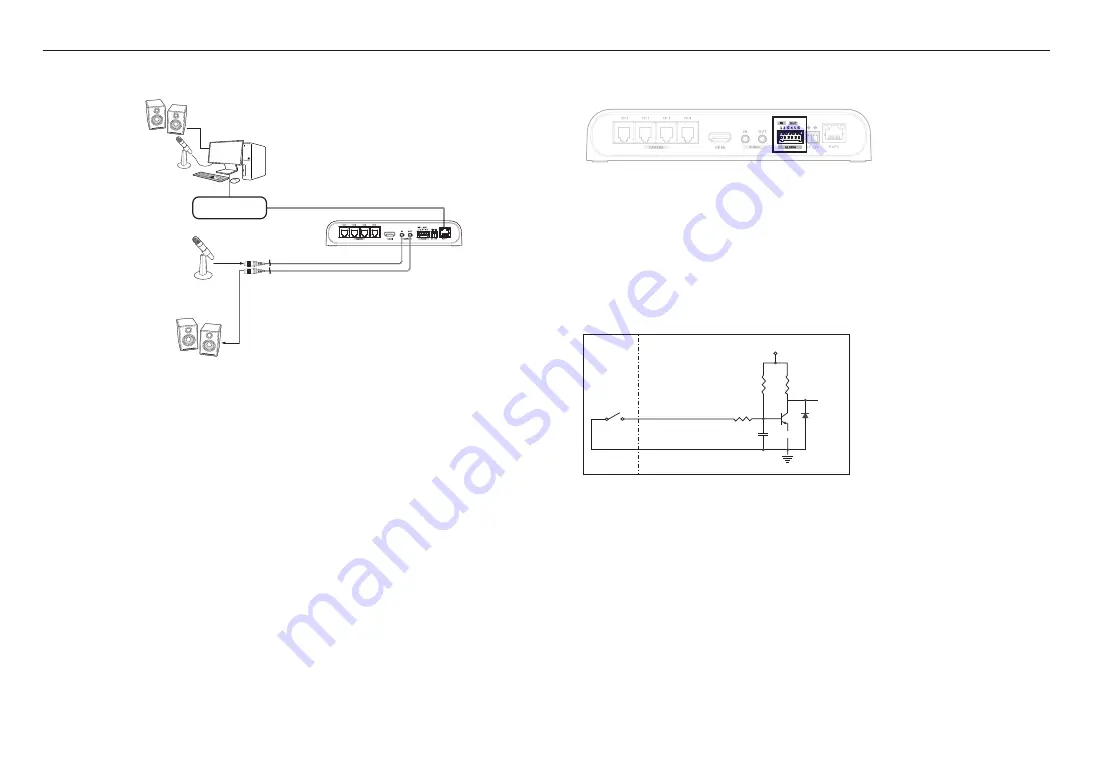
installation & connection
18_
installation & connection
Connecting to Audio Input/Output
Network
Speaker
Microphone
Microphone
Speaker
PC
1.
Connect the AUDIO IN port of the camera with the microphone or LINE OUT port of the amplifier that the
microphone is connected to.
2.
Connect the AUDIO OUT port of the camera with the speaker or LINE IN port of the amplifier that the
speaker is connected to.
3.
Check the specifications for audio input.
~
Audio Codec
- Audio In : G.711 PCM (Bit Rate: 64kbps / Sampling Frequency: 8kHz), G.726 ADPCM (Bit Rate:
16Kbps, 24Kbps, 32Kbps, 40Kbps / Sampling Frequency: 8kHz), AAC (Bit Rate: 48Kbps / Sampling
Frequency: 16kHz)
- Audio Out : G.711 PCM (Bit Rate: 64kbps / Sampling Frequency: 8kHz)
~
Full duplex Audio
~
Audio in
: Selectable (microphone/Line-in), Supported voltage: 2.5VDC (4mA), Input impedance: 2K Ohm
~
Audio out
: Line-out (3.5mm mono jack), Maximum output: 1Vms
~
Line out impedance
: 600Ω
Connecting to the I/O port box
Connect the Alarm I/O cable to the corresponding port of the port box.
~
ALARM-IN : Used to connect the alarm input sensor or external day/night sensor.
~
ALARM-OUT : Used to connect the alarm output signal.
~
GND : Used for earth-grounding.
To connect the external sensor
Connect one strand of each signal line (2-strand) of the sensors to the [
ALARM IN
] port, and connect the
other strand to the [
GND
] port.
Alarm In Wiring Diagram
Sensor
GND
RESISTOR
ALARM IN (5mA SINK)
RESISTOR
RESISTOR
VCC_3.3V
DIODE
GND
MLCC
TRANSISTOR
External
connection
Inside of the camera












































