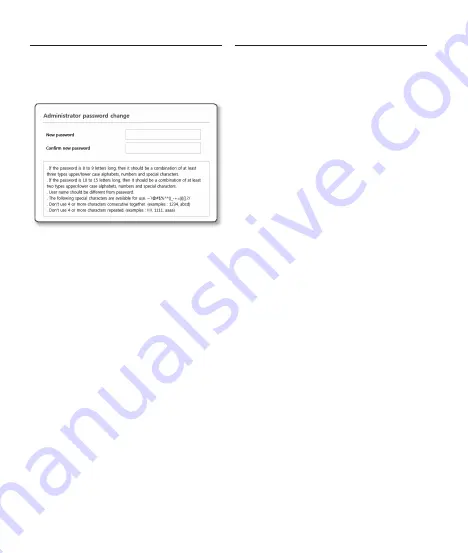
26
password setting
When you access the product for the first time, you
must register the login password.
When the “
password change
” window appears,
enter the new password.
J
`
For a new password with 8 to 9 digits, you
must use at least 3 of the following: uppercase/
lowercase letters, numbers and special
characters. For a password with 10 to 15
digits, you must use at least 2 types of those
mentioned.
-
Special characters that are allowed. :
~`!@#$%^*()_-+=|{}[].?/
`
For higher security, you are not recommended
to repeat the same characters or consecutive
keyboard inputs for your passwords.
`
If you lost your password, you can press the
[
RESET
] button to initialize the product. So,
don’t lose your password by using a memo pad
or memorizing it.
Login
Whenever you access the camera, the login
window appears.
Enter the User ID and password to access the
camera.
a
Enter “
admin
” in the <
User name
> input
box.
b
Enter the password in the <
password
>
input field.
c
Click [
oK
].
Summary of Contents for LND-6011R
Page 3: ...Installation 3 ...
Page 4: ...Installation 4 2 1 FRONT NETWORK ACT LiNK FRONT NETWORK ACT LiNK ...
Page 5: ...Installation 5 4 3 FRONT NETWORK ACT LiNK ...
Page 6: ...Installation 6 5 FRONT NETWORK ACT LiNK 6 26 ...
Page 7: ...Installation 7 7 FRONT NETWORK ACT LiNK ...
Page 8: ...Installation 8 8 FRONT NETWORK ACT LiNK ...
Page 9: ...Installation 9 FRONT NETWORK ACT LiNK 9 ...
Page 11: ...Installation 11 ...
Page 12: ...Installation 12 1 2 ...
Page 13: ...Installation 13 3 4 26 ...
Page 14: ...Installation 14 5 ...
Page 15: ...Installation 15 6 ...
Page 17: ...Installation 17 ...
Page 19: ...Installation 19 4 3 N F RESET N F RESET ...
Page 20: ...Installation 20 6 5 NE TW OR K ACT LiNK RESET ...
Page 21: ...Installation 21 NE TW OR K ACT LiNK RESET 7 8 26 ...
Page 22: ...Installation 22 9 NE TW OR K ACT LiNK RESET ...
Page 23: ...Installation 23 10 NE TW OR K ACT LiNK RESET ...
Page 25: ...Installation 25 ...

















